File and Folders Erasure Alternative

According to many international laws on data privacy, personal sensitive data need to be erased before reuse; you may wonder what sensitive private data are and where to locate them, and look for file erase software to wipe file and folder one by one. But why don't we just wipe the whole partition or the entire disk to save effort and money?
Data Wiper is able to wipe partition or the disk without any chance of recovery, before we proceed to wipe data on the hard drive, we'd better backup files to another disk since all we need to ensure, according to the data privacy laws, is the disk we're about to deal with left no traces of original data, I surely can backup them to other disks.
Steps to wipe partition in older disk
- Download, install and Run Partition Expert (You can also run the portable edition if you don't want to install the program);
- Click the partition you want to wipe; we firstly do a backup on this partition. Click Copy Volume from the left column, or just right-click on it to select the option;
- In the popup window, choose another disk contains unallocated space to store the source partition.
- Click OK and Commit to backup partition; Close this software. (Repeat this step to copy more partitions if you want to delete more)
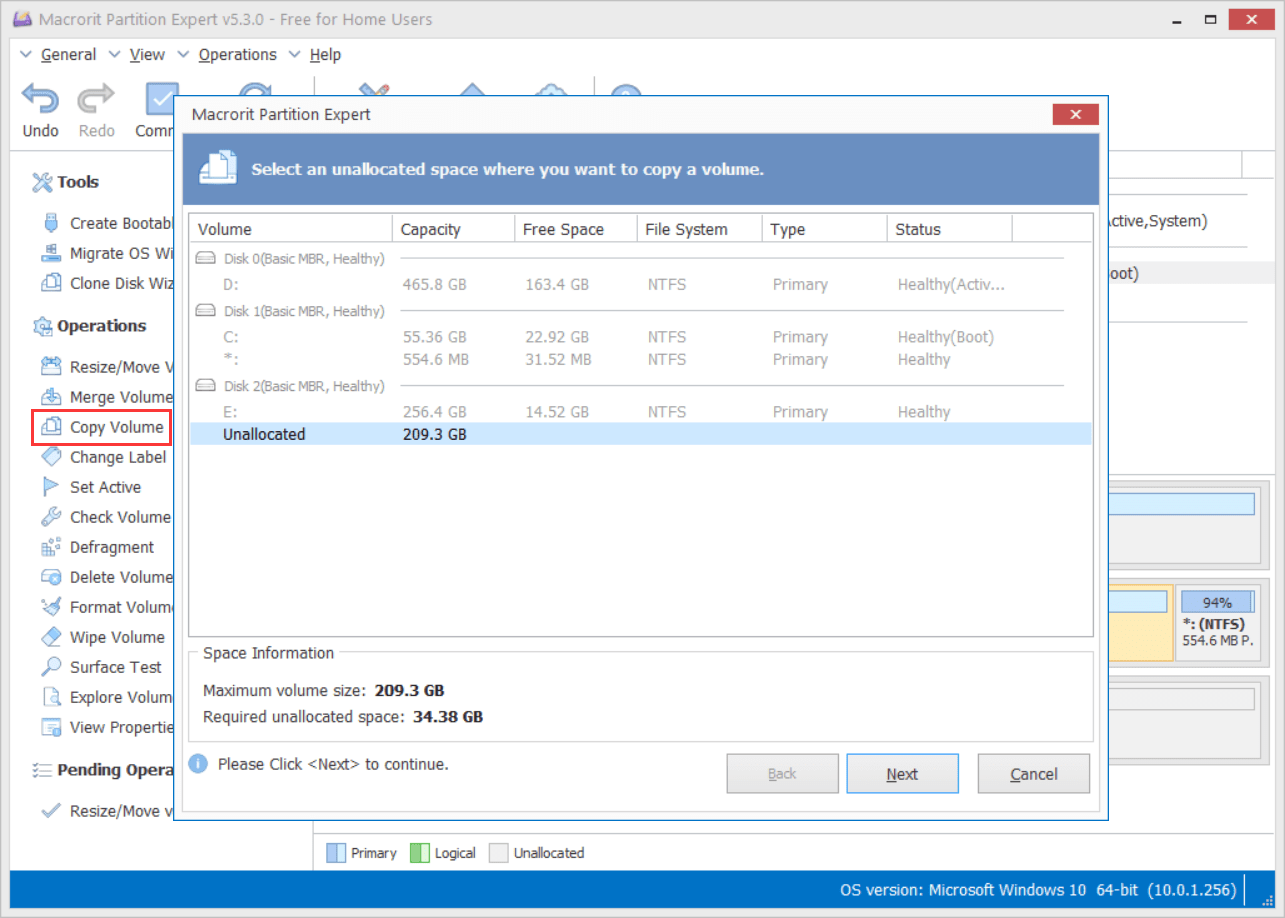
Now we have this partition copied, it's time to wipe it on the source disk. Now we will run another Data Wiper to complete the rest steps:
- Run Data Wiper and click on the partition first;
- Select a wiping method from the column 2, we listed five wiping schemes here, choose one to continue;
- Click Wipe Now and type "Wipe" to erase this partition;
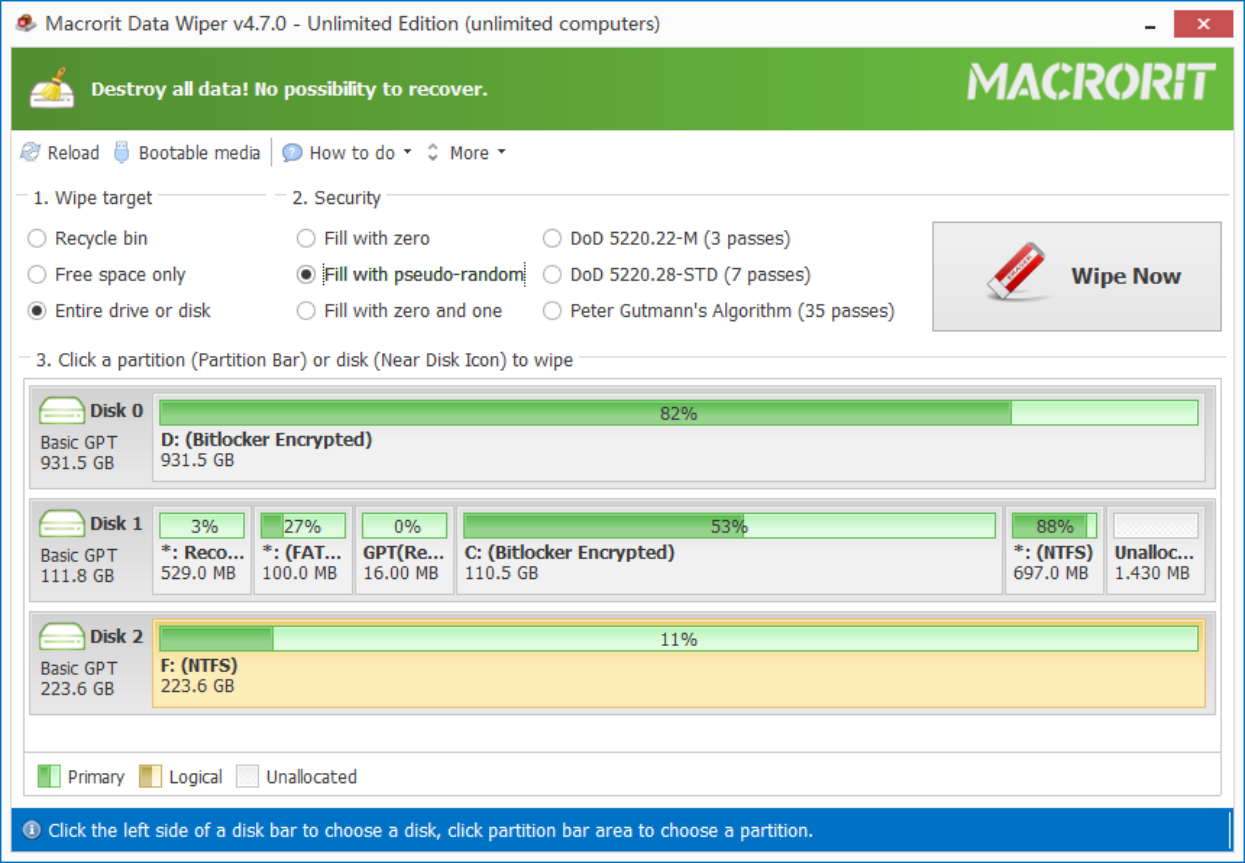
If you're about to get rid of this disk, contains Windows OS or not, you can wipe the entire disk. Just click on the disk instead of the partition to do a disk-level wipe. After the entire disk wiped, the device becomes a RAW disk, nothing in it, zero data left and no traces can be found any more, even in font of data rescue software.
- Published in Wipe Hard Drive