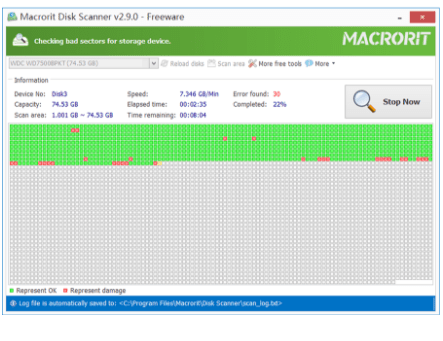Overwrite Free Space in Windows 7
Free space is the empty place which is available for other data, it's only marked as "empty" by system but not really empty for professional recover software, data can be easily recovered by them if you don't overwrite the free space. There're ways to overwrite free space, by using Windows 7 default disk managing tool Command Line or third-party data wiping program. Macrorit Data Wiper is the one with advanced feature on free space wiping with easy-to-access interface.
Free Download Macrorit Data Wiper to wipe free space
Overwrite free space in Macrorit Data Wiper
Here're the steps to overwrite free space in Data Wiper, it may looks like complicate by text description, but it really is simple when you launch this software, the interface is access-friendly, and you know what to do next. Let's Run it, and follow the steps to wipe C Drive for example in Windows 7:
- Click "Free Space only" in "Wiping Method" column
- Choose overwriting method in "Security" column
- Click C Drive, and click "Wipe Now"; Type "Wipe" and confirm.
If you're don't have sensitive information on the partition, you can select "Fill Sector with zero", "Fill Sector with one" or "Fill Sector with zero & one" is enough; but if C Drive contains private info, very private ones, it's better to choose "DoD 5220.22-M (3 passes)" or "DoD 5220.28-STD (7 passes)", although they take much longer time.
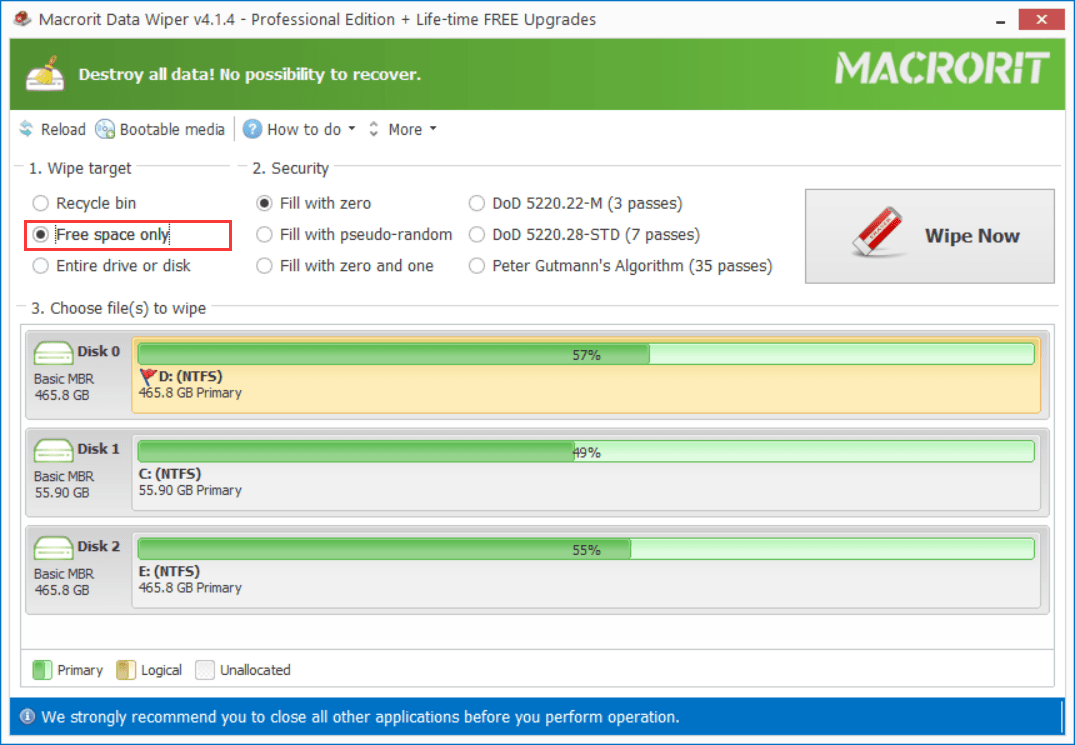
Wipe free space command line
Maybe you're looking for methods to wipe free space using Command line, here's how it works. First type "cmd" in search box (press Start bottom), right-click on cmd.exe and run it as administrator. And type: cipher /w: f to overwrite F: Drive free space for example.
- Writing 0*00:
- write zero to each sector;
- Writing 0*FF:
- write one to each sector;
- Writing Random Numbers:
- that's to write random numbers…zero, one, zero and one…