Does erasing hard drive remove OS?
We shared some answers to doubts of wiping free space few blogs ago, and one of user asked us does wiping hard drive remove the operating system or not because he doesn’t want to damage the system, all he wants is just to wipe personal stuff on the computer
Well, actually, in Data Wiper, you can choose to wipe the hard drive and keep OS or wipe everything including the OS
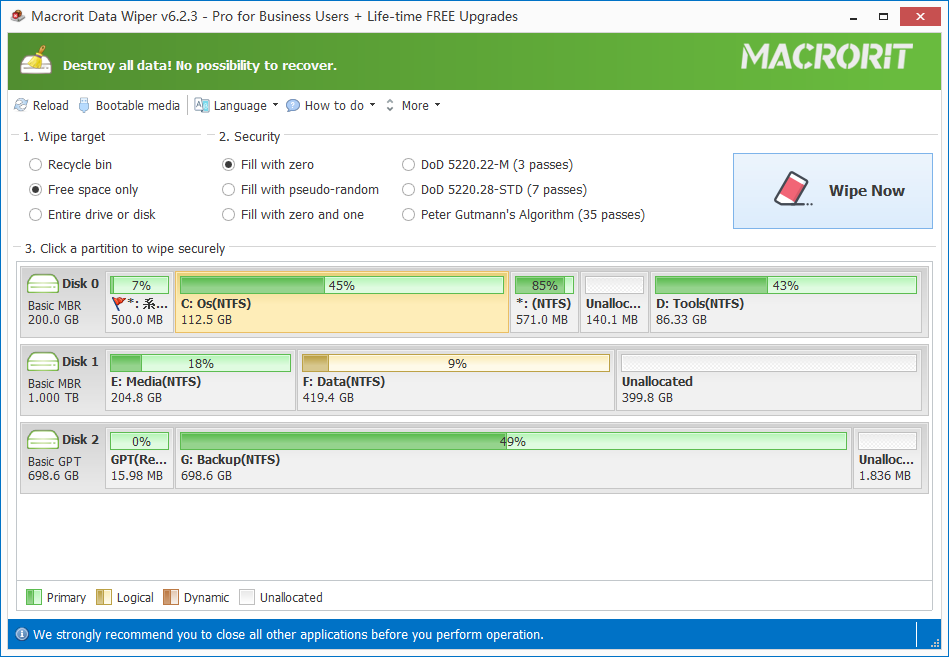
Choose the Entire Drive option in section one, and click on the data partition to wipe or click on the entire disk to wipe is the target disk contains no OS
How about Wipe free space
Will this function wipe the operating system or does it affect system running?
No, the function Wipe free space is safe to use, it won’t do damages on the file or the system you’re running, you can run it at the back end and do whatever you like, it just overwrite free space, unused space and deleted space, make them clean and wipe all the traces that can be used for data recovery software
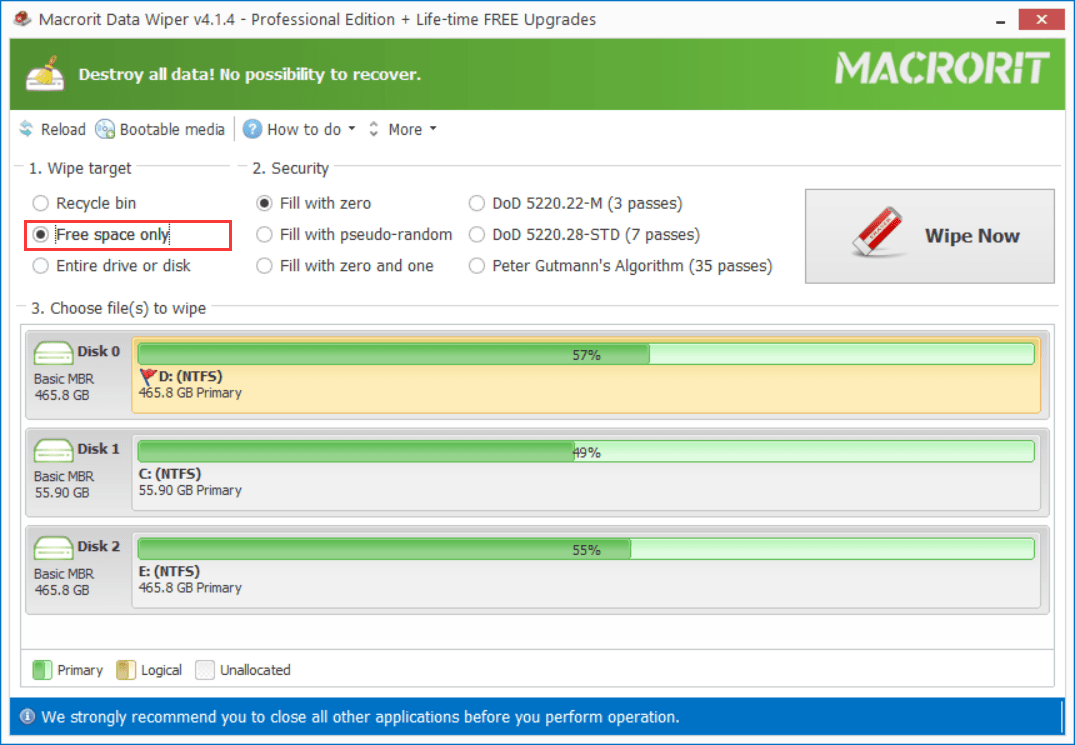
How to wipe OS in Data Wiper
There’re two methods in Data Wiper to wipe system, one is for reinstalling the system and the other is for giving away old hard drives (computers):
1: For reinstalling system
Run the program and click on Entire Drive option and click on the system partition (C Drive), and leave the wiping scheme as default (one pass overwrite), click Wipe Now, type WIPE to confirm and C Drive is wiped clean, then you can reinstall Windows with the setup disc
Note: Data Wiper is able to wipe the operating system when Windows is running, so please be careful to check the partition you clicked again if you’re not aiming to wipe out the OS
If you don’t have the Windows setup disc and you’re using Windows 10, alternatively, you can use the default method to reset the system
2: For getting rid of old computers
When computers are getting old we can wipe the hard drive clean to get rid of them so that no personal data can be released by any data recovery programs, Data Wiper makes this operation easy, just do the followings:
In the main window of this software, choose the option Entire Drive in section 1 and choose a wiping plan from section 2, where five kinds of wiping algorithms are listed, the default method is fine, but you’re free to choose the DoD wiping method, then click on the entire disk instead of a single partition, like the screenshot below, the entire Disk 0 is highlighted,
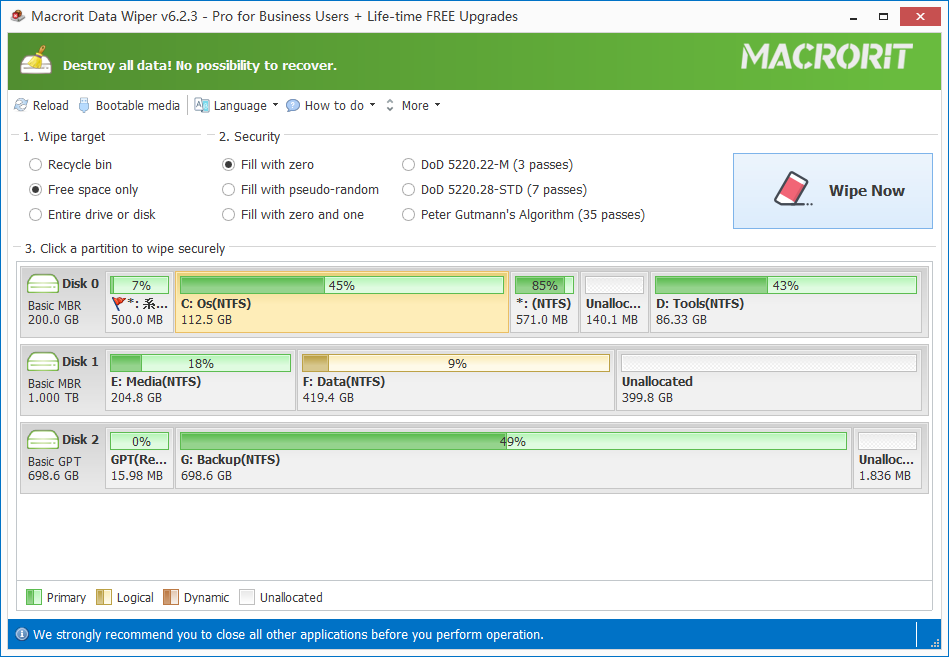
Then click Wipe Now and type the order WIPE to confirm