Wipe empty space windows 7
How to wipe empty space on the Windows 7 disks, I deleted some files on my laptop, I knew they still can be recovered by any free data recovery software, even after I deleted them with the SHIFT button pressed, which means Permanently Delete according to Windows. I want to remove them for real, not the Windows way, how can I do or what program should I use?
Well, normally we say Empty space as Free space, so our function is called Wipe Free Space instead of Wipe empty space, but it’s the same.
Free Space = Deleted space + Empty free space
Delete partition on Extended Partition or delete logical partition will turn that space into free space, delete primary partition will create unallocated space…blah,blah,blah…Will you please stop educating and just show us how to wipe empty space, OK? We don’t want to know why, we just want the HOW!
OK, here comes the HOW
Download Data Wiper, run this program from the portable package, or run it after installing if you want to, then check the interface below, just follow the 1-2-3 section to wipe (the font-size is small, I’ll mark them up):
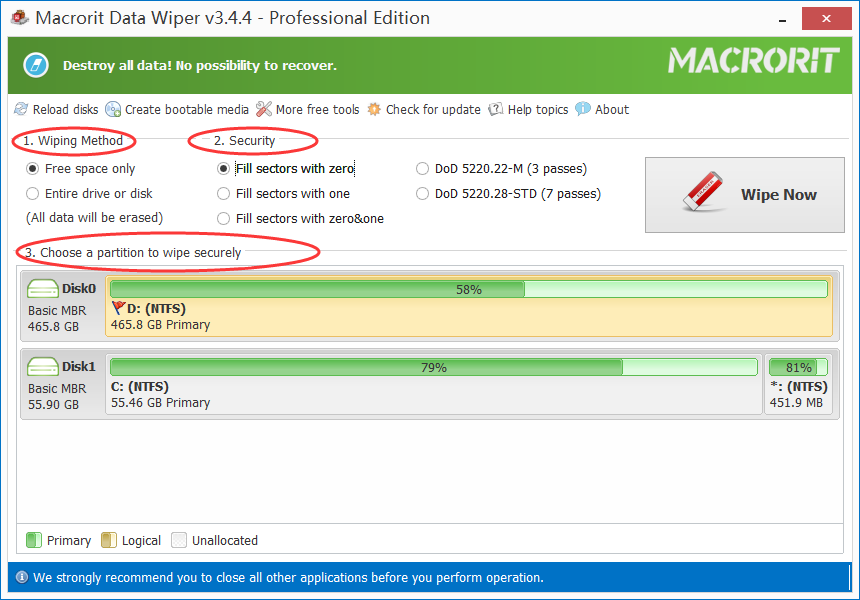
In section 1, we click on Free space only, while in section 2 we pick up one wiping method, and finally, in section 3, we click on the partition we need to operate. Please Note that Wipe free space only wipes the empty free space and deleted space on the selected volume, it won’t wipe the data that is existing or you’re using, so don’t have to worry about data loss when using this function