Wipe Samsung Laptop
Aim to wipe Samsung laptop clean before selling? Want to wipe out personal data but keep the operating system? The following two methods would work
- Method 1: Factory Reset + Wipe Free Space
- Method 2: Wipe Entire Disk + Reinstall OS
Method 1: Factory Reset + Wipe Free Space
Recommended method, which is first to factory reset the laptop and then wipe free space on the disk, clean operating system, no personal data left, spend less time on overwriting. Here’s how to achieve this, follow the guide after you have backed up the important personal data:
Start the laptop after pressing and holding the Esc button, release the Esc key after boot into the Restore system
Find Samsung Recovery Solution and run it then press F11 to restore Samsung factory setting
Then that’s enough if you will continue using this laptop on an empty disk and a clean operating system, but if you’re about to giveaway this computer, you need to do one more thing, which is to Wipe free space and make the hard drive clean for real, how to wipe free space? Windows or Samsung doesn’t have such tools as a default setting.
Data Wiper is the tool for wiping free space, download this portable program and directly run it without installation, then in the main interface, click on Free Space only and choose a wiping plan (or just use the default one) then click on a partition to Wipe
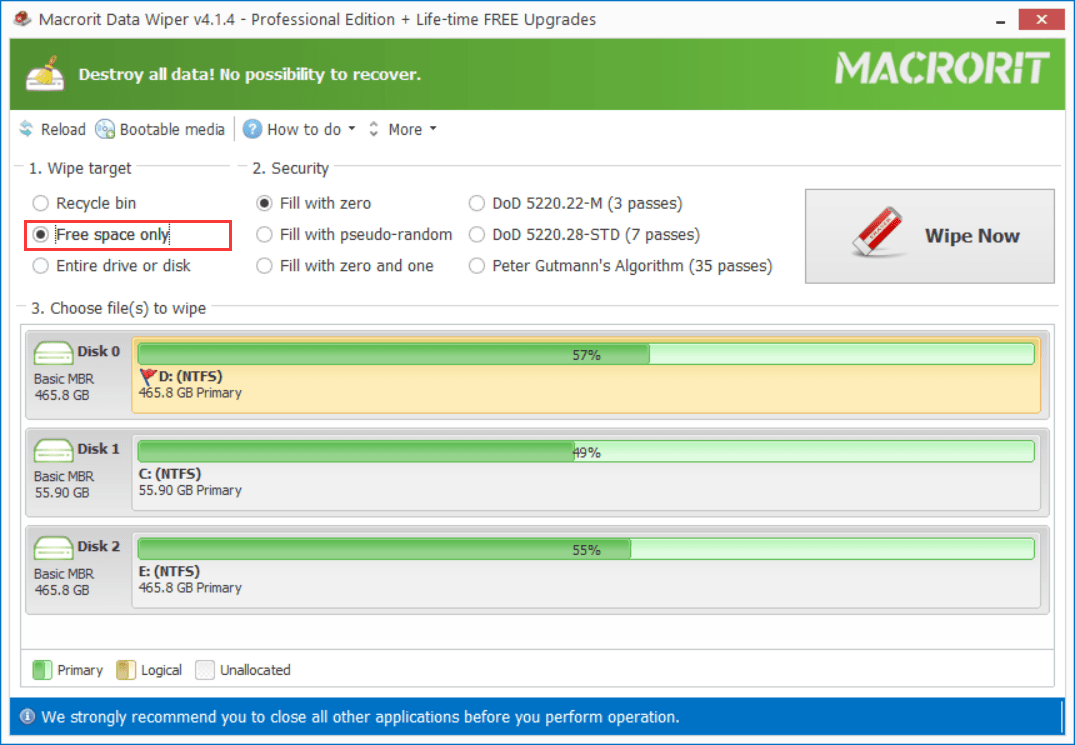
Note: if there’re many partitions on the disk, wipe free space on each of them is OK, but it’s best to wipe only the partition you once keep sensitive info
Method 2: Wipe Entire Disk + Reinstall OS
Wipe the entire disk and reinstall the operating system is another solution for wiping Samsung laptop, actually, it can be used for any laptop, because this method will wipe out everything including the OEM factory settings, after wiped, you can’t use the OEM recovery shortcuts and patterns, that’s why we don’t recommend this method, but if the laptop fails to boot the recovery solution, this can be the alternative option
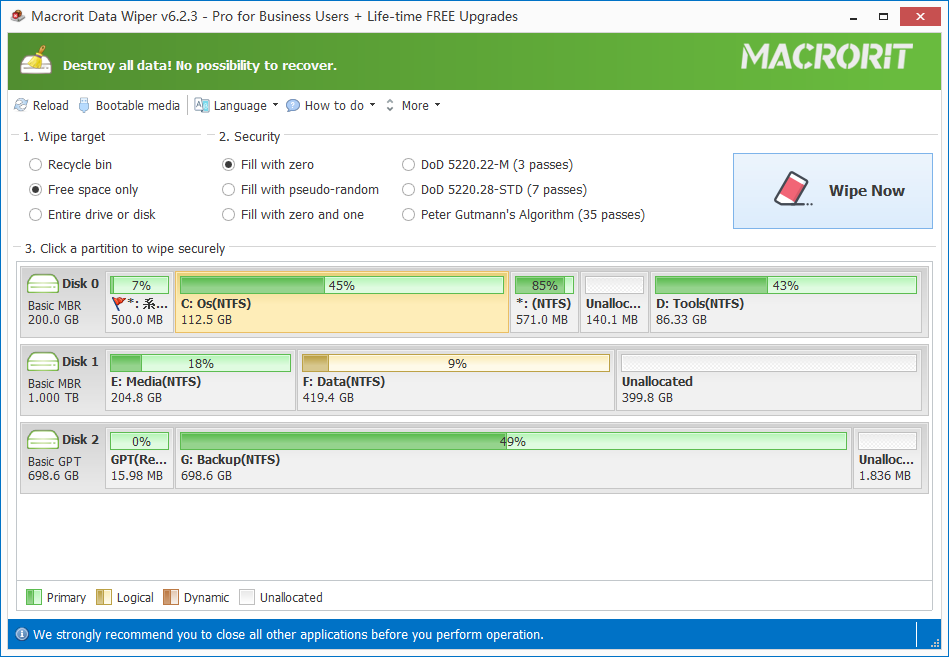
Still, in the main interface of Data Wiper, we click the Entire Drive option this time and click on the disk, choose a wiping plan, click Wipe Now and confirm to Wipe. Wiping the entire disk may take longer time than wiping free space
Then the disk is empty, no OS, no personal stuff, no nothing, then reinstall the clean Windows from the Windows setup disk.