Disk Full Error in Windows 7
Disk Full error message shows when disk partition is running out of space in Windows 7, system will alert you there's low disk space on your C Drive, for instance, click on to clean up disk and make more free space. But disk is not full, not at all, there're free space in other partitions. Cleanup disk is not the best way to free up disk space, the first option should be extend C Drive when free space in other partition in quite enough. In Windows 7, there're 3 ways to extend C Drive: Windows Disk Management, diskpart command prompt, and disk utility – Partition Expert
Solve disk full error in Disk management
Disk management in Windows 7 has extend volume and shrink volume options listed in the right-click menu, but extend volume is greyed out most of the time when you don't have unallocated space on the end of C Drive. you have to delete the partition in the right side of system partition and make the whole partition to unallocated space, so that "Extend Volume" option will be active, don't you think that cost too much time, backup, restore and repartitioning? NO, there're better options.
So disk management is not on the recommended list to solve disk full error in Windows 7, for most us really don't have unallocated space, we already allocated every cluster of space to partitions with data on it. besides the unallocated space requirement, disk management has another limitation: the file system of the partition you want to extend must be NTFS, not FAT32 or other file systems, or "extend volume" will still greyed out.
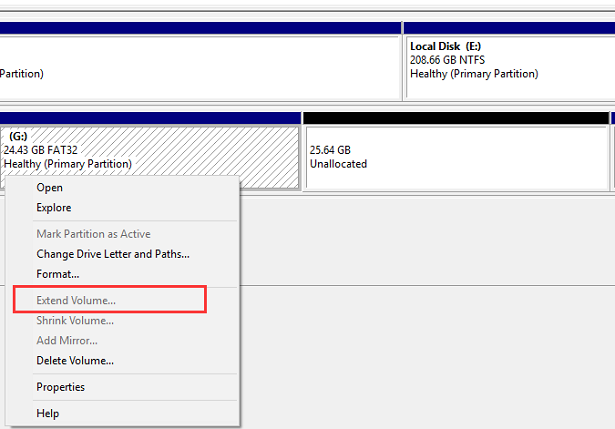
Disk Utility to Solve Disk Full Error
Not only disk management has limitations, diskpart command prompt has the same limitations too, and even more, a bootable CD is needed to extend C Drive in command line. Thus, disk utility Partition Expert becomes the best option to save Windows 7 disk. You can simply move free space from D Drive to C Drive, or from any other partition with plenty of free space, without data loss. Everything you stored in other partition and system partition will keep the same as before, Partition Expert only manage free space, it will not mess with data.
Steps to fix low disk space issue in Partition Expert Free Edition:
- Go the our homepage or directly click on the download link above, or you can just download Portable Edition without installation from our download page;
- Run Partition Expert Free Edition, in the main interface, your disk-map is already loaded, you can see C Drive has few free space in it, while D Drive occupies a lot, so we click D Drive, and select "Resize/Move Volume" from right-click menu;
- In the new window, you can resize D partition; you can see there is two handles on the each side of partition, drag the left handle to shrink D partition;
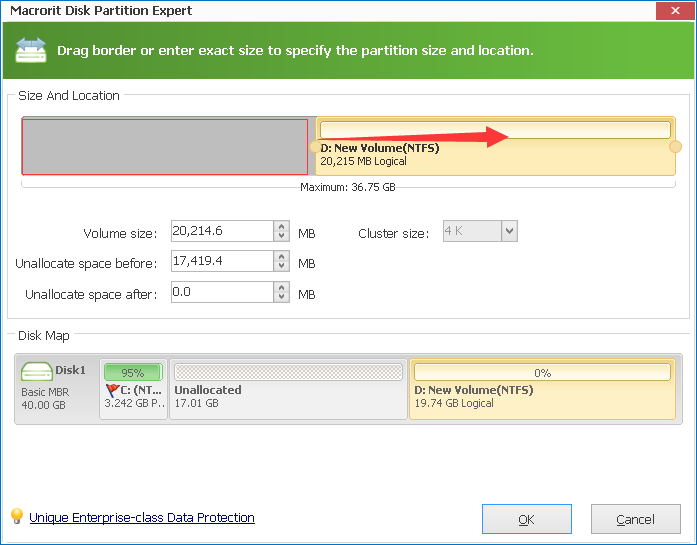
- Click OK and Resize C Drive, drag C Drives' handle to the end, and click OK, Commit to extend C Drive.
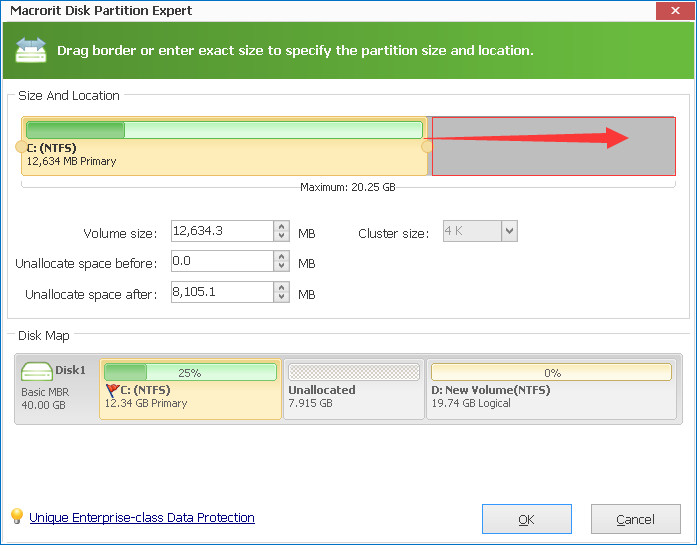
Of course, you can do a cleanup when low disk space alert shows, but the file you cleaned up takes few capacities and cleaning up contributes little to low disk space alert. Extend the partition running on low disk space with large capacity will improve system performance in less time and will take you less effort.