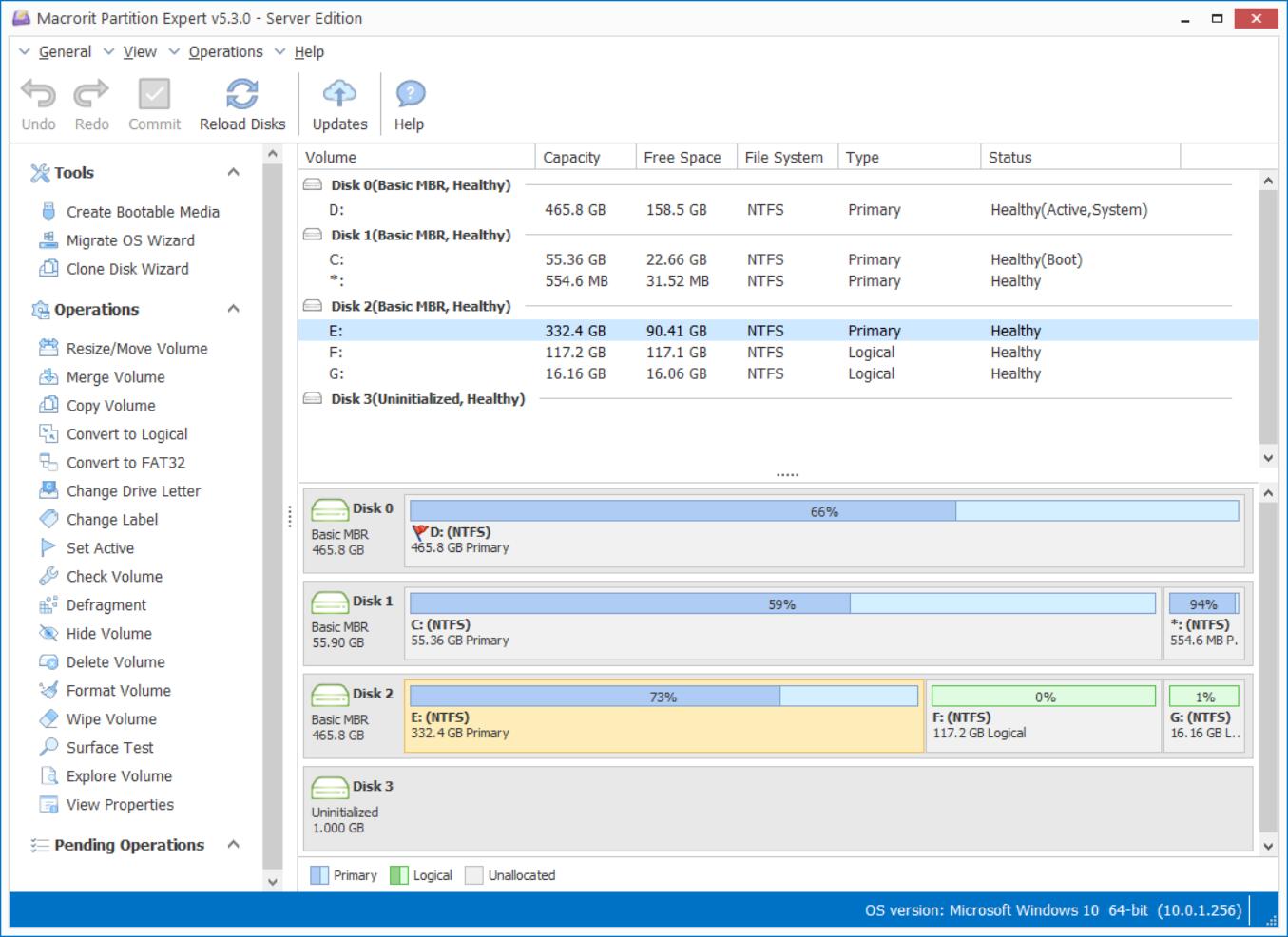Disk Drive Repair Utility Free Download
When hard drives are used for years or frequently used in office environment, they may become slow in responding each single click or operation, and that's when we shall repair them.
First if we have multiple disks installed to our desktop, we can scan them to find bad sectors, yes, physically. When there're bad sectors on hard drives, of course, they performance poor, and when we found them, we can isolate them. OK, let's check how to scan all the hard drives at the same time:
- Download Disk Scanner Pro + Edition, install and Run it. Or just download the portable edition to run it directly;
- Click Scan all disks and bad sectors will show as red blocks in the each disk tab;
- Check the report to learn the location of bad sectors.
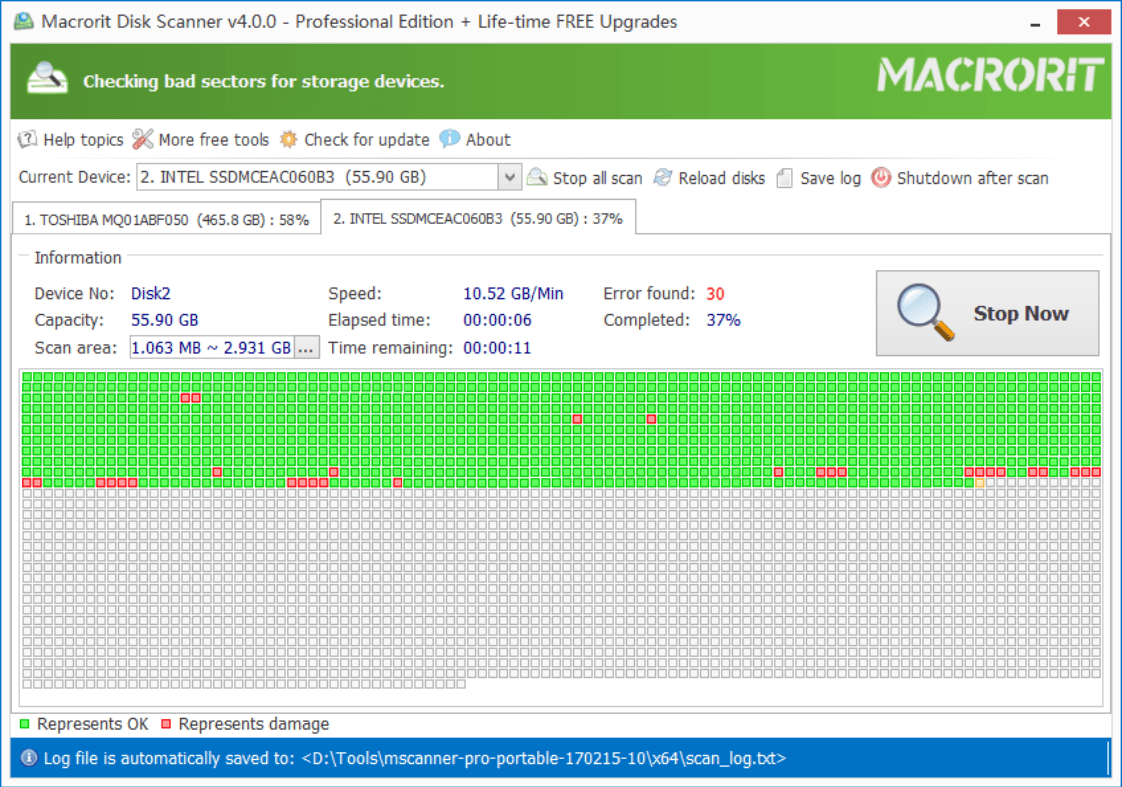
If hard drives are healthy but still runs slow and show as write screen (dead screen) for a long time, then we shall try another way to repair hard drives: Check Volume in Partition Experts:
- 1. Download Partition Expert, also one portable and bootable program, Run it;
- 2. Right-click on the partition in the disk-map and select Check Volume to proceed;
- 3. In the pop up window, we check Fix found errors and Try to fix found bad sectors;
- 4. Click OK and Commit to check and fix errors.
Or we can just click on the disk instead of each partition to do a Surface Test
Apart from the functions we mentioned above, Partition Expert has more useful features to manage disk, for example, if you're using Windows XP or earlier Windows System, you can run Defragment first and then Check Volume to improve system performance. Sure this function can be used in Windows 7 or Windows 10, but the modern Windows system does a great job in defragging, auto defrag function is a built-in command, so you can save the effort.
- Published in Help