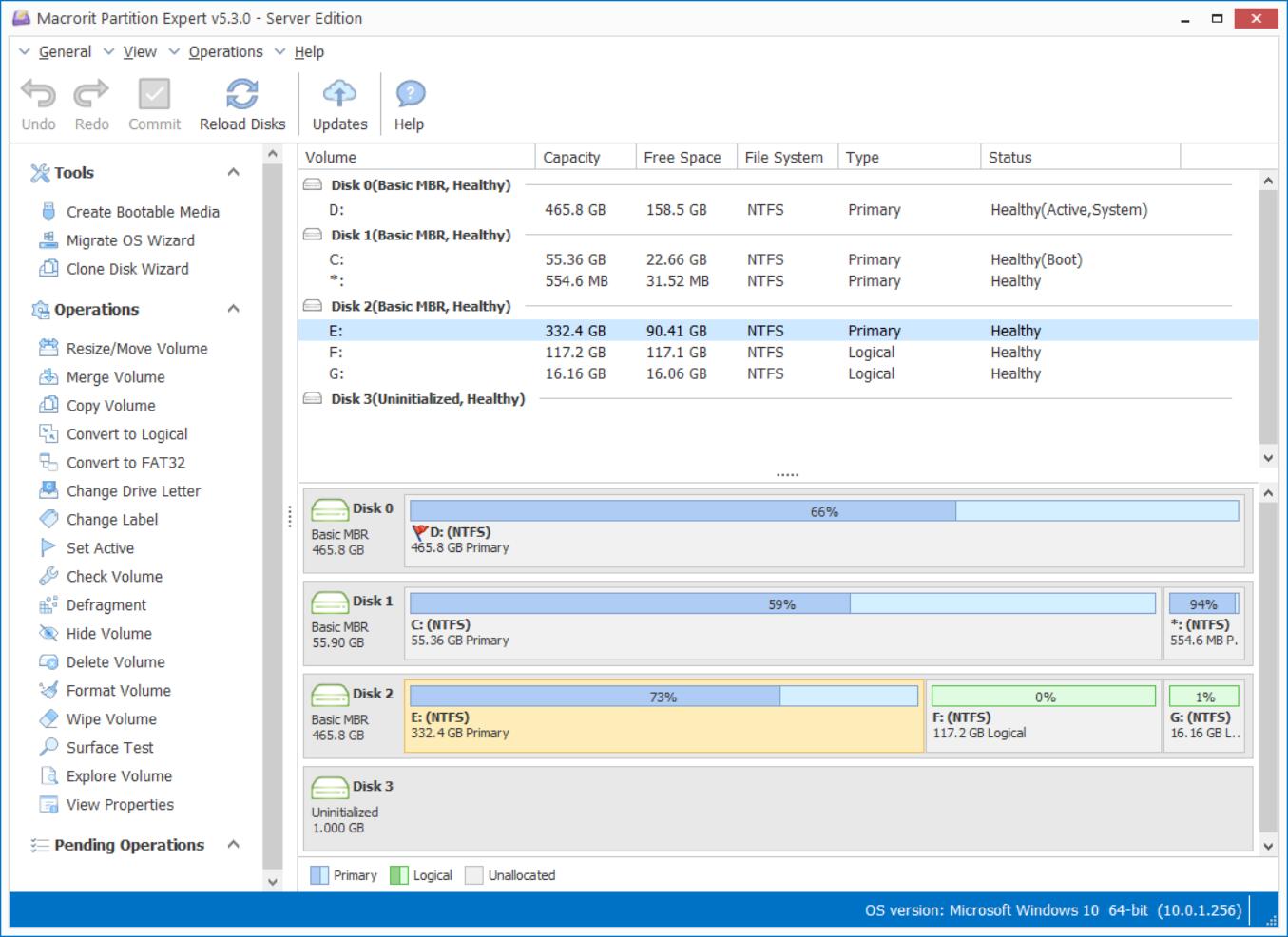How long will Windows 10 keep the backed up files?
It will stay as long as you specify, from one month to forever, not sure what's the setting of your computer? Do the following to find out?
- Click Start Menu > Setting App > Update and Security > Backup > More options
- You can specify how often the system should back up files:
Every 10/15/20/30 minutes; Every hour (default); Every 3/6/12 hours or Daily - And how long will it keep the backed up file:
Until space is needed; 1/3/6/9 months; 1or 2 years; Forever (default)
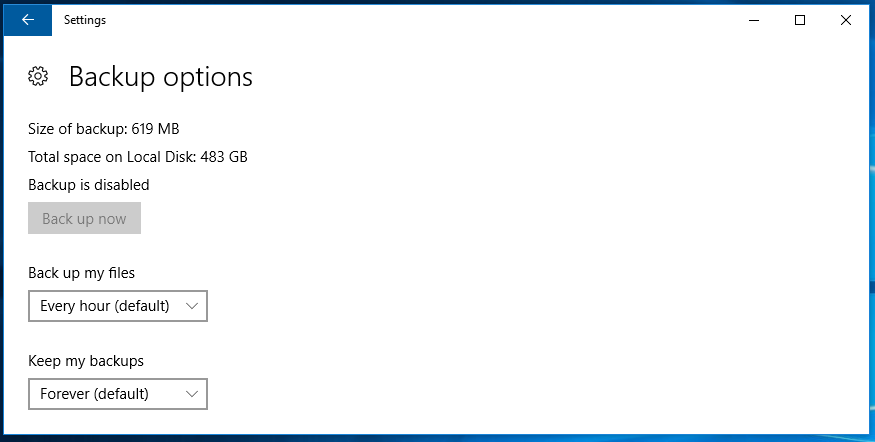
But after you specified, you found the Back up now button is greyed out and it shows Backup is disabled, how to activate this option?
Here's how to turn on automatically backup in Windows 10
Type Control panel in Cortana, or Search Windows bar, click to open Control Panel
And navigate to: System and Security > File history > Turn on;
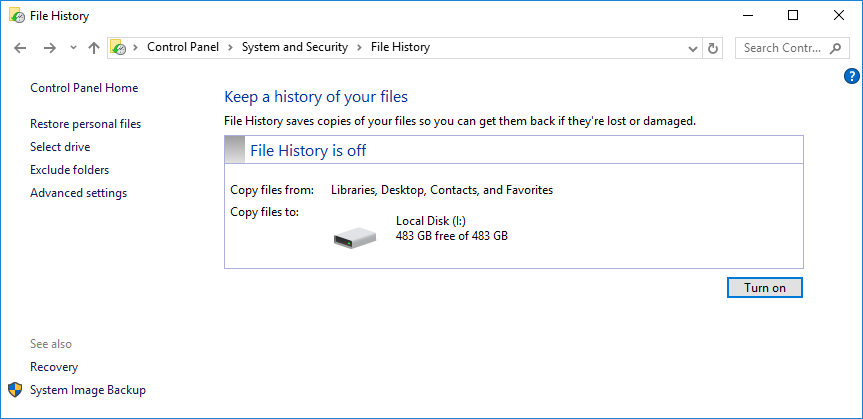
After you turned on, backup options in Setting app will start to backup files in real-time, you can also stop the backing up process or turn off file history in this window when you needed.
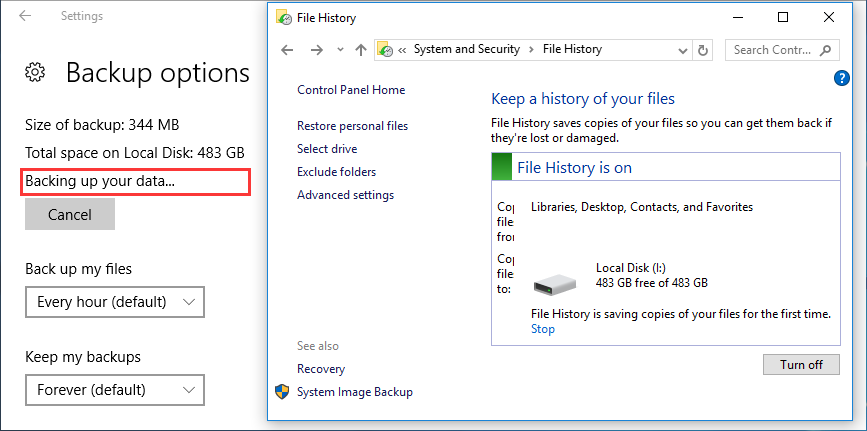
Thanks for the explanation, but what I mean in question is that I don't want to see this copy anymore, so I just turn off this option after I deleted files, and nobody can find any trace of the file I deleted, right?
No, that's not enough, because delete files can be easily restored by file recovery software, even after you emptied recycle bin or formatted partition. One more step is needed when you want to erase file and keep disk clean.
After deleted, we need to wipe that area, that's to overwrite the spot so that data recovery software finds nothing when it scans the disk. What program can be used to wipe data? We'll try Data Wiper to wipe free space on the drive you stored files:
- Download Data Wiper, Install the program (if you don't want to install it, the portable edition might be the right choice) and Run it
- Click Wipe Free Space first and select one wiping method from the listed five, and then click on the partition which stored files you deleted
- Click "Wipe Now", the huge button, and confirm it with the order "wipe" to start
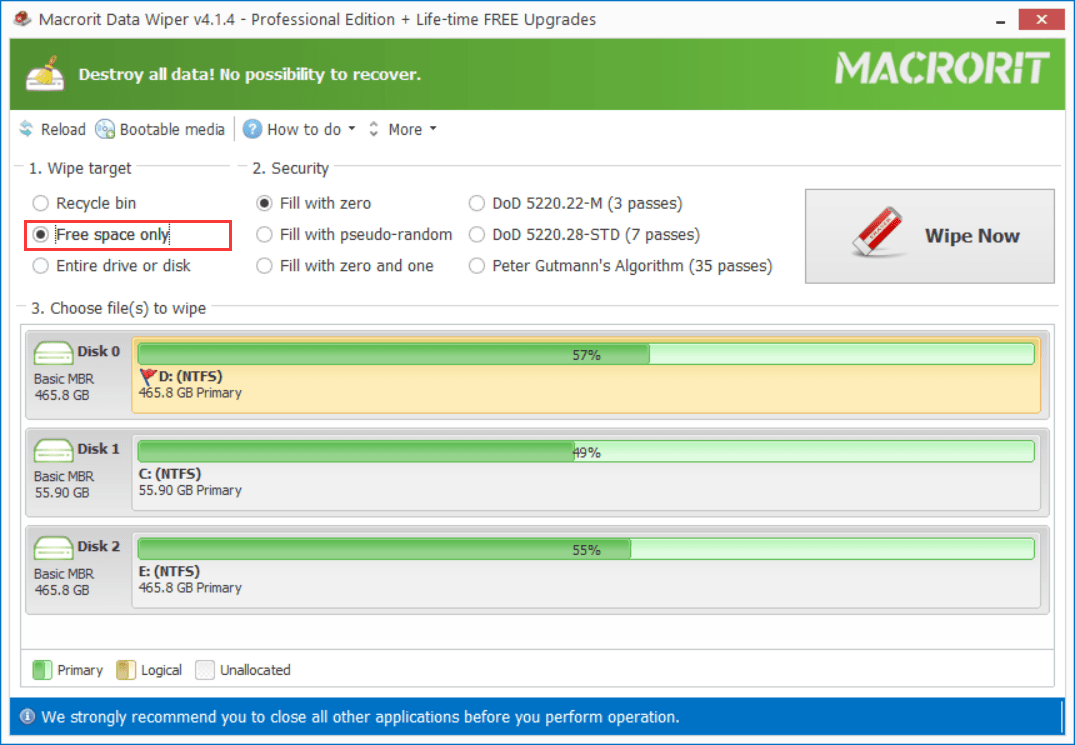
- Published in Help