Why can't I resize move volume?
I have a disk map like: C Drive + D Drive + unallocated space, when I click on the C Drive, I can’t extend it, what can I do, please help.
How to extend C Drive with Partition Expert
Well, please right-click on D Drive first and choose Resize/Move Volume function, then drag D Drive to the end so that unallocated space can go to the head, then click OK to close this window, then the disk map will be like this:
Then resize C Drive: click on it and choose the Resize/Move Volume function again, now drag the handle on the right side to extend this volume, then click OK when the disk map goes like:
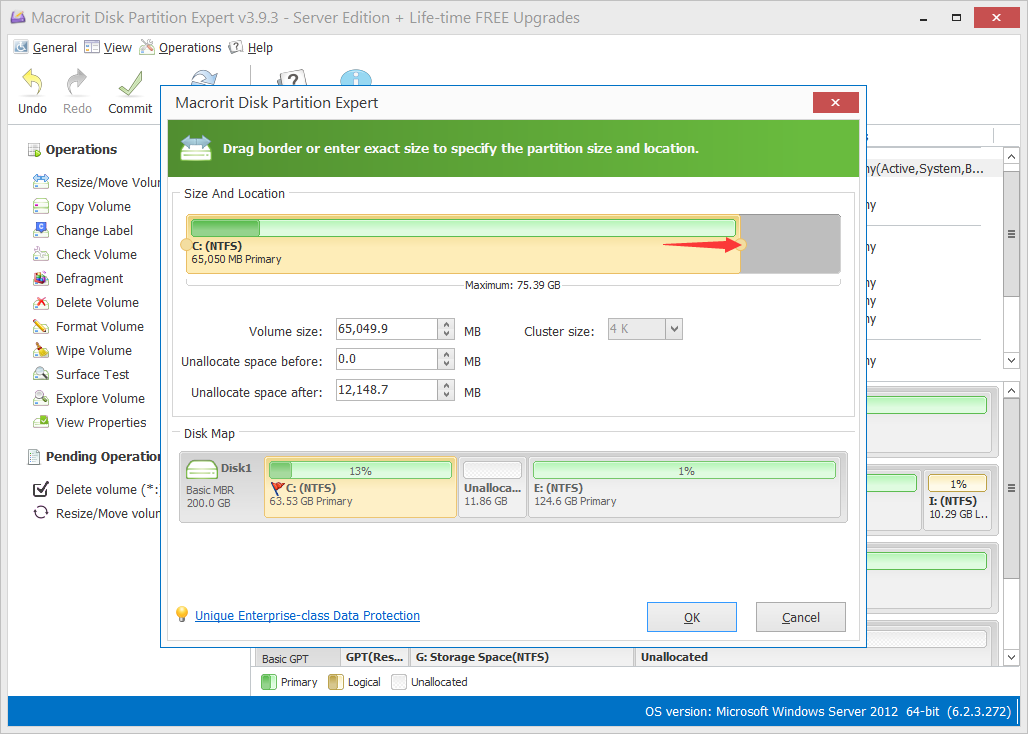
Then C Drive will be extended after clicked the Commit button
DOWNLOAD PARTITION EXPERT COMPARE EDTIONS DETAILS
Use Partition Extender instead
There’re times that some user forget to click on other drive and move unallocated space ahead, so we developed a small utility that help us to extend C Drive with ease and fewer steps, take the same disk map for example (C Drive + D Drive + unallocated space), in Partition Extender, the screenshot below, we can do it like this:
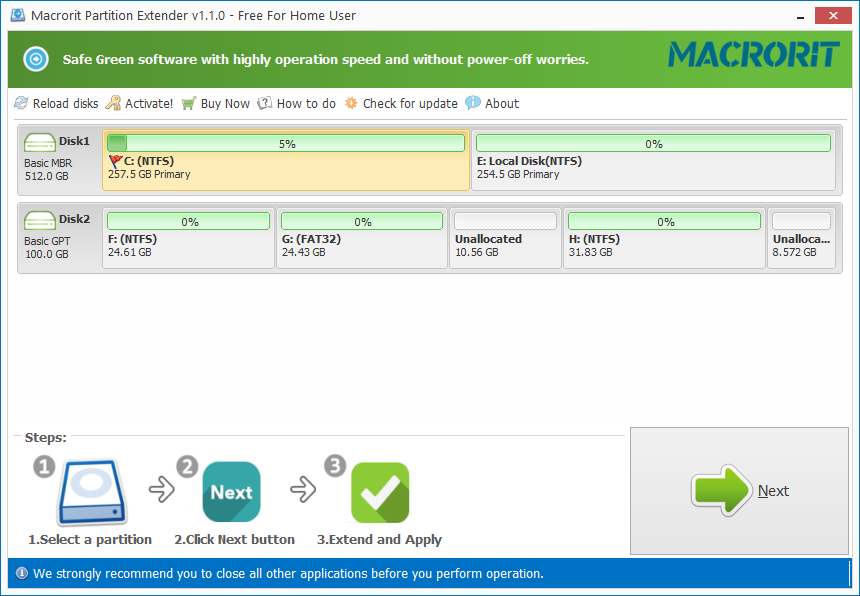
Directly click on C Drive and click NEXT, in the extend window, click on the right-arrow to do maximum extension, which is to take all the unallocated space next D Drive, or you can just drag the handle to take whatever capacity you’d like,then click OK to extend, that’s simpler, right
Still Can't extend C Drive
The disk map is different? don’t event have unallocated space on the disk? don’t worry, we can create it by shrinking other partition with enough free space, take the disk map below for example
(red bar means low disk space partition, blue bar means normal partition, green bar means the partition has enough free space)
We first click E drive, Resize/Move Volume, then shrink the head handle to the right, click OK, then disk map will be like this:
Then use the one of mentioned method to extend C Drive.
And please feel free to contact us when you don’t know how to use this program, we’ll be appreciated if some screenshots are attached to the issue.