Disk Partition Software Windows 2003
When low disk space warning message shows in Server 2003 C Drive, it's not easy to solve this problem in disk management, because there are no options like extend volume or shrink volume in the menu, but Partition Software Macrorit Partition Expert is able to fix this problem within simple clicks. The most important thing to server partition software is that you shall do no harm to server system, you shall keep data safe, and you're capable of complex partition jobs.
Running out of space on C Drive
Sometimes will not show when you're about to run out of space on C low disk space alertDrive, but you can feel it, system performance becomes poor, copy and paste speed are decreasing, and long time in open single folder or running programs, many time and efforts are wasting on waiting server system to response.
Those are singles of low disk space problem on system partition, and that's when you need to do something on C Drive: cleanup C Drive, have a check on log files, and resize server primary partition are effective methods. But cleanup C Drive and check out log files requires professional skills, if you're not so familiar with this, you can directly go to the step on extending partition.
Partition Software to Extend Server C Drive
Server Partition Software Macrorit Partition Expert is professional server partition manager, better and more complete than server disk management, the snap in partition tool. With Unique Roll-back data protection Technology in its core, you can leave this partition software to manage partitions without worrying data loss. Macrorit Partition Expert will protect it and optimize hard drive performance.
Steps to extend C Drive in Partition Expert
- Click the "Free Download" to download Partition Expert install package, or download the Portable Edition from our download page, portable edition is download star in that page, by the way.
- Click D Drive, in my case, D Drive has much more free space, Resize / Move partition on this Drive, and the resize window show;
- In the resize window, click the handle, hold it and drag it the decrease D Drive;
- When unallocated space are created from D Drive, you can see it lays behind C Drive, if not, click Resize / Move volume again to move it from the end of partition to the head of it;
- Click C Drive, and resize it with the same function; in the end, click OK and Commit, so we can get C Drive extended.
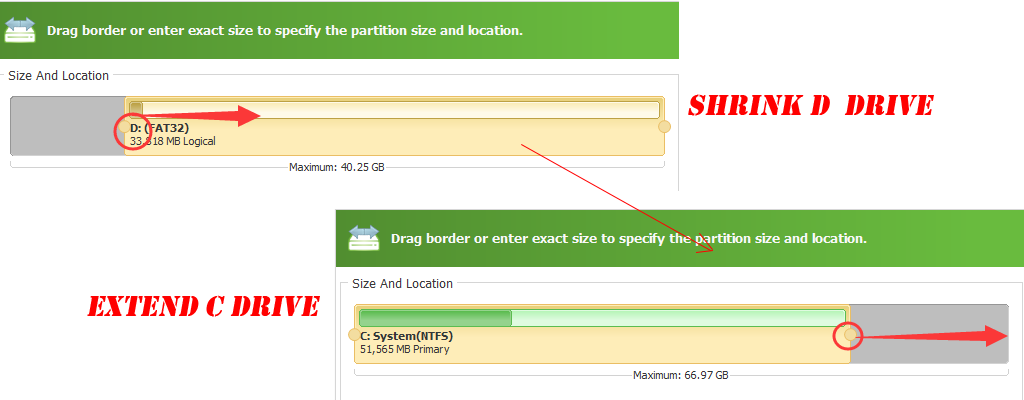
Resize Data Partition in Server 2003
Beside the primary partition extending in Partition Expert, it can also extend data partition, or logical partition. low disk space alert is likely to happen in data partition too, take the above disk map for example, unallocated space is now shrunk from D partition, but this time we'll use to extend E partition, not C Drive, how to operate?
Click E partition and Resize/Move Volume on it, now you can see in the resize window that at the head of partition, there's a blank space, that's where unallocated space locates, left handle on E partition is now able to be dragged forwards, hold the handle and move it to the very beginning of the partition, and you have E partition extended after click on OK and Commit.