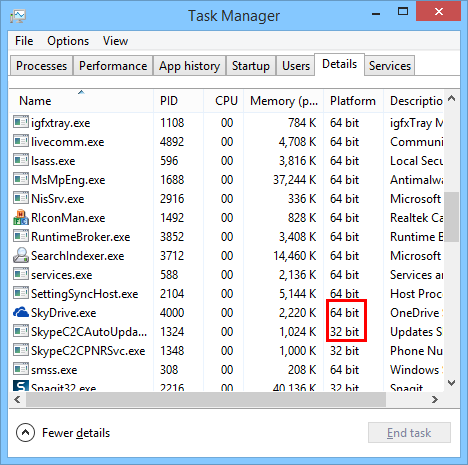Download Free Partition Manager
Windows has its own Disk Management Tool, which is capable of extending, shrinking, formatting, deleting and creating new partitions, it contains almost all the operations we need for managing disk and partitions, and you don’t have to worry about you’re running the 32-bit or 64-bit tool, it automatically supports the system you’re currently using, why should we use other third-party partition managing programs?
Disk Management Operations
In fact, Disk Management can do more than the above method, below we have a list of Disk Management partition operations and also Disk Management Disk Operations), both guides are enough for new disk partition managing, but only the best option for partition resizing, moving and converting, third-party partition software, on the other hand, deals those operations with fast operating speed (which might vary in different companies) and safer data transfer algorithms (which makes resizing and converting partition without losing data possible)
Disk Management Helpful Guide
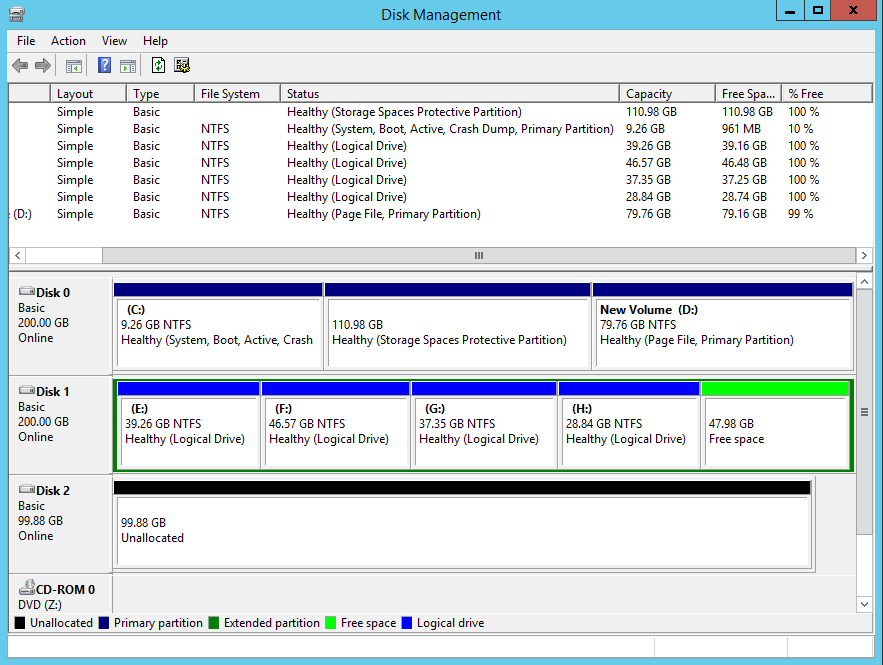
Partition Software
Disk Management tool can run when and before Windows running, since it has so many features, what’s the main point of getting a partition manager program?
Well, the third-party partition manage software has its advantages in the following aspects:
- Resize move partition without data loss
- Convert between partition types without data loss (NTFS, FAT32)
- Convert between disk types without losing data (GPT, MBR)
- Bootable partition manager for failed Windows OS
- Copy Volume from one disk to another (HDD, SSD)
- Wipe data with international standard wiping scheme (DoD)
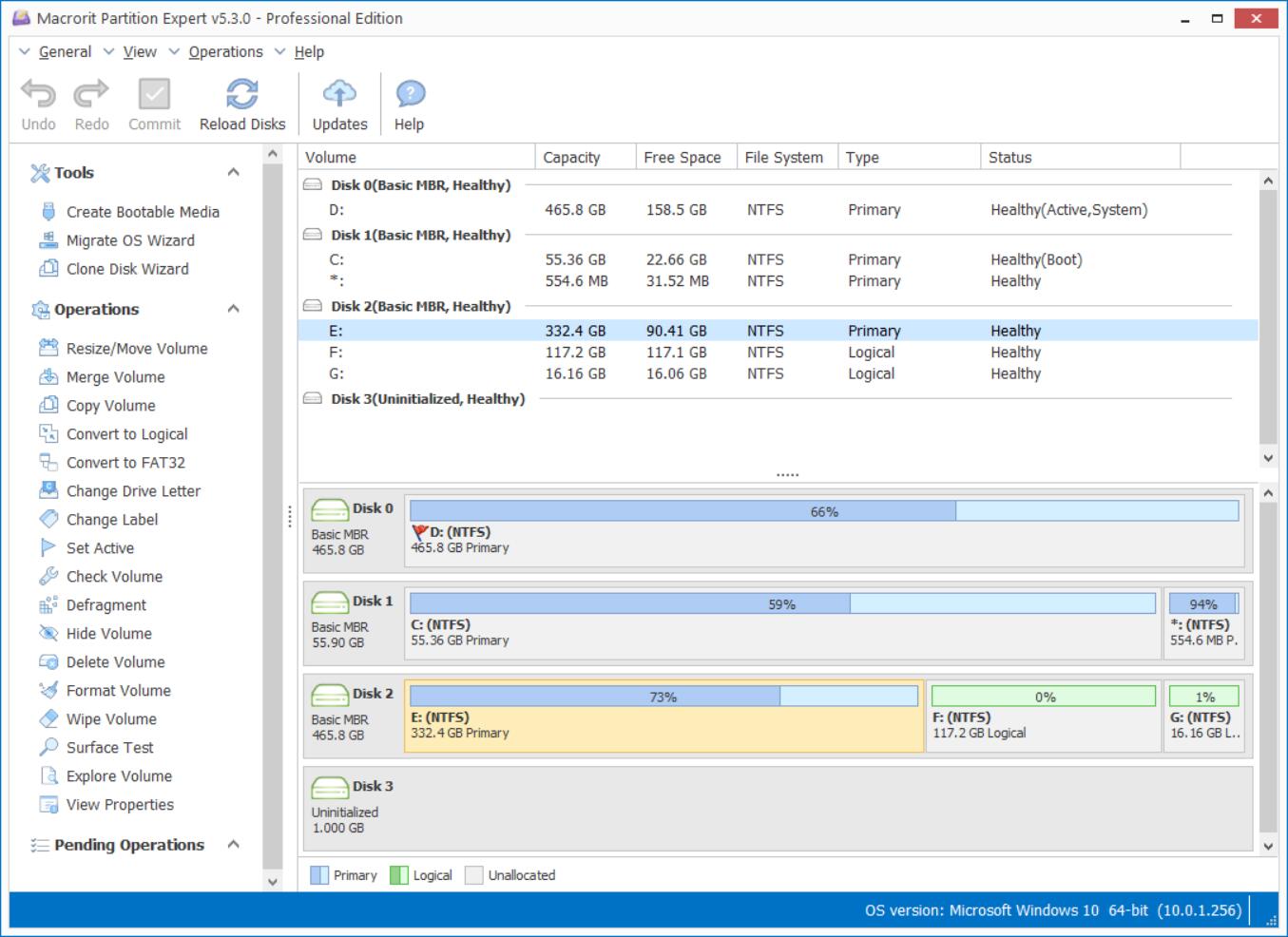
The most used feature in partition software is the resize and move function, which fixes the low disk space alert problem without touching any data, when some partition is running out of space, Disk Management’s Extend Volume function won’t work if you don’t have continuous unallocated space for the partition you’d like to extend
Other features like the convert, copy, and wipe are functions that Disk Management doesn’t have, and there’s no clue for Windows to develop them in the future, so third-party partition managing software like Partition Expert will still have their market, why not give them a try
Partition Expert Unique Technologies
There’re many partition software in this market, Partition Expert outstanding itself with the following built-in features and technologies
- Roll-back Data Protection
- Cancel-at-will operation
- Portable partition software
- Separated 32-bit and 64-bit applications
Roll-back Data Protection
Which enables the disk to roll-back data when resizing and moving processes are interrupted by power-shortage, operating system failure, nature disasters and other unexpected emergency situations that may happen to your home pc or Server systems
How to test this feature?
Run this program, resize a low-disk-spaced partition and force shut-down the computer, reboot, and check if the data in the target partition is lost or still there, to maximum test the power of Roll-Back technology, you can shut-down the computer when the resizing process reaches to 90% and then restart.
Cancel-at-will operation
What does this mean?
This feature enables you to cancel the operation that is already running, for example, when you disturbed some free to the partition which is out of space, you click OK and commit all the operations, and Partition Expert starts to extend the volume, but you succinctly realized that the free space is too much for that drive, you need to give it less…and this is when you can use click the Cancel button to save time on this step
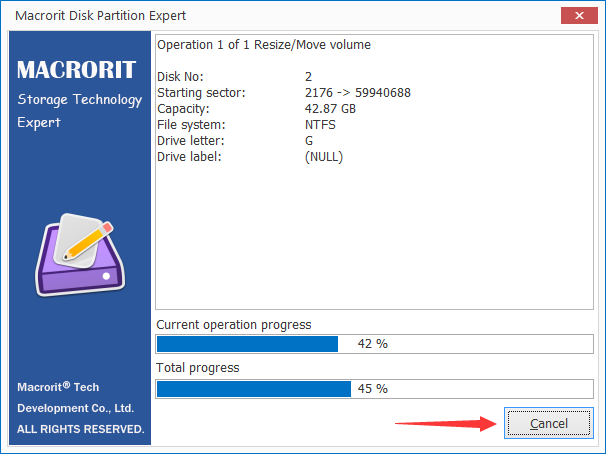
How about other partition managing programs? you won’t see the cancel operation when the Resizing step starts.
How to test this feature?
Resize some partition and click Cancel after committed all the operations. You can click the button at any time, when resizing process goes to 50%, 80%, or even 90%.
Portable partition software
Portable program makes it possible to run the software directly without installing to the system
How to test this feature?
Download the portable edition to an USB drive, and run the program to see if it works. Of course, the USB media is not required, you can download it to any partition and directly run, the USB method is always where portable programs go
Separated 32-bit and 64-bit applications
As we all know that 64-bit-program runs better than 32-bit-program on 64-bit system, although there’re many other partition software in this market, the real 64-bit partition software in not that much, fortunately, we are the first company to release real 64-bit partition manager software
How to test this feature?
We had a guide page on this, check here to see if the program you’re using is 32-bit or 64-bit, or right-click on the task bar and choose Task Manager and click Details