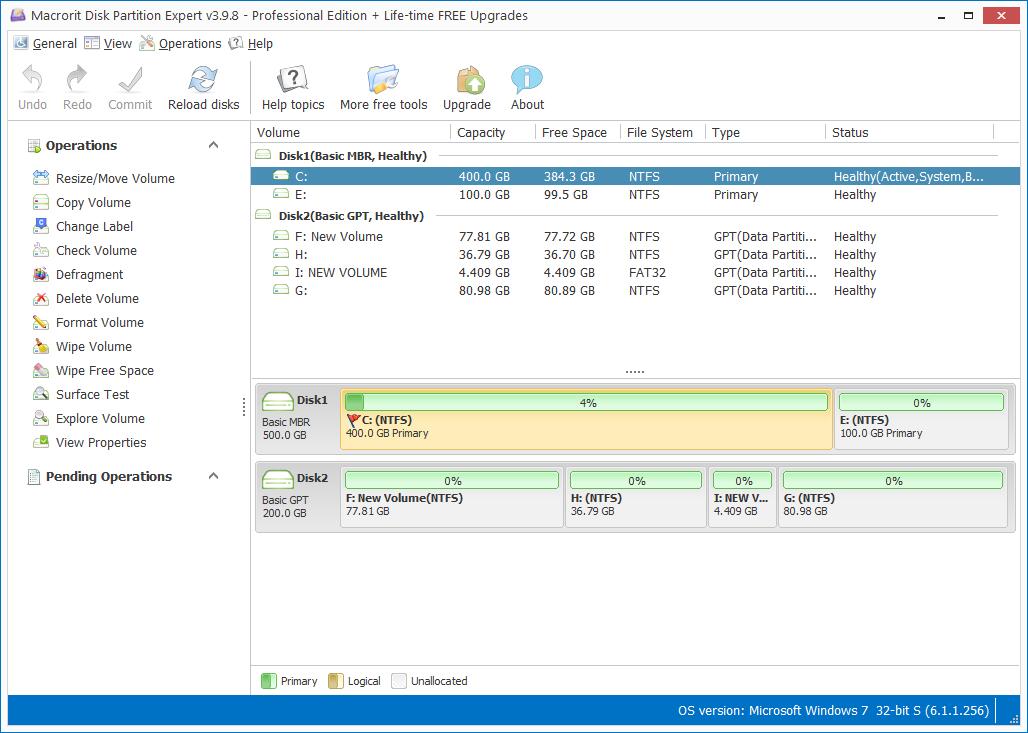How to format hard drive in Partition Software
Format is the necessary step before using a disk, because unallocated space cannot be recognized by file explorer, neither can we store things in it. Format hard drive is to create file system on it, so that disk management and Windows file explorer can show the volume in the disk map.
Of course, Windows default program disk management, right-click menu in file explore and command prompt can be used to format disk within clicks or commands, but the easiest way is to format hard drive in Partition Software. Macrorit Partition Expert is the one formats hard drive partition with ease.
Format partition in partition software Macrorit Partition Expert:
Download the disk management alternative software, portable edition is also an option for user who doesn't want to install programs on the disk, run it, and follow the steps to format:
- In Macrorit Partition Expert, disk map is loaded and shows itself in graphic design, unallocated space, partitions and disks are all listed here. Right-click on the target partition and choose Format Volume;
- Confirm and hit Yes to the warning message;
- In the format window, choose file system: NTFS or FAT32; cluster size: From 512b to 64 K; define drive label; check quick format; and click OK;
- Commit to format hard drive partition;
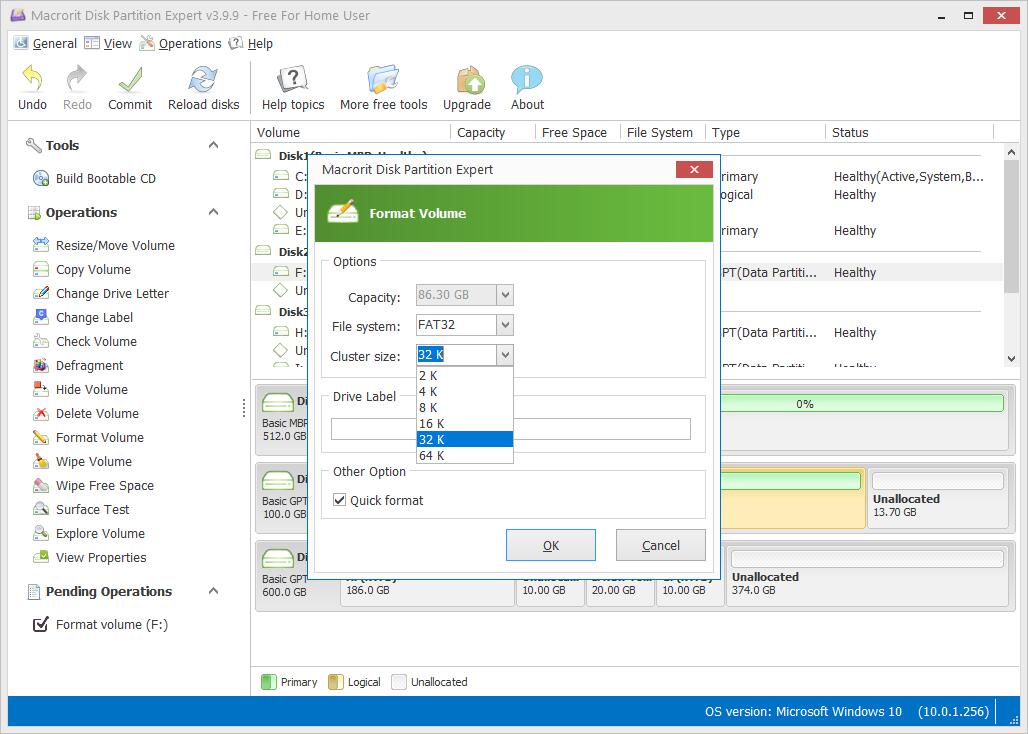
By the way, there're 3 ways to access to the format option: one is directly right-click on the partition; another is to click it from left sidebar; the final one is to click it from navigation bar.
Format VS Wipe
Format is to get disk ready for use, wipe is to get disk ready for disposal or destroy.
In Macrorit Data Wiper, we have five wiping methods to ensure data safe from recovery software, beside, you can wipe free space instead of the entire disk to keep system intact when you want to giveaway old laptop. Here're the steps of wiping free space in Macrorit Partition Expert:
- In Partition Expert, right-click on one partition to wipe;
- Then a new window pop up, listing 6 kinds of wiping methods, select one and OK;
- Commit the operation and wait.
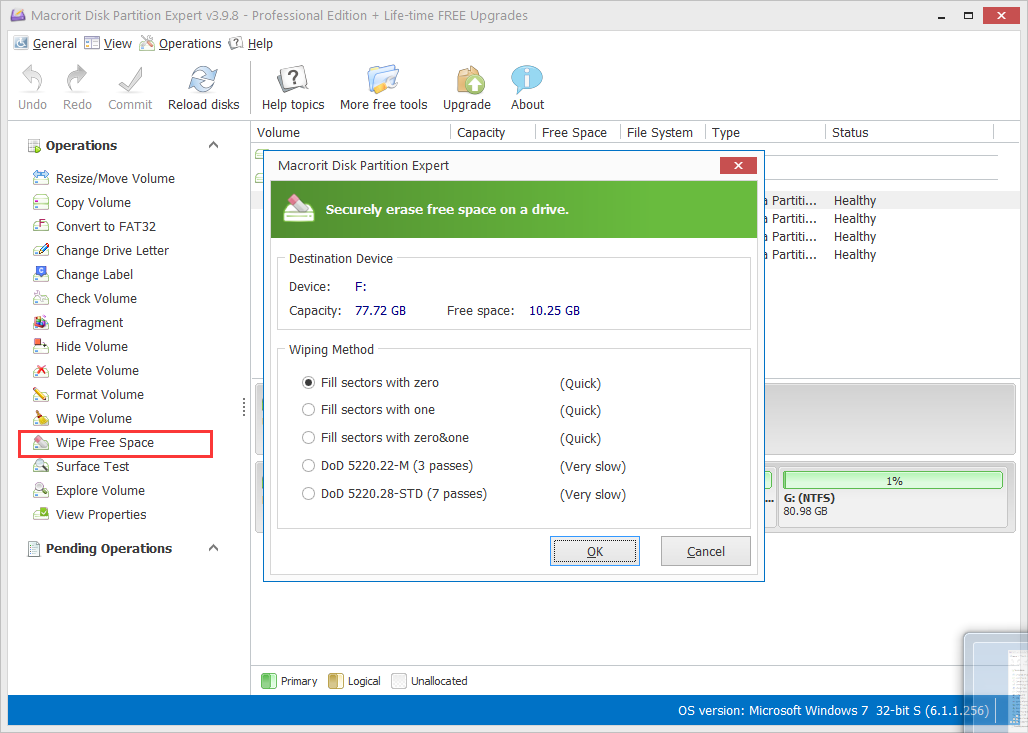
There're more functions in Macrorit Partition Expert, but if you would like to special job to manage disk, like wipe disk / partition, check bad sectors, or convert NTFS to FAT32, you can download our free utilities to do the targeted work.
- Published in Partition Magic Guide