How to partition new SSD Drive in Windows 10
When you get SSD drive installed, reload it in Macrorit Partition Expert, to see if it online, if not, Change Status to On-line. You can right click on SSD disk or chick it from Operations Column. Now you can the disk info: the capacity will show, but Free Space, File System, Type, and Status column show empty, because we haven't create new Volume. Chick on the Unallocated Space to Create Volume
In the popup window, set new Volume label, assign the drive letter, define size and location, unallocated space before and after, and don't forget to confirm SSD partition alignment, or leave it as default setting: Optimized; then select File system between NTFS, FAT16 and FAT32; cluster size: 512b, 1k, 2k, 4k, 8k, 16k, 32k and 64k; Volume Type: Primary and Logical. Then Click OK to Commit. You can repartition SSD Drive if you want to make it into more partitions by Resize/Move Volume, but do not make too many partitions in SSD, I'll explain why followed.
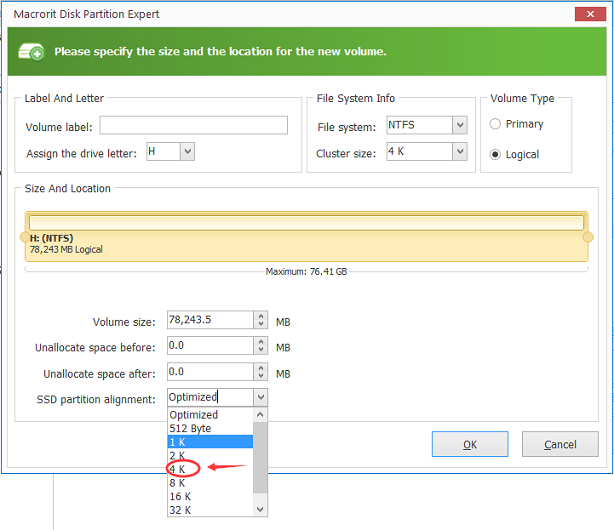
SSD Key Features Reviews
SSD, Solid State Drives, is lighter, smaller and faster than HDD with higher price.
Faster in read and write: no Physical magnetic head makes accessary faster
Shockproof: There are no mechanical parts inside, it will keep data intact under high speed moving or turning around situation.
Low power consumption and No noise: No motor nor fan built-in, 0 DB noise
Wide operating temperature range: -10~70 Degrees Celsius VS 5-55 Degrees Celsius of HDD
Light weight: normally 20-30g
Solid state hard drive maintenance
Make small size partition and few partitions: small size partition-Leave more space reserved and SSD performance will be better; few partitions-related to SSD 4k alignment, if there are too many partitions in SSD Disk, 4k alignment will be disturbed.
Do not use Defragment in SSD: Times of erase/write is limited in SSD Disk, the consume-grade disk. Defragmentation will greatly reduce the service life of SSD
SEE ALSO: