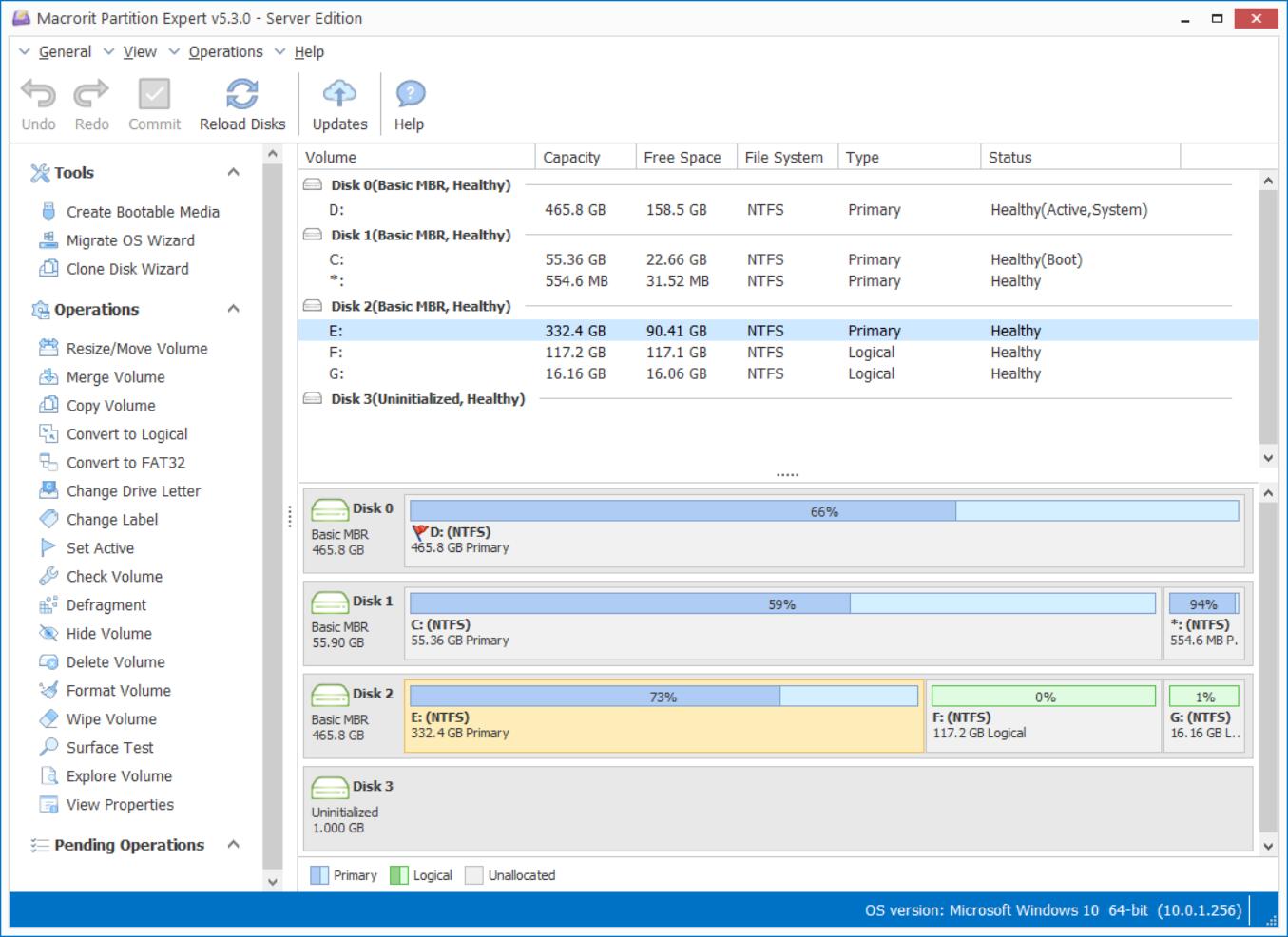USB Bootable Partition Manager Download
USB bootable partition manager is needed in many cases, like partition new hard drives or SSDs when installing new Windows system, or fix disk errors when Windows fails to boot, creating bootable USB ISO is not a hard job in Partition Expert, we make it easy within few clicks, do the following steps to make the bootable USB partition manager.
How to Create Bootable USB partition manager
If you want to partition and install new Windows system on a computer, download and make bootable USB partition manager from the other same PC or laptop, when you're in the download page, both installation package and portable edition for the computer, no matter it's 32-bit or 64-bit system. Run it and do the steps we listed:
- Click Create Bootable Media from the operations column. Bootable Media can be CD/DVD, USB flash drives, external hard drives /SSDs.
- Click NEXT in the Create Bootable Media Wizard window.
- In this window, we need to specify the path of ISO file, do nothing and Partition Expert will store the file in the program root folder, if you're using the portable edition directly form the zip file, this disk manager will set the default path to the Desktop.
- Click Finish when the window shows 'Operation Completed'
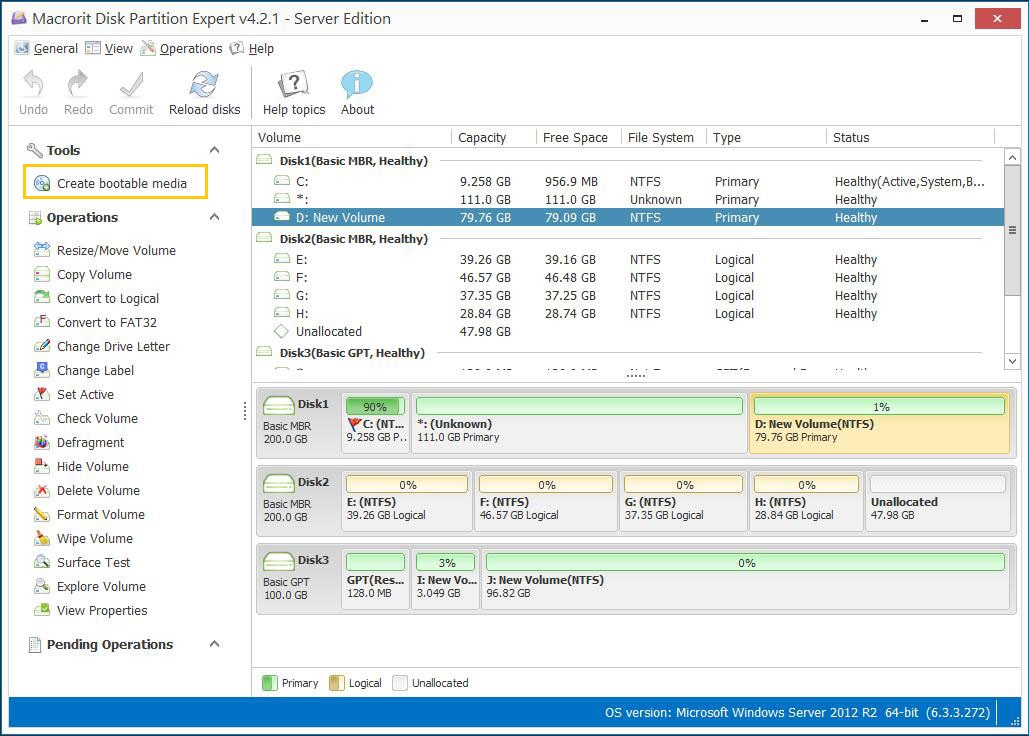
The above steps are creating the ISO file, we still need one more step to burn this bootable file to USB, now we plug in the USB and download installation media for Window 7, Windows 8 and Windows 10 for free, Run it and click USB device in the 'Choose media type' window.
For Windows 10 user, you can directly download Microsoft's Media Creation Tool and choose 'Create installation media for another PC'.
We already made a guide page on burning ISO file to USB with Rufus, attached screenshots; it's easy to operation and fast in burning.