Windows 10 login freezing bug fixed
On August 31, 2016, Windows 10 anniversary update login freezing buy fixed. There was a patch to fix this bug; all you have to do is upgrade your Windows to the latest version, but some SSD users are still in this freezing trouble, so it's necessary to read some reviews on your laptop or PC with a brand before using this patch.
And there is also something we need to prepare before login to the Newest Windows - : Make enough free space for Windows 10 anniversary update.
How to resize system partition before Windows 10 anniversary update?
For users who install system partition on SSD, and app partition in HDD, it's better to check bad sectors and isolate bad sectors to a new partition and then update Windows. Partition Size in SSD in Fixed, it's not able to extend SSD partition size with HDD free space. So, if you set new folder on game or other media, you can move those folders to HDD hard drive to make more free space on C: Drive. Let's begin to Resize HDD partitions or A large SSD disk with both system partition and personal data partition.
Steps to Resize System Partition before Windows 10 Anniversary Update
- Run Partition Expert, Click a partition with much free space; > Resize/Move Volume;
- In Resize/Move Volume window, resize the large partition by dragging left side handle; > OK;
- Click C: Drive Now; > Resize/Move Volume;
- Drag right handle to the end; > OK; >Commit;
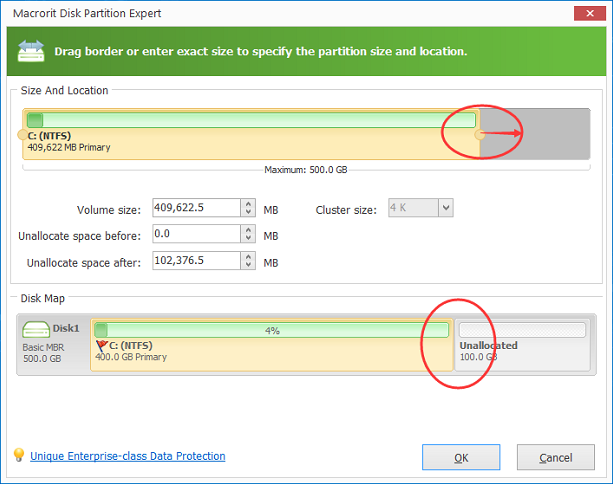
In this way, we had C: Drive extended, it solves low disk space problem in the same way, When you find your previous Windows version is running slow or freezing sometimes, but not caused by Start Menu not working problem, then it highly because C: Drive is running out space.
Download Partition Magic Free and Have a Try
SEE ALSO: