Windows 2012 Disk Management Unallocated Space
Windows Server 2012 disk management has a great change on Windows Server 2003, Extend Volume, Shrink Volume and Windows Storage Space are added to server manager for better managing Server 2012 disk space, we'll have detail guide on how to use Extend Volume, Shrink Volume and Unallocated space.
Sometimes you may find Extend Volume option is grey out when you want to extend C Drive in Windows Server 2012, we'll guide you how to fix this problem with screenshot.
Extend Volume Grey Out
See the screenshot below, Extend Volume option is greyed out in the C Drive Right-click menu, so increase system partition size becomes impossible in Server Disk management; there is free space available in D Drive, or other Drive,
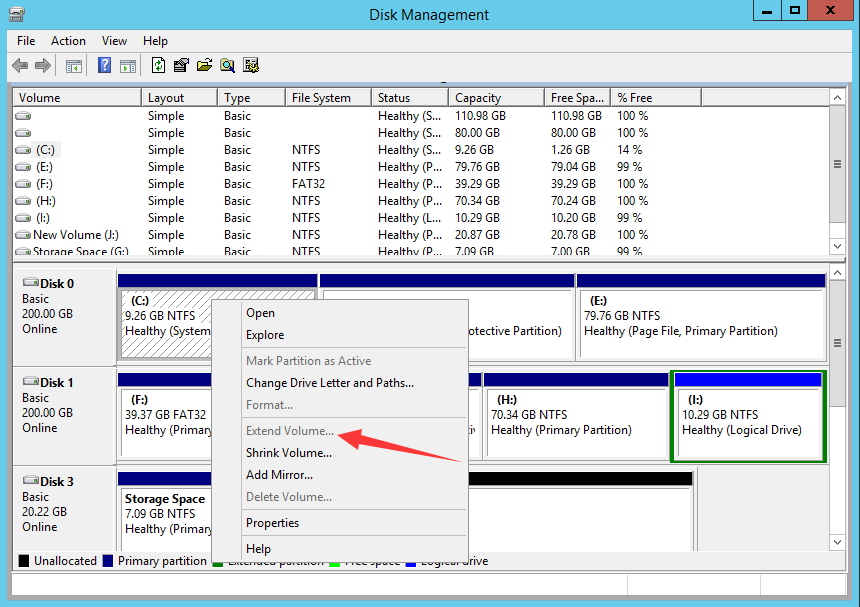
The fact to active Extend Volume option is: continues unallocated space to the partition you want to extend, which means, the space after C Drive should be unallocated space instead of D Drive, check this, Extend Volume option is active. So if you had D Drive after C Drive, you have to delete D Drive and make the space unallocated.
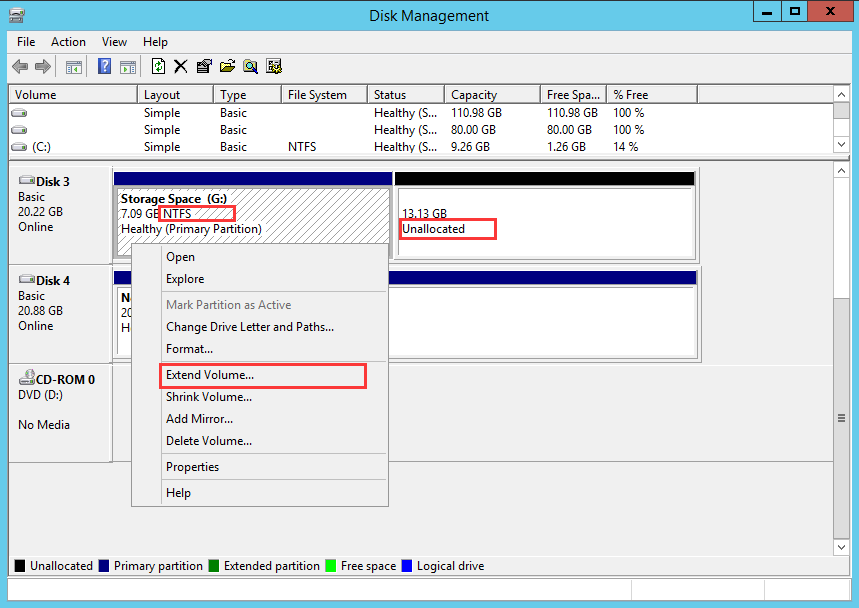
How to explain this, I have unallocated space followed to C Drive, but the option is still greyed out.
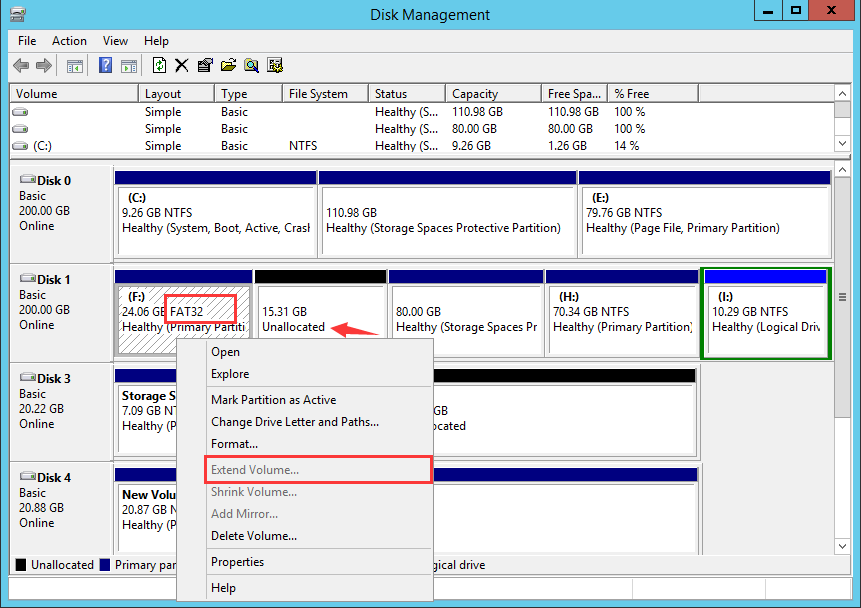
Another limitation in Server Disk Management is that: it only supports NTFS file system, not FAT32, the screenshot above is FAT32 in C Drive, so even when you get unallocated space, Extend Volume option still gray out. Convert FAT32 to NTFS, or reformat system partition to NTFS, the problem will be fixed.
Shrink Volume in Disk Management
When C Drive is too big, you can use Shrink Volume option in Disk management to reduce partition size and make C Drive a smaller partition. That's also commonly used when the new system is installed.
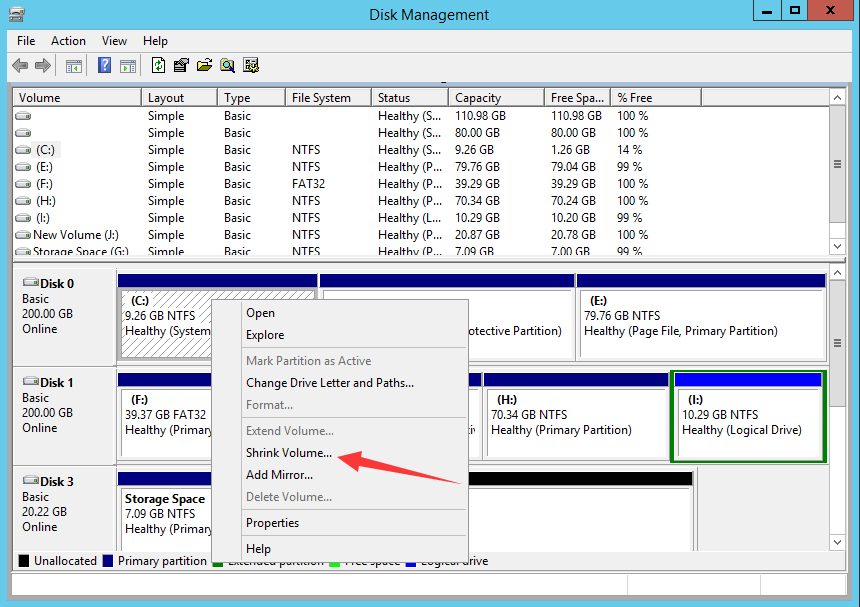
Create partition with unallocated space
So what we should do on the unallocated space shrunk from volume? Create Partition. When Shrink Volume in Disk management, most of them are mean to create new partition with unallocated space, not to extend volume. For example, some new computer only have one partition to the whole disk, system partition, no D,E,F or more partitions, so we need to create partition by ourselves.
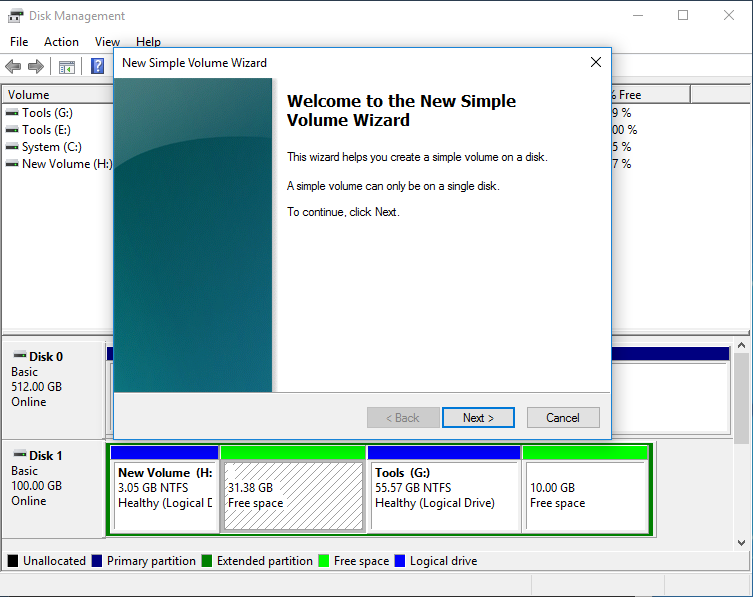
How to Extend Volume without losing data
In Server Disk management, we had to delete D Drive and make space unallocated to C Drive, in that case, we lost everything in D Drive, how to extend volume C without deleting D Drive? What if we don't have unallocated space followed to C Drive, how can we increase system partition?
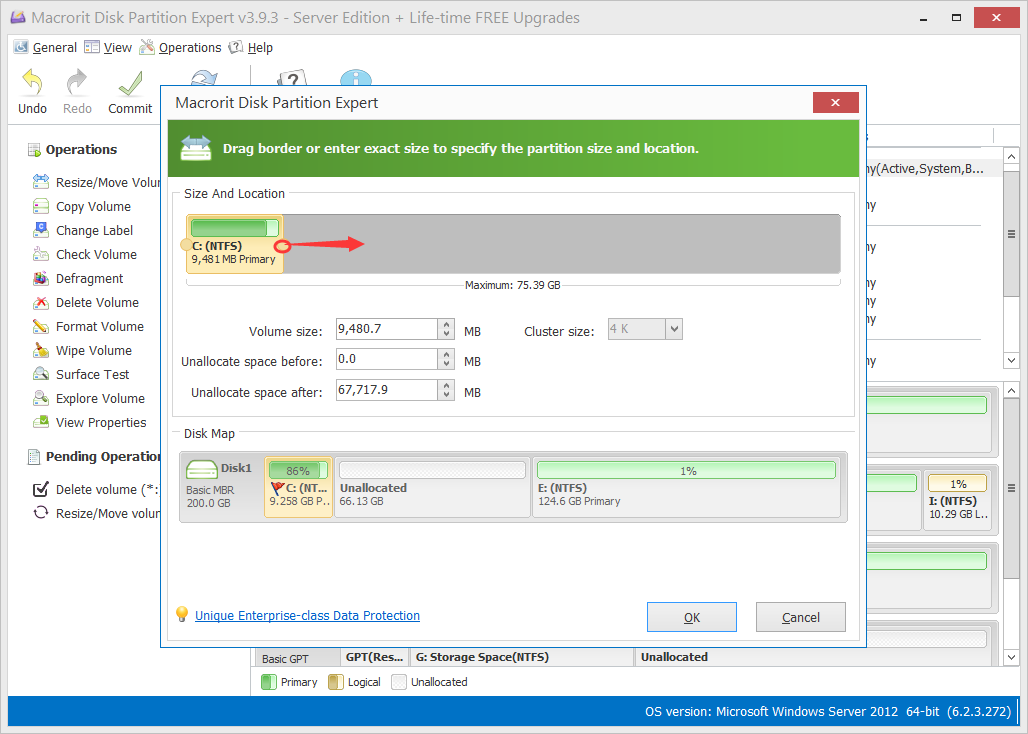
Deleting Partition in Server system may result in great loss or affect to customers under your server service. Even you had a backup previous; it still needs much time to recover. So third-party partition software, Macrorit Partition Expert Server, maybe some help in this case.
Check the first option in Partition Expert, "Resize/Move Volume", you can use this function to Shrink Volume, make unallocated space, and Extend Volume or move free space from one partition to another, without data loss, without deleting any partitions, without reinstallation or reformat.