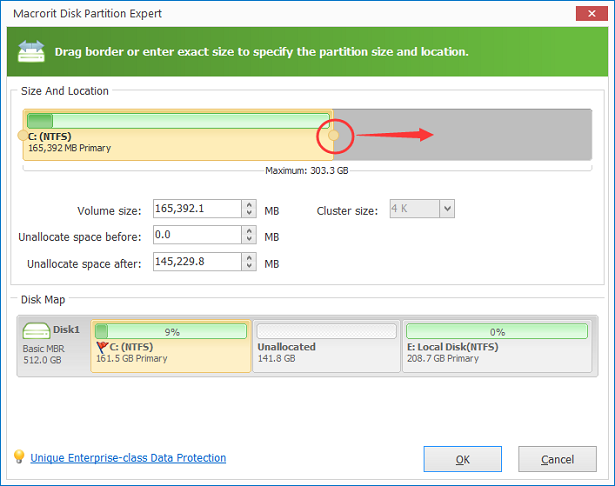How to Resize Windows Server 2012 Partition?
Windows Server 2012 is very popular in many enterprises, because there are no compactors in this field. In the year of 2012, it becomes essential on its first release. Regardless of the new updates, it has some problems, one of which is that when you resize partition in windows server, an unallocated space is required; the location must be at the tail of source partition at the same time. So basically speaking, the built-in disk management tool is not that useful. How to resize a large partition when users don't have any unallocated spaces at all? We have to find some professional software focus on server 2012 disk partition. Macrorit is the one uses are looking for.
We'll run both tools one by one, first the built-in disk partition tool, shortcut of Win+R
Then input "diskpart", the operations are listed, first do the shrink order to shrink order, it's quit complicate even for pros, not to mention users like us. It's time wasted and may not work if you don't familiar with those order listed. Anyway, this is not what I recommended
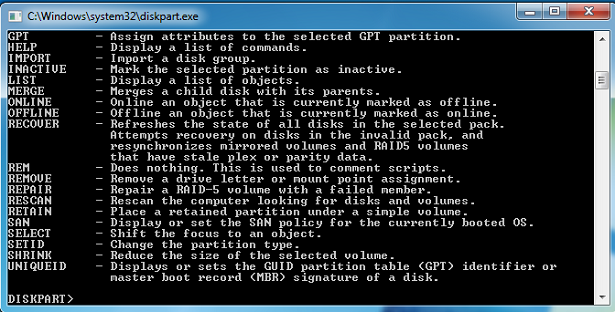
Then Macrorit tool, on the other hand, make things easier and safer, it will guarantee safe disk partition success on windows server 2012, let's run the program first.
it will firstly provide the info of each disk, right-chick to Resize/Move Volume or does the operation on left column, then hold left bottom to adjust the size you want, first operation we suggest to spare a small amount of size in order to test user's disk environment, after a restart you can freely operate. Every steps you have done is listed in the Pending Operations column, no matter how many steps you clicked, it will restart only one time with really quick speed, which rank top 1 among other partition software.