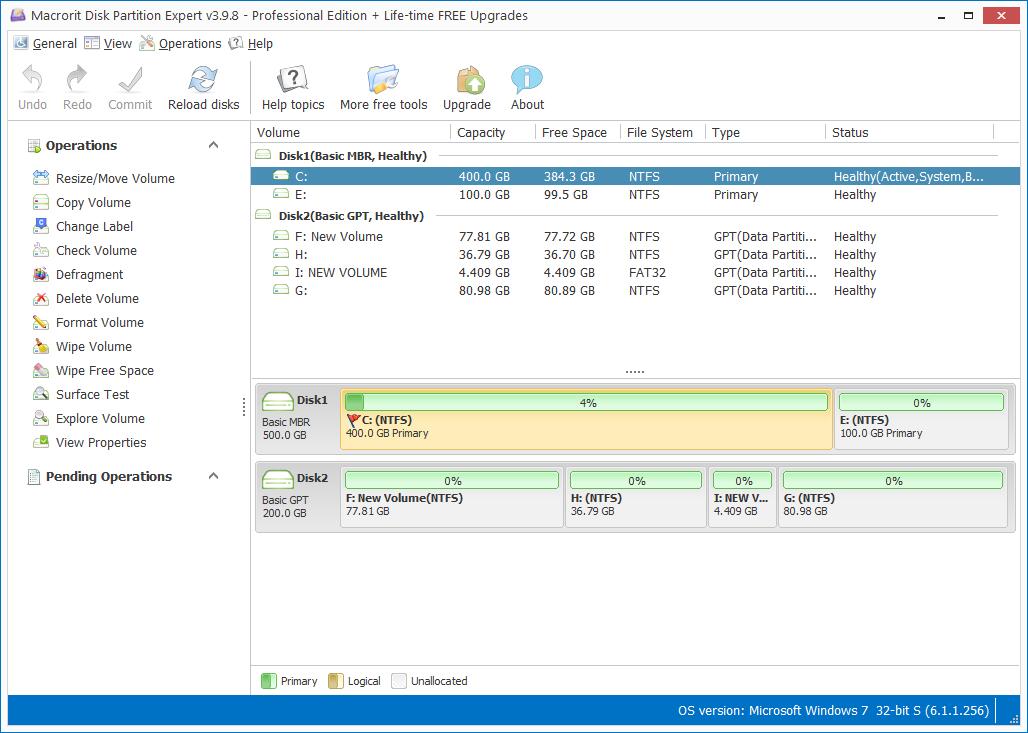Microsoft Holiday Super Sale and Disk Manager

Microsoft's holiday super sale is here, you can now buy surface book (pro) with a reasonable price, and of course, to work with Surface book disk, you can hire professional Disk manager to make better use of SSD or HHD, here're some info about this sale:
- Surface book: Starting at $1,299;
- Surface Pro 4: Starting at $799;
- Surface Pro 4 Essentials Bundle: $1,197.19;
- Xbox one: $50 off, plus $30 gift code.
And there're more on this sale.
Macrorit Partition Expert, Surface pro partition manager, can create new partition with ease, like a wizard when partitioning, here're the steps to create new partition in Partition Expert:
- Launch the partition software, if you have only one partition in the surface book disk, right click on it, and Resize/Move Volume on it;
- Now we opened the resize window, Shrink the volume with the handle on the right side, and click OK when enough unallocated space is created;
- Click on the unallocated space, and click Create Volume from the operating list; fill up the details of new partition and click OK;
- Repeat this step when you want to create more partitions;
- Back to the main windows, hit Commit to make this creation take effect;
Here's the guide on how to create partition with screenshots.
That's how we create partition in this partition software, of course, Surface book disk management can also create new partition on unallocated space, only have to do more clicks and create partition one by one. For beginners, we would like to recommend the easier way on simple jobs.
When you found some partition are running out of space in later use, you can use Partition Expert to move free space from here to there. Here're the features of Partition Expert.
- Published in Help