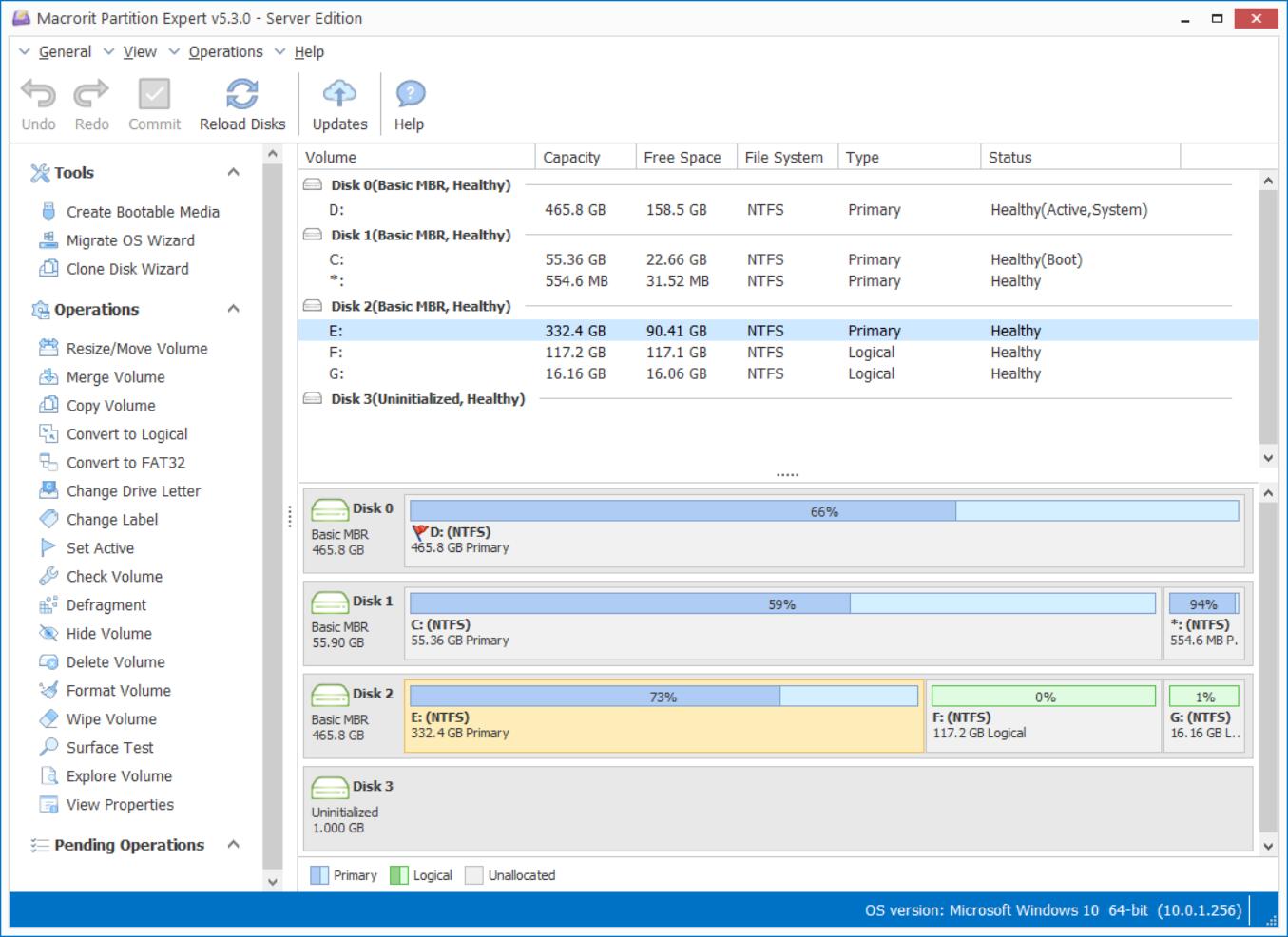Partition SD Card in Windows 7
SD cards and Micro SD cards are widely used in Android phones to enlarge storage space, we don't often partition SD card for the phone, but only to find the device is running slower and performing poor in months even we updated android to the latest nougat.
As a matter of fact, nougat is far better than the older version on improving phone response. One reason slows down your smart phone might be the SD card is running out of space; if you have free space on the 128GB micro SD cards but still runs poor than the android with 16GB RAM, that may because there's only one partition on the 128 GB card.
How that is happen? Why 128GB devices may run slower than 16GB phones? That's just making no sense.
Well, it's easier to located someone in 16 Square meters than he in 128 Square meters' room, it's the same for SD card, it can be easier and faster to read-write files in 16GB partition than in 128GB partition. Hence, making partitions in 128GB SD cards can help to sort files and improve some response speed.
How to Partition SD card in Windows 7 then?
- Download Partition Expert for Windows 7, both 32-bit and 64-bit versions are available;
- Install and Run it, or just run it from the portable edition;
- Click on SD card first and then click on Resize/Move Volume ( if you have unallocated space on the SD card, you can just to step 5);
- Shrink this large partition with the handle on the sides, or just type in some amount to create unallocated space;
- Click on the unallocated space and choose Create Volume; like the screenshot below, click OK and Commit to create partition. (Resize/Move Volume can do more than shrink partition).
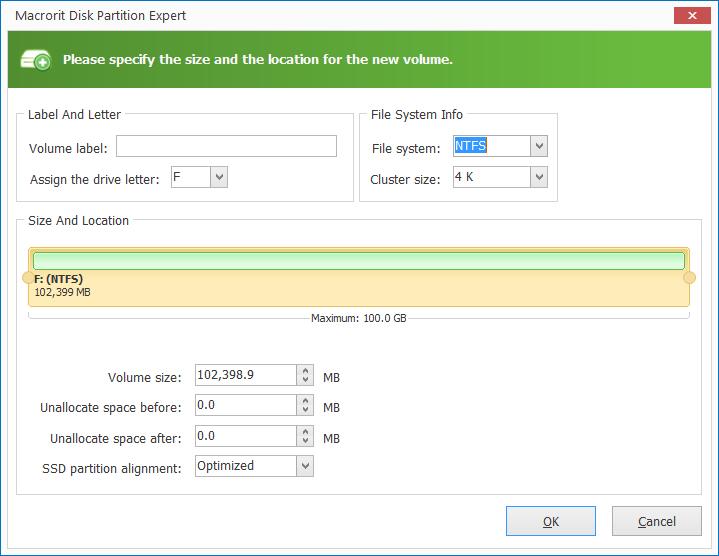
This post is also for any other external storage media like USB hard drive or USB flash drive, mini SD card or USB
You can treat Partition Expert as SD formatter even it's more powerful than that, it's actually a partition manager which is able to resize partition, format, create, delete volume with it's own algorithms, faster and safer than the default Disk Management tool and the command prompt tool diskpart.exe
- Published in Help