There is not enough space available
Actually we have enough space to extend volume, but system says there is not enough space available on the disks to complete this operation. How come my space becomes not available; this error may happen when you had just delete volume, when this error happens, it is not possible to use disk management or diskpart.exe to extend volume. To solve this, right click on Disk management to Rescan Disks may help, or click Action>Rescan Disks, but not helpful for each time. Before we use a disk utility, rescan disks may be used for many times only to find nothing changed.
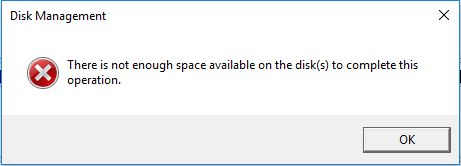
Disk Partition Expert to Extend Volume
There are no hidden operations or unknown errors popup when you run disk partition expert, which will not meet the same error disk management does, with or without unallocated space followed, disk partition expert will extend volume with the its own algorithm. Let's take a look at how it works in Windows Server.
In the disk map shown in the main interface of disk partition expert, click on the partition you want to extend, operations are available both in the left column and right click menu, >select Resize/Move Volume, >type in the size you want to extend manually, or use the handle on the top to drag free space, >then click OK to proceed. The program now will lock the volume and will extend the volume you redistributed on click Commit. Running the whole process will not alert you any error, or show space not enough on the contrary,
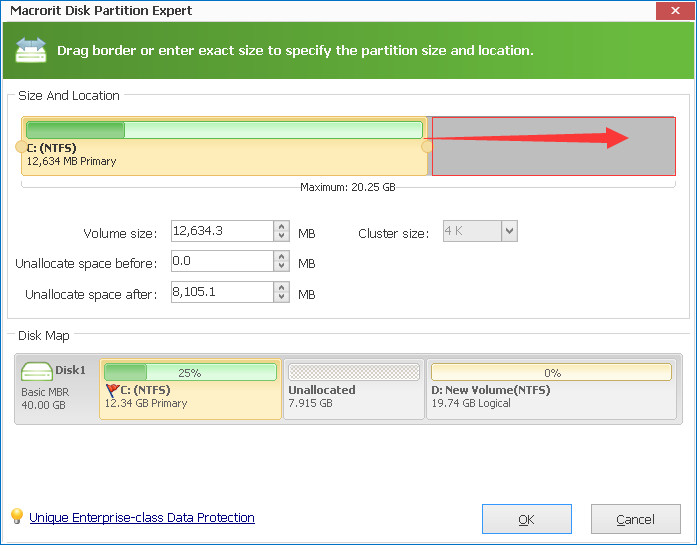
If the space you shrink from other partition is not enough, you can shrink more free space, but again it is not work in Disk management, I mean, if you get the popup says not enough space available, neither Extend Volume nor Shrink Volume will work. Disk partition expert can make them possible under this situation. Still, we use Resize/Move Volume to drag more space out, no need to confuse on which partition, just choose the large sized one, if the space is not a near one, move it to commit. There you go.
See also:How to Resize/Move Volume