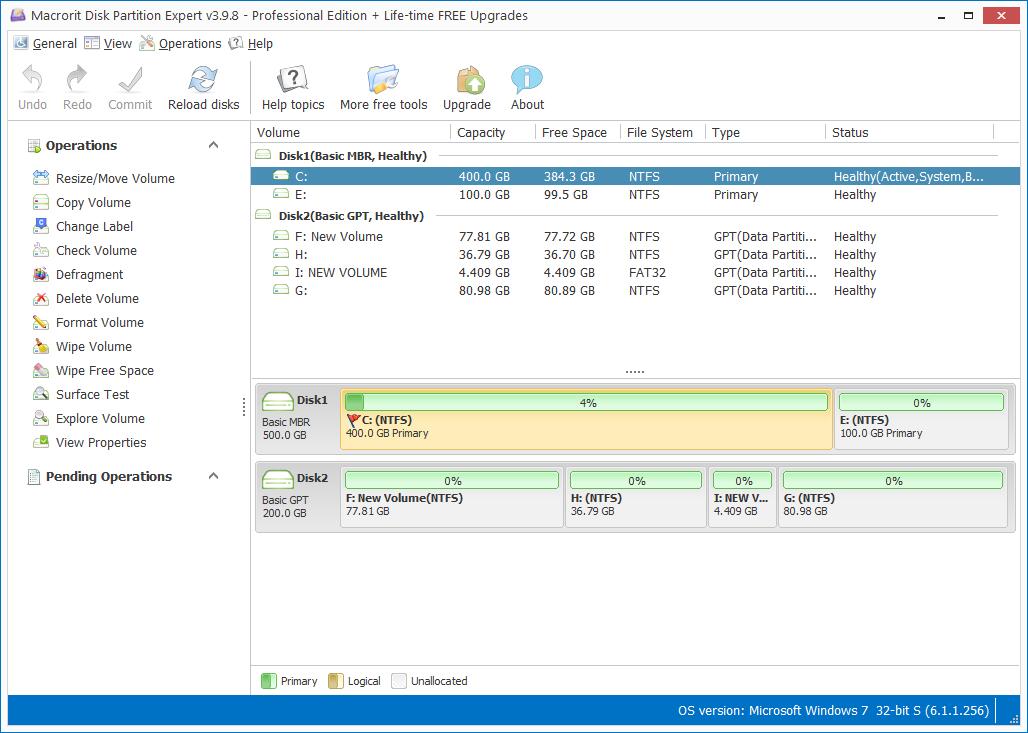What Slows Down Computer, How to Speed Up
1. Low disk space in C: Drive
Boot drive suffers low disk space is the main reason to slow down computer, it struggles to read-write data in cramped confines, just imagine, will you act fast in a tiny room with your height high, your shoulder wide, and foot long? That's how C Drive performance when it's running out of space.
Fix: Extend C Drive in professional partition software, Windows snap in disk management won't make things easier but complicate it.

2. Low Virtual Memory
Virtual memories are used for many apps and system programs, low virtual memory settings will result in slow response of each operation. But now it's one of the main reasons. Many desktops now build in with 8GB RAM or more, even laptops have 4 GB RAM at least, so this part can be skipped if have no worries on RAM.
Steps to Fix:
- Navigate to Start; > Control Panel; > System; > Advanced system settings;
- Click "Settings" > Advanced > Change…> Virtual Memory;
- Uncheck "Automatically manage paging file size for all drives";
- Click C Drive, and Custom size;
- Input size in Initial size and Maximum size in MB, Initial size should be at 1-1.5X than real RAM, Maximum size should be in the range of 2-2.5X original RAM;
- OK and Reboot.
Here's wikihow's guide page with screenshots.
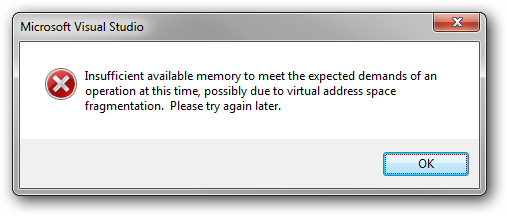
3. Infected Virus.
Virus will consume hard drive disk space or RAM space, there's too much for virus to do on slowing down computer and damage it. Fix it in the following 3 ways
- Update antivirus software regularly.
- Wipe hard drive and reinstall system.
- Wipe free space in C Drive.
When the following issues are found in your computer, hire CCleaner and let it do the rest.
1. Too much plug-ins
This won't happen much on recent operating system, but some programs will automatically install things you don't really need, so just clean it in CCleaner.
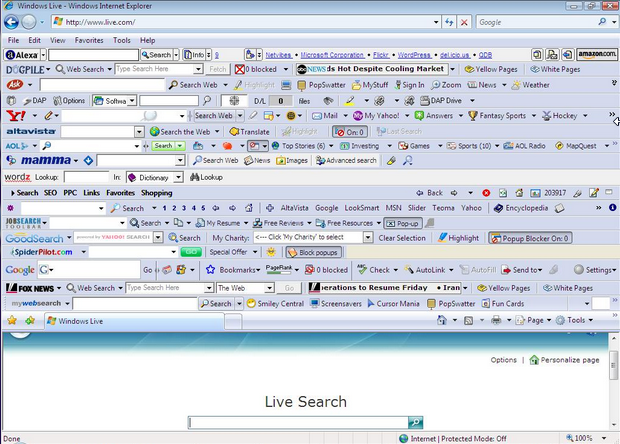
2. Too many startups
Sometime we just boot computer for simple tasks, and will shut down it in a while, but when there're too many startups for several software, it's really annoying.
In CCleaner, click Tools > Startup > Choose Program > Disable.
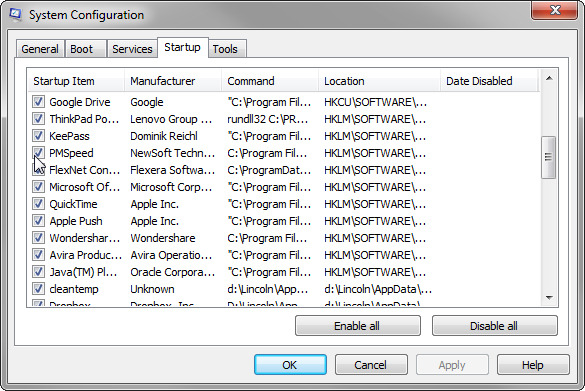
3. Too many Temporary Internet Files
Temporary Internet Files will continues gaining it's size every time you surfing the internet, the path of this folder is:
C: Documents and Settings/user/Local Settings/Temporary Internet Files.
Still we can use CCleaner to do the cleaning. Click Cleaner > Windows Tab > Analyze > Run Cleaner; and then again Cleaner > Applications Tab > Analyze > Run Cleaner;
Summary
Having a good habit of managing disk, and avoid suspicious webs and apps, we can have our computer runs fast in the way it supposed to be. Third party partition software is the best alternative to Windows Disk management, with which we are able to managing disk with ease, will not require pro helps from computer expert.
- Published in Help