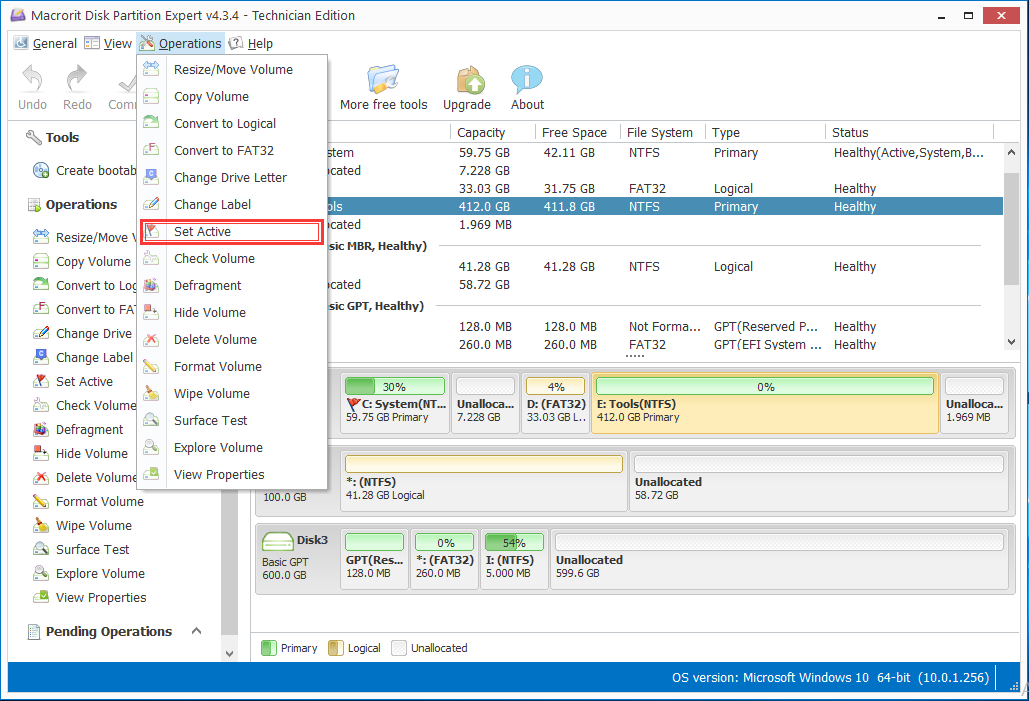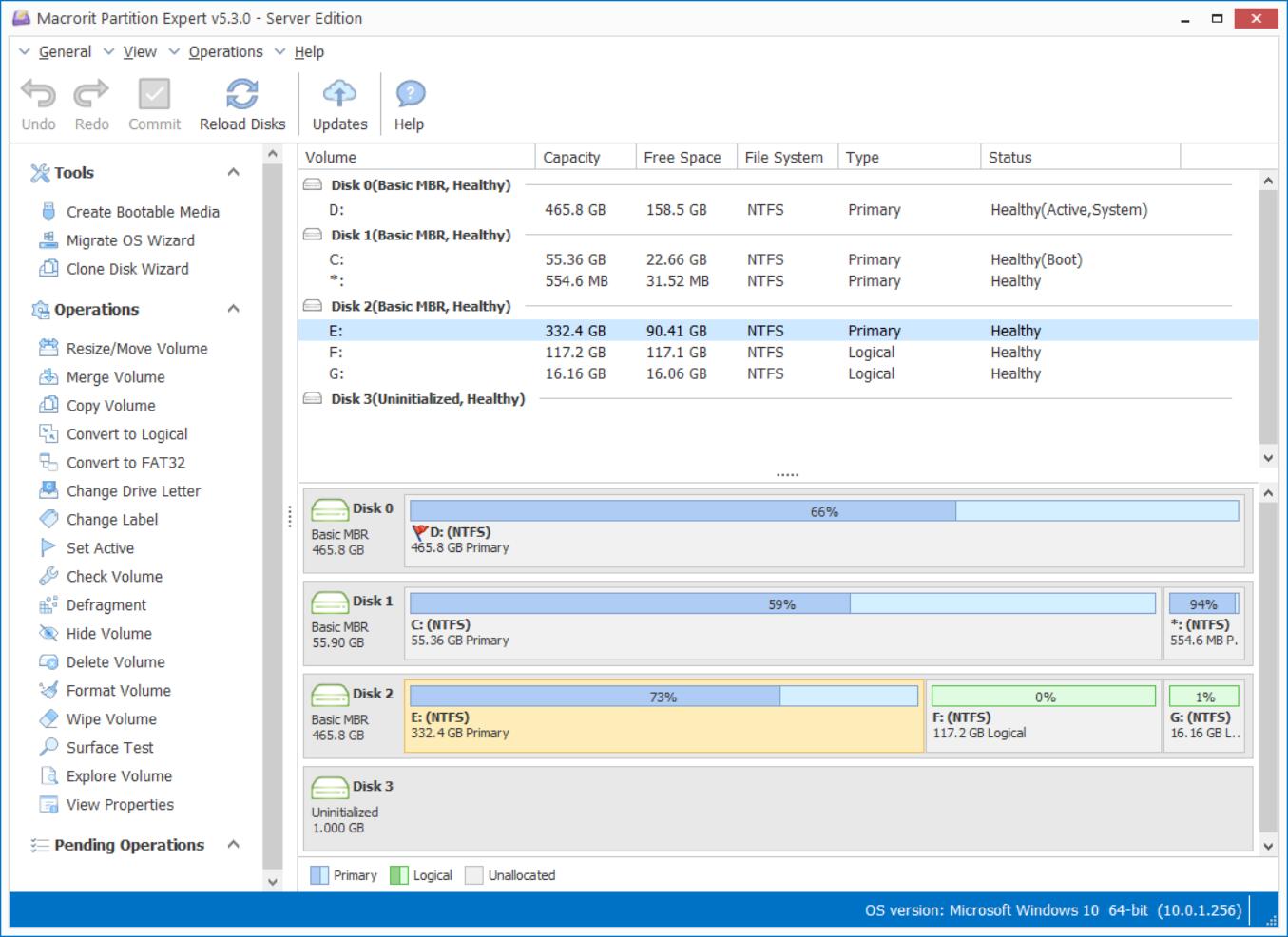Diskpart Make Partition Active
Diskpart command line: active is to make partition ready for system installing. We shared how to set partition active in Windows 10 in previous guide with 3 methods: diskpart command line, Windows Disk management and our all-in-one partition managing software Partition Expert. We'd like to add more details on how to make partition active in diskpart.
NOTE: Like we said before, this active command shall be set on a primary partition with boot sector and boot loader, if there's no such elements in the partition, you will have the computer unbootable.
Make partition active using Diskpart command line:
- 1. In Windows 10, we type CMD in the search bar, and right-click on it to run as administrator, type diskpart and click Yes to run diskpart.exe; Of course, Press Windows Key + R and directly type
diskpartmaybe faster if you've got used to command lines, click Yes to the UAC window; - 2. Type
list diskin diskpart.exe, then all the disks connected to the computer will be listed below; - 3. Type
sel disk 1to select disk 1 or another disk you would like to install the system on, 'sel' means 'select', don't worry this expression, it works fine; - 4. Type
list partitionto list all the partitions on the selected disk; - 5. Type
sel partitionto choose the destination partition our new system will installed to; - 6. Type
activeto make this partition active.
Microsoft DiskPart version 10.0.14393.0
Copyright (C) 1999-2013 Microsoft Corporation.
On computer: DESKTOP-71L2S6I
DISKPART> list disk
Disk ### Status Size Free Dyn Gpt
-------- ------------- ------- ------- --- ---
Disk 0 Online 512 GB 7401 MB
Disk 1 Online 100 GB 58 GB
Disk 2 Online 600 GB 599 GB *
DISKPART> sel disk 0
Disk 0 is now the selected disk.
DISKPART> list partition
Partition ### Type Size Offset
------------- ---------------- ------- -------
Partition 1 Primary 59 GB 1024 KB
Partition 0 Extended 33 GB 66 GB
Partition 3 Logical 33 GB 66 GB
Partition 2 Primary 411 GB 100 GB
DISKPART> sel partition 1
Partition 1 is now the selected partition.
DISKPART> active
DiskPart marked the current partition as active.
DISKPART>
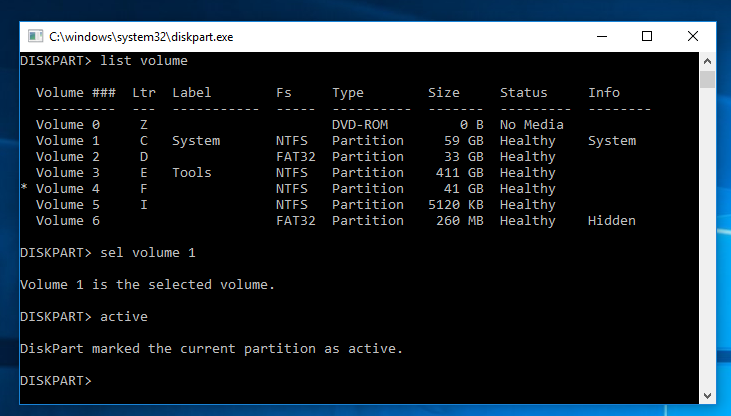
Some errors may show:
1. The specified partition is a not a primary or logical volume: This error show when the partition you selected is 'extended partition'. 'Active partition' command will take effect on primary or logical volume, and the system can only be installed on the primary partition (MBR disk), so we shall convert logical partition to primary partition first and rerun the command 'sel disk'.
DISKPART> list partition
Partition ### Type Size Offset
------------- ---------------- ------- -------
Partition 0 Extended 41 GB 1024 KB
Partition 1 Logical 41 GB 1088 KB
2. The specified partition type is not valid for this operation: when we select logical partition this time, this error shows, so why diskpart just guide us to select primary partition directly?
Another way to make partition active in diskpart command line is to directly list all the volumes in one command and select the primary partition to active, commands are followed:
- 1.
list volume#diskpart will list all the partitions in the computer, even when they are in different disks; - 2.
sel volume 1#select the primary partition and press enter; - 3.
active#make this partition active
DISKPART> list volume
Volume ### Ltr Label Fs Type Size Status Info
---------- --- ----------- ----- ---------- ------- --------- --------
Volume 0 Z DVD-ROM 0 B No Media
Volume 1 C System NTFS Partition 59 GB Healthy System
Volume 2 D FAT32 Partition 33 GB Healthy
Volume 3 E Tools NTFS Partition 411 GB Healthy
* Volume 4 F NTFS Partition 41 GB Healthy
Volume 5 I NTFS Partition 5120 KB Healthy
Volume 6 FAT32 Partition 260 MB Healthy Hidden
DISKPART> sel volume 1
Volume 1 is the selected volume.
DISKPART> active
DiskPart marked the current partition as active.
DISKPART>
Not familiar with commands? We have diskpart.exe alternative, graphically designed disk manager Partition Expert to make partition active:
- 1. Download this portable software and Run, or download our bootable ISO file and burn it to CD/USB to Run;
- 2. In the main interface, Partition Expert listed all the partitions and disks in the disk-map, right-click on the partition and choose 'Set Active' to make this partition active; Warning: Setting this partition as active partition will set other primary partition(s) inactive.
- 3. Click 'Yes' to this message and click 'Commit' to run;
Are you sure you want to set the partition as active?
If you're using bootable Partition Expert on a CD, you can set active partition in BIOS and specify boot order, click Exit and Yes to save changes in the end.