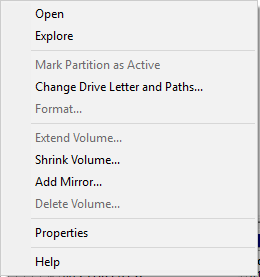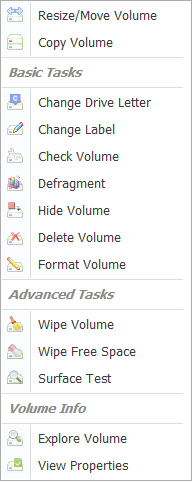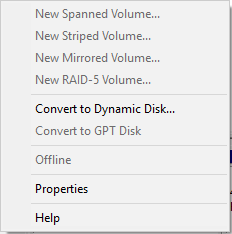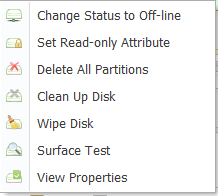Free Partition Software for Windows 10
Are you looking for free partition software after upgrade to Windows 10 from Windows 7? Or partition software for Windows 10 new disk partition? Partition Software Macrorit Partition Expert will satisfy you in every aspect, we'll guide on how to use Partition Software and Windows Disk Management.
There're comparisons between third party partition software and windows snap in partition tool. For instance, when low disk space alert happens to Windows 10, which one can better solve this problem without losing data, or makes things easier instead of reinstalling Windows or repartitioning.
Windows Disk Management VS Partition Software
Right-click on Windows bottom and choose Disk Management; Download free partition software Macrorit Partition Expert, install and Run it; Right-click on C Drive, for example, and check the difference between the right-click-menu; Right-click on the whole disk, check the menu difference again;
Partition Software Shrink Volume VS Disk Management Shrink Volume
Disk Management Shrink Volume resizes partition by reduce its size and make some amount of unallocated space, position of which is located at the end of partition, this unallocated space cannot be moved to the front of partition; that's to say, if you shrink D partition, the unallocated space cannot be used for C Drive extending;
However, Partition software Shrink Volume (programmed into "Resize/Move Volume") is also reducing partition size to your desired amount; you can shrink partition from the head of this partition or the end of it, which means unallocated space can be used to extend partition a head of shrunk partition or behind of source partition;
If you want to decrease partition size, disk management in Windows 10 is the best option, because there's no need to download, or install new programs; but if you're about to extend partition and solve low disk space warning message, partition software is recommended, Macrorit Partition Expert has portable edition with really small size at the same time, so there's no need to worry about wasting in on new program installing.
Add Unallocated Space to System Partition with Partition Software
Unallocated space is the empty disk space which hasn't been distributed to partitions, you cannot access to unallocated space in file explorer or disk management. People making unallocated space are aiming for extending partitions or creating new partitions.
Unallocated space can be made in disk management right-click menu: Shrink Volume and Delete partition; Shrink Volume makes unallocated space at the tail of the partition, while delete partition makes the whole partition as unallocated space. Therefore, delete partition is needed when no continues unallocated space to the partition you want to resize, let's take Windows 10 system partition for example, the place partitioned with D drive letter should be unallocated space, so C Drive Extend Volume can be clickable.
Partition Software can directly move free space in D Partition to C Drive, without touching D partition data. Resize D partition to decrease the volume capacity, and increase C Drive with unallocated space from D partition at the same time, that's how partition software works.