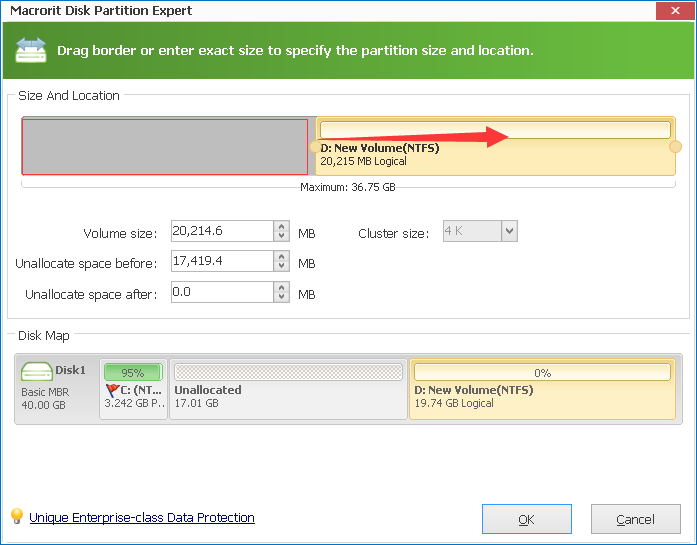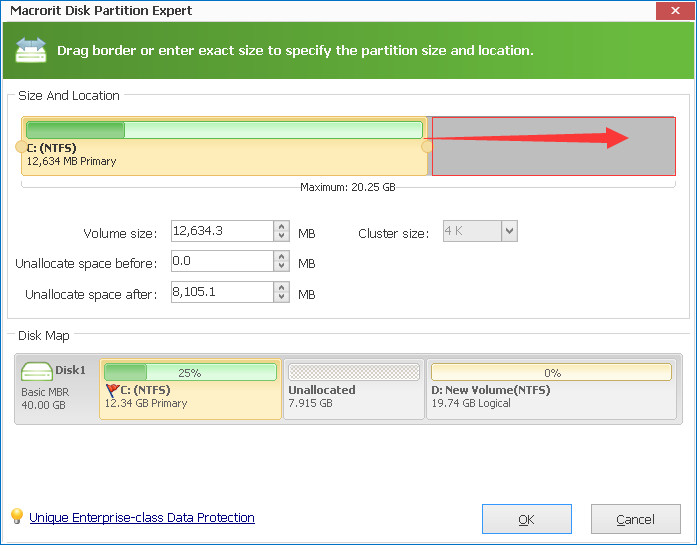Extend System Partition Windows 2003 VM
Extend System partition in Windows Server 2003 VMware can improve performance both in VMware and real machine, because VMware shares memory card and processor. So when low disk space warning shows in Server 2003 VMware, it's time to extend system partition and fix this problem, if you ignore this issue, server will become slow or even no response to each single click, not only to the VMware but also infect real machine.
For example, if you install VMware in D Drive with other programs, file explorer in D Drive will crush and other programs cannot be opened smoothly like usual, hard drive in real machine reading and writing speed will decline sharply.
You can extend the whole disk size using VMware settings, but system partition cannot be easily extended in Server 2003 disk management, you had to use diskpart command to extend system partition again. Actually, with server partition software's help, you don't have to reboot server 2003 again and run diskpart tool.
Extend System partition in Windows 2003 VMware using Partition software
Server Partition Software, Partition Expert Server Edition, runs perfect in Windows Server 2003, especially when server disk management has no way to extend volume, shrink volume, or move free space functions. The following are steps to extend system partition of Windows 2003 in VMware:
- Download Partition Expert, you can download the file in real machine, and paste it to VMware, that's faster than downloading files in VMware; Run Partition Expert;
- If you already added new size to virtual disk, you can directly click C Drive, and click
Resize/Move Volumeto extend C Drive; if you have free space in D Drive, you can click D Drive andResizeit; - Resize D Drive is to make free space it, unallocated space to be more specific, when this space is created, click C Drive and
Resizeit;
NOTE: before doing anything related to hard drive, no matter in real machine or in VMware, it is highly recommended to do a backup on important stuff.
Diskpart command line fails to extend system partition
Diskpart is the first option tool to solve low disk space problem in Server 2003 when disk management cannot resize partition and partition software didn't come into being. In real machine, a bootable disc is needed when you want to extend boot volume, we'll test how it works:
Press Windows key + R to open run box and type "diskpart"; press Enter;
Type: list volume >> select volume >> extend.
You may find the error shows like below:
Microsoft DiskPart version 5.2.3790.3959
Copyright (C) 1999-2001 Microsoft Corporation.
On computer: ***-********
DISKPART> list vol
Volume ### Ltr Label Fs Type Size Status Info
---------- --- ----------- ----- ---------- ------- --------- --------
Volume 0 C NTFS Partition 4956 MB Healthy System
Volume 1 D New Volume NTFS Partition 8 GB Healthy
Volume 2 E New Volume NTFS Partition 10 GB Healthy
Volume 3 F New Volume NTFS Partition 10 GB Healthy
Volume 4 Z DVD-ROM 0 B Healthy
DISKPART> sel vol c
Volume 0 is the selected volume.
DISKPART> extend
The volume you have selected may not be extended.
Please select another volume and try again.
DISKPART>
C Drive cannot be extended when system in running in Windows Server 2003, so try third party partition software this time to solve this problem.