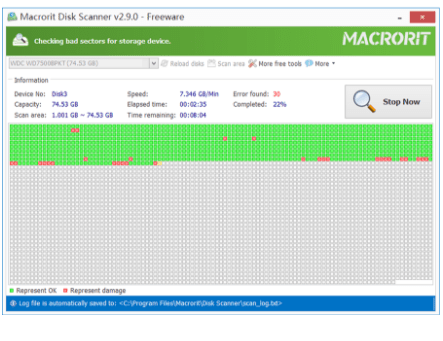Portable Data Wiping Software
When the computer is infected by some Malware or other viruses, the first thought might download and run some programs to detect and remove them, but what if the Malware won’t let us run install anything after downloading, like a Malware remover? We can use this portable Data Wiper instead
Windows 10 is now smart enough to tell a program is a virus or not, the new Windows Defender will pop-up the warning message or directly tell you the result of having killed and removed the suspicious, but still there are situations Windows Defender Security Center doesn’t cover, otherwise, Windows won’t update this app consistently
What is a portable program?
A portable program requires no installation and can be run directly from anywhere (internal, external hard drive, SSD, USB, or any storage device)
In the download page of Data Wiper, we have three packages available when you hovering on the ‘Download’ button:
- Installation Package
- Portable Package
- Both Packages
Go ahead and download the portable package and choose 32-bit or 64-bit to run, according to the System, then click Yes to the UAC dialog and Data Wiper will be like this:

How to use portable Data Wiper
Data Wiper Deals with Recycle Bin, Free space, Disks, Partitions/Volumes on Windows, so this tool can be used to:
- Wipe Recycle Bin
- Wipe Free Space
- Wipe Entire Disk/Drive
- Wipe entire disk
- Wipe entire partition
- Wipe Windows
Windows, the operating system, is installed on C Drive or other partitions, right? Normally we’re not supposed to format the system drive, let alone the Wipe operation, but in Data Wiper, no problem
Recycle Bin Wiping
Wipes files and folders in recycle bin (wipes items are selectable)
Maybe not a good option for removing the virus, since they are always hidden and won’t create locatable files and folders, but it’s still a good solution for making personal or private data clean
All you have to do is simply delete the target and use this function in Data Wiper
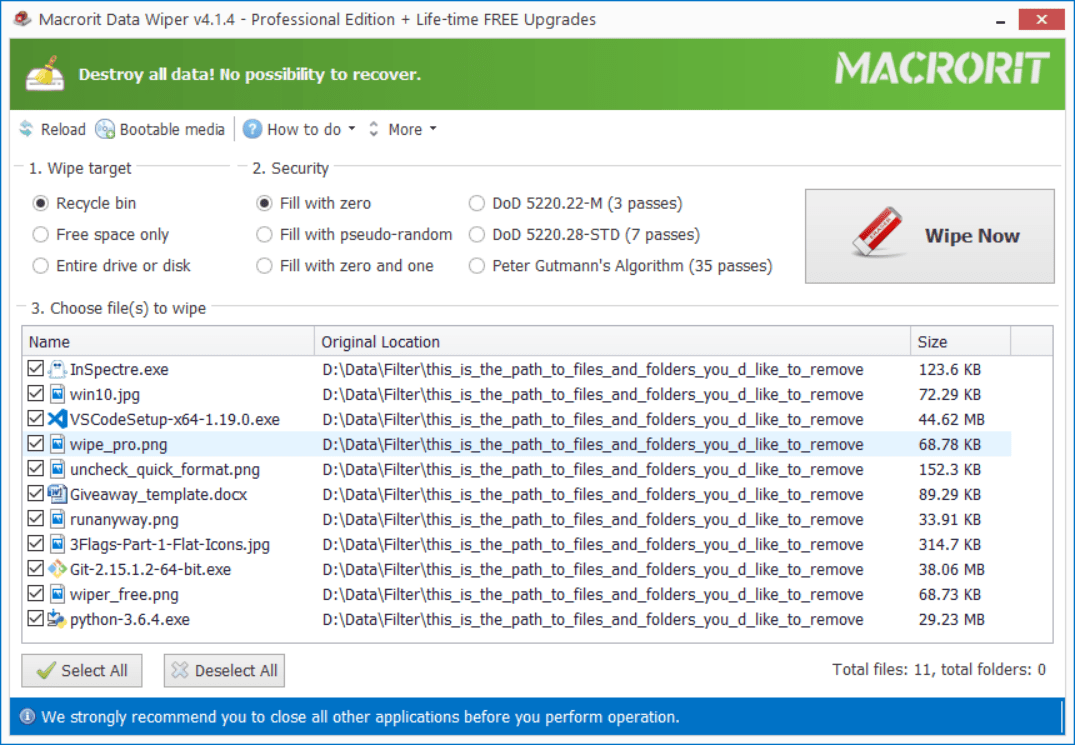
Free Space Wiping
Sometimes Windows Defender will tell you that it has already removed the virus or the malicious downloaded file, and it’s not moved to recycle bin, it’s ‘permanently’ deleted, like the ‘Empty recycle bin’ operation and the Shift + Delete deletion
Yes, you got the point, it’s not really ‘permanent’, things can still be recovered unless we wipe free space on it
Area for deleted files and folders become free space, it’s marked as ‘empty’ by Windows so that new data can come in and overwrite the previous data, if some data recovery program scans this area, content of deleted data will be revealed, so we need to write empty, useless, meaningless data there instead
In Data Wiper, click the Free space only option and click on a partition to wipe
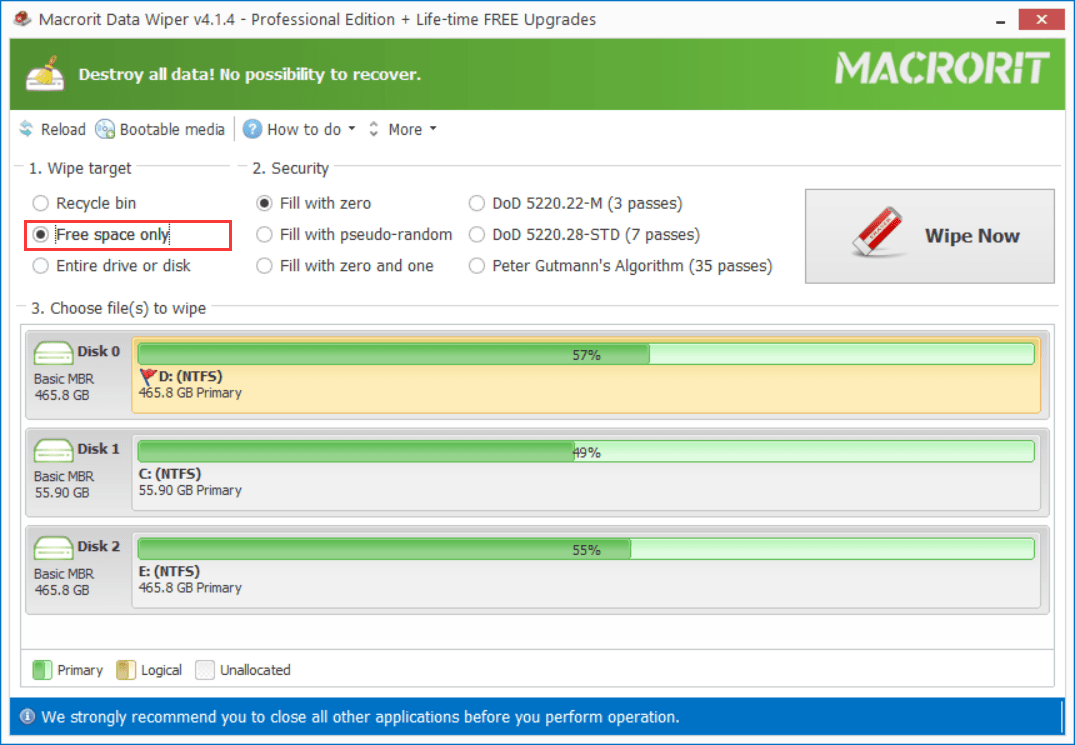
Entire disk/partition wiping
Terrible things may happen when the computer is infected, blue screen, can’t boot, no response, stuck, even after reinstalled, in this case, wipe the entire disk and clean reinstall will solve the problem permanently
Windows 10 itself has the reset function to remove everything but keep the OS, if you got the installation media or the recovery tool, use that will solve the problem too, if not, plug-out or disconnect the hard drive on the computer, connect it to another PC running Windows, use Data Wiper to wipe this disk clean and reinstall system
When the device is connected, click Wipe Entire Disk/Drive in the first section of Data Wiper, choose a wiping method (the default one is good enough to make this clean) and click on the connected disk (always be the last one) and click Wipe Now, confirm and type the keyword WIPE to actually wipe this disk
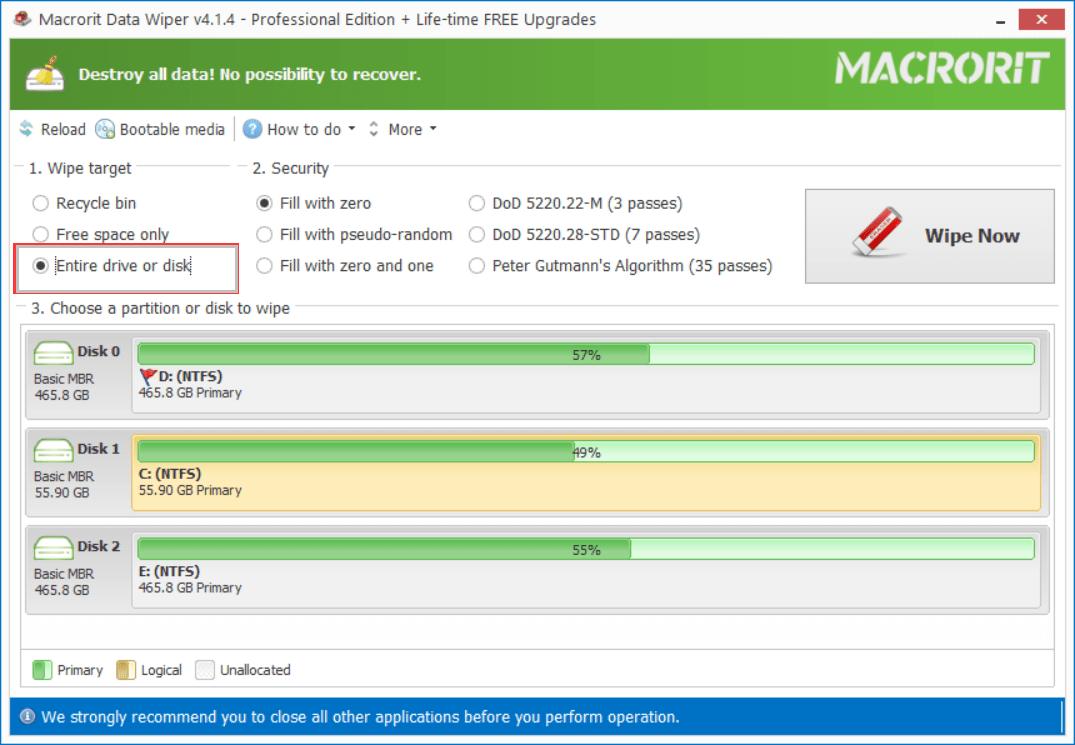
Now that the Disk is clean, we can install Windows again, without worrying about Malware leftovers reappear occasionally
So we disconnect the hard drive and connect it to the previous computer and wait for hours to install the system…
Do we have to do that? No, we have better options
Migrate OS
Back to the second computer we wipe the hard drive, after the wiping operation is done, we can migrate this current Windows to the clean disk by using Partition Expert, another portable program for disk managing
Exit Data Wiper and keep the previous wiped disk connected and run Partition Expert, the wiped disk in the disk map in uninitialized right now, click on it and click Initialize, choose GPT or MBR, or just click OK to use the default value
Then click the Migrate OS Wizard and follow the guide to migrate
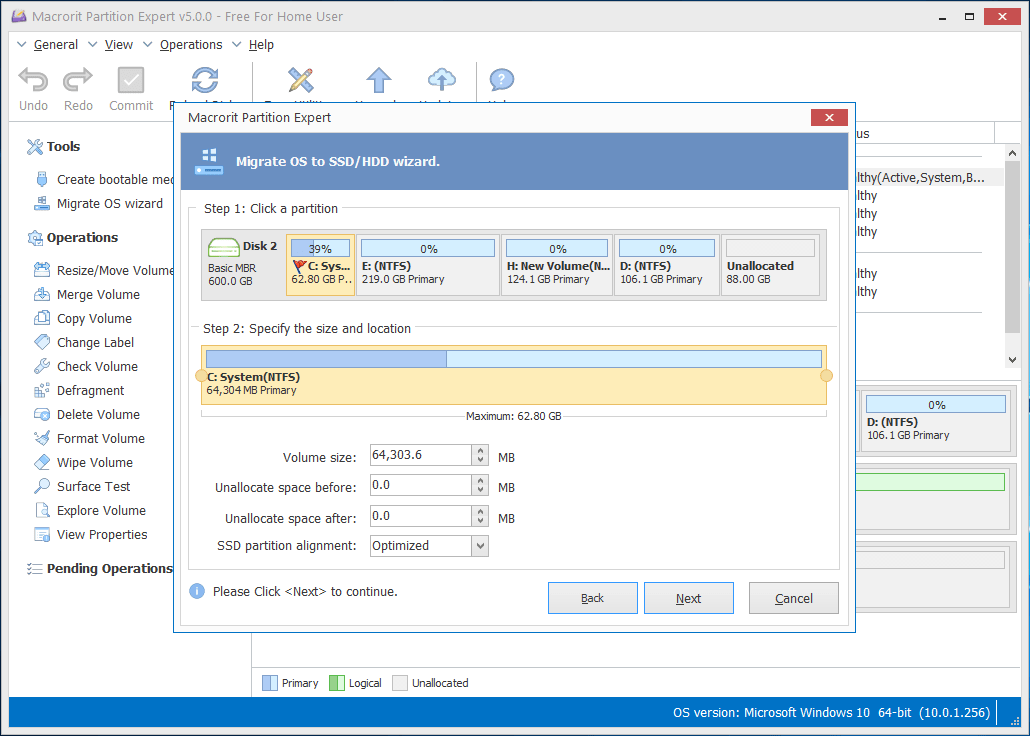
Alternatively, you can clone the entire disk and connect the disk to the previous computer, power on and run Windows like always