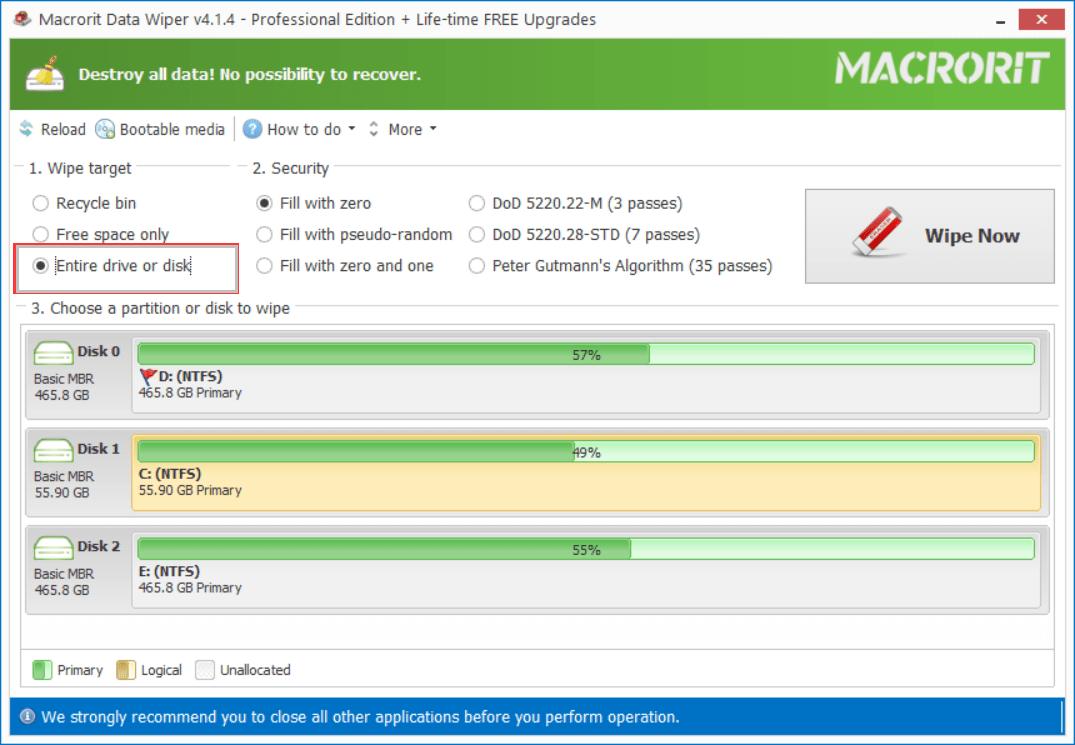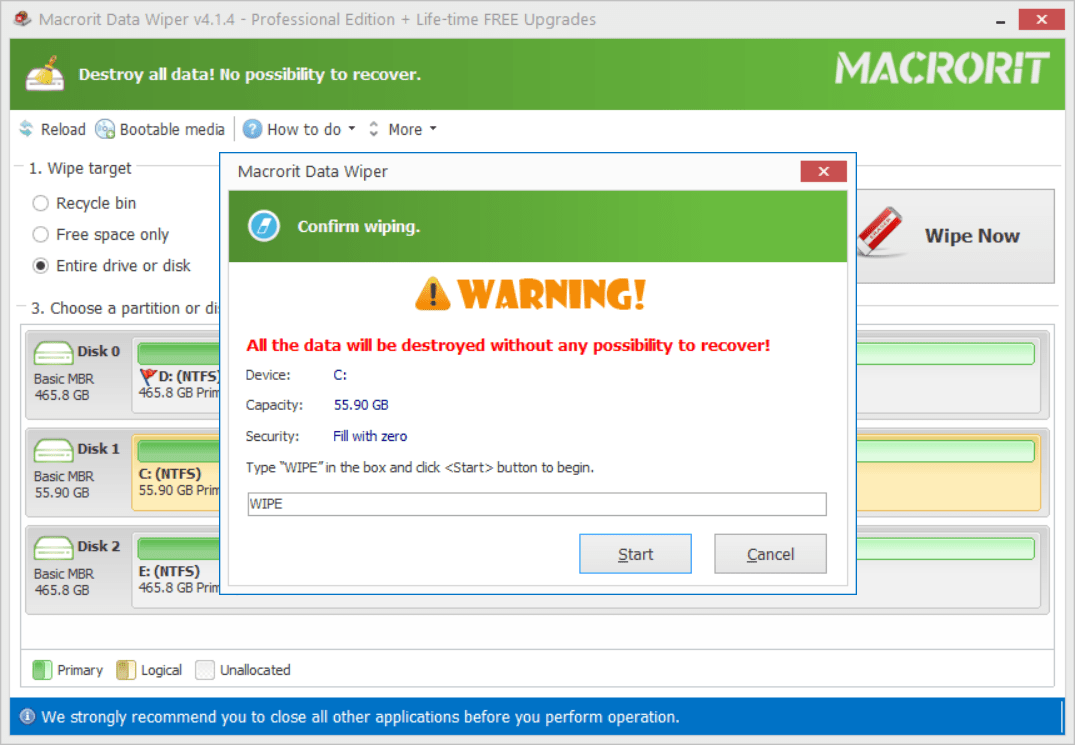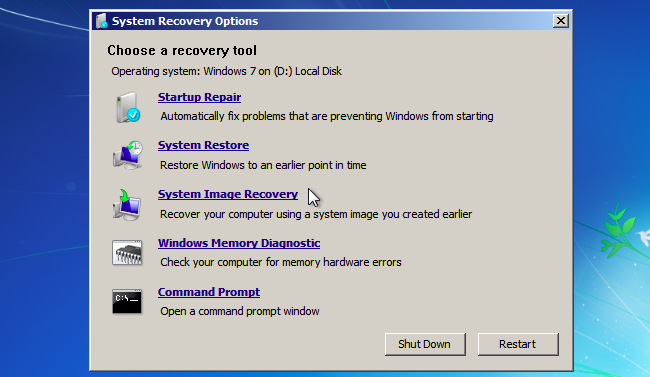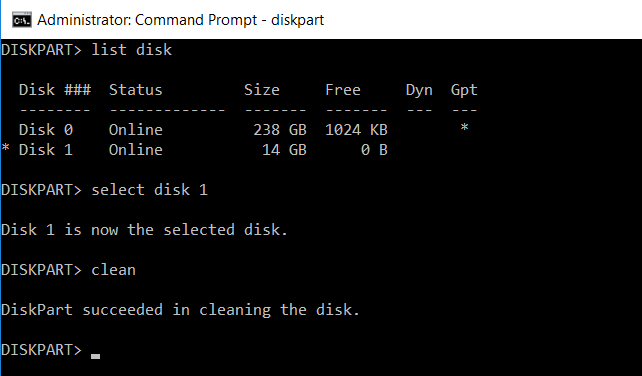How to wipe a PC without CD (2 methods)
Wipe a PC without CD? Is that even possible? Windows won’t allow software to wipe it out when it’s running, that’s why we need a bootable CD or USB to wipe the system before it boots, if we would even try to wipe the operating system, Windows will just show error. However, with Data Wiper, you can wipe the running OS without CD, I’ll show you how
Before we start please backup all your important data, Data Wiper will wipe the disk thoroughly, no data recovery program is able to bring anything back
Wipe PC in Data Wiper
In fact, if you don’t want to wipe the operating system, you can wipe the PC without any external bootable media, but in most of the cases, when we’re wiping something, we’d like to wipe it clean, including the OS, before selling. Data Wiper is the software designed for this, the following step will guide on how to wipe the entire PC without CD or USB, or any other external hard drive
Click the link up above to download Data Wiper Pro + Edition and in that package, we have both installation folder and portable edition, if you don’t want to install the program, you can directly run it from the 32-bit or 64-bit portable package, then Data Wiper will list your disk(s) in the main window, and then follow the steps below:
- Select ‘Wipe Entire Drive or Disk’ in section 1, which lists all the targets that Data Wiper is able to wipe (Recycle Bin, Free Space, and Entire Drive or Disk)
- And then choose a wiping method from section 2, which lists 6 different types of wiping schemes(Fill with zero Fill with pseudo-random, Fill with zero and one, DoD 5220.22-M, DoD 5220.28-STD, Peter Gutmann’s Algorithm), you can click on the link to learn more.
- Now Click on the disk you’d like to wipe. If there’s only one disk on the computer, it should be ‘Disk 0’, click on it and the ‘Wipe Now’ is activated
- Click ‘Wipe Now’ and a warning message will show up, confirm and then Data Wiper will ask for your confirmation, type the keyword or command
Wipeto continue
After confirmed, Data Wiper will start to wipe and this is the last you see that operating system, so be sure to have personal stuff backed up, after the wiping progress completed, nothing can be recovered, actually, when it starts to wipe, the wiped data can be recovered either even after you cancel out the operation, yes, this step is cancelable, but only what’s left can’t be wiped not the wiped part, if you may ask.
How long will the wipe step take?, takes about 10 min pur 50G on one-pass overwrite method, also depends on the status of the hard drive.
Wipe PC in diskpart CMD
There’re also other ways of wiping hard drive without CD if your company don’t require DoD wiping methods, or other standard wiping plans. You can use diskpart.exe instead
Although we don’t want to use any bootable CD to wipe the PC, we do need to create a system repair disc to run the command prompt tool before PC boots into Windows, if we use the Windows default tool, we can only use CD/DVD, so insert one of them, and navigate to
Control Panel > System and Security > Backup and Restore(Windows 7) > click ‘Create a system repair disc’ > click ‘Create disc’
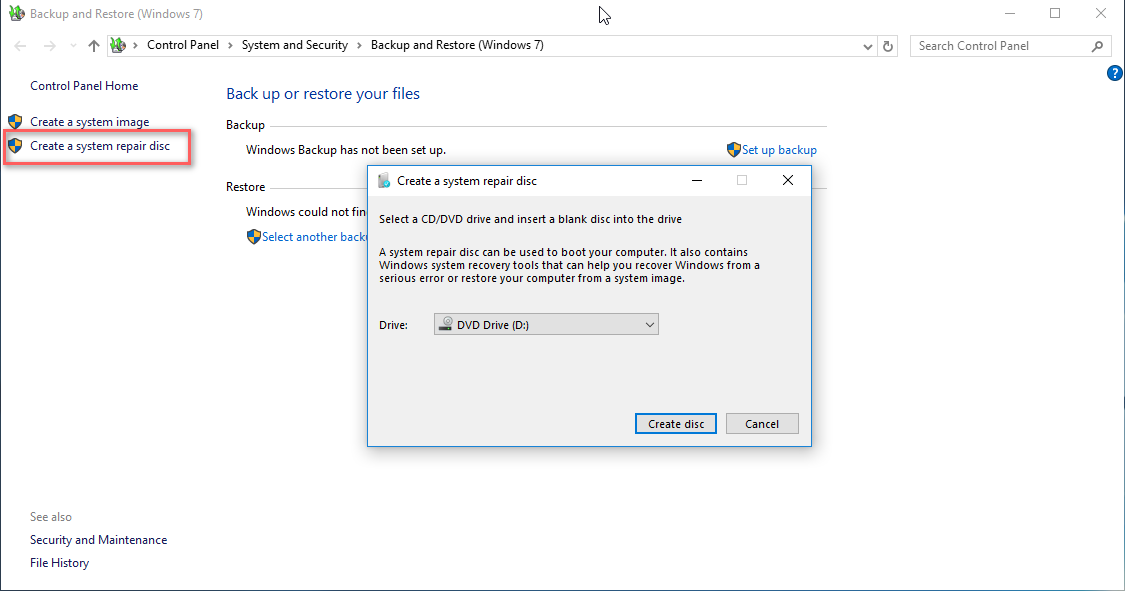
like the screenshot below and after it’s done, reboot and press F(x) to access BIOS, and click ‘Use recovery tools that can help fix problems starting Windows’ and select ‘Windows installation’ to open the window below, click ‘Command prompt’ and type the commands below
diskpart > list disk > select disk 0 > clean
diskpart > list disk > select disk 0 > clean all
What’s the difference between clean and clean all?
- "clean:"
- Delete all partitions and overwrite partitioning information (GPT and MBR) and hidden sector information (MBR), the overwrite method is 1-pass write 0, fast, data can be recovered
- "clean all:"
- Completely overwrite each sectors with 1-pass zero filling, slow, no possibility of recovering
So if the PC is about to disposal, the clean all command is the right option
After wiped or cleaned, the disk will become unallocated space or not initialize, it cannot be used until new system is installed or initialized