Ways to Free up Disk Space on Windows 10
There are actually make ways to free up disk space on Windows 10, in fact, most people had already made enough disk space to run Windows 10 when upgraded. Some people are looking for ways to distribute disk space after months of using when Windows 10 low disk space notification shows.
Windows 10 Extend System Partition Free in Disk Management
The built-in tool Disk Management is a powerful partition manager at the beginning of disk using; it can function major in Extend Volume, Shrink Volume, Delete Volume; functions are not more, but enough to manage disk space for first use. Why I keep say first use and at the beginning of using, that's because Disk Management has limitations in later using if you want to extend partition.
OK, first, we are going to extend system partition in Disk Management,
1: Run Disk Management:
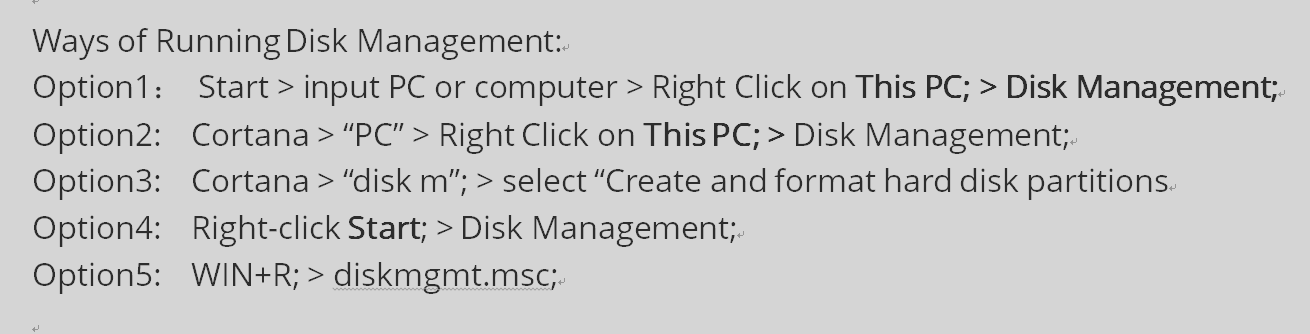
2: Right-click on D Partition first.> choose Delete Volume from the list to delete all data in this drive, we recommend a backup before deleting,
3: Right-click on System Partition; > Extend Volume;
4: Follow the guide of Extend Volume Wizard.
Diskpart to Extend Partition in Windows 10
Another method: Diskpart to extend partition., it will fail on extending system partition, see the picture below,
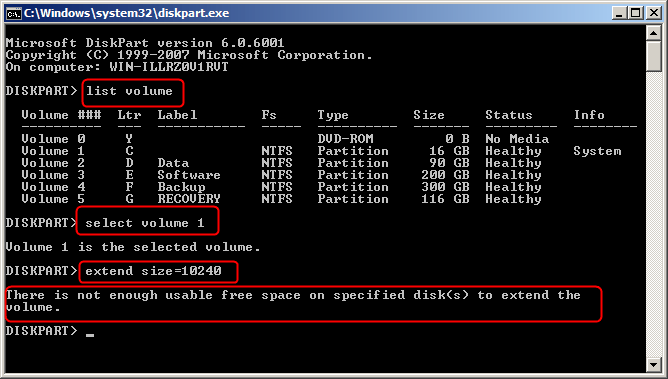
Freeware to Resize System Partition in Windows 10
The best way to resize system partition in Windows 10 is to use powerful freeware. Disk Partition Expert is the one to extend system Partition Without data loss and within fast speed.
Do as follow after running Disk partition Expert:
1. Click on D partition, choose function Resize/Move Volume from left function column
2. Drag the handle on the left to shrink D partition; > OK;
3. Right-click on C Drive, Resize/Move Volume to extend it > drag the handle in the end; > OK; > Done;
After those steps, Disk Partition Expert will reload disk map and show new disk space.
SEE ALSO: