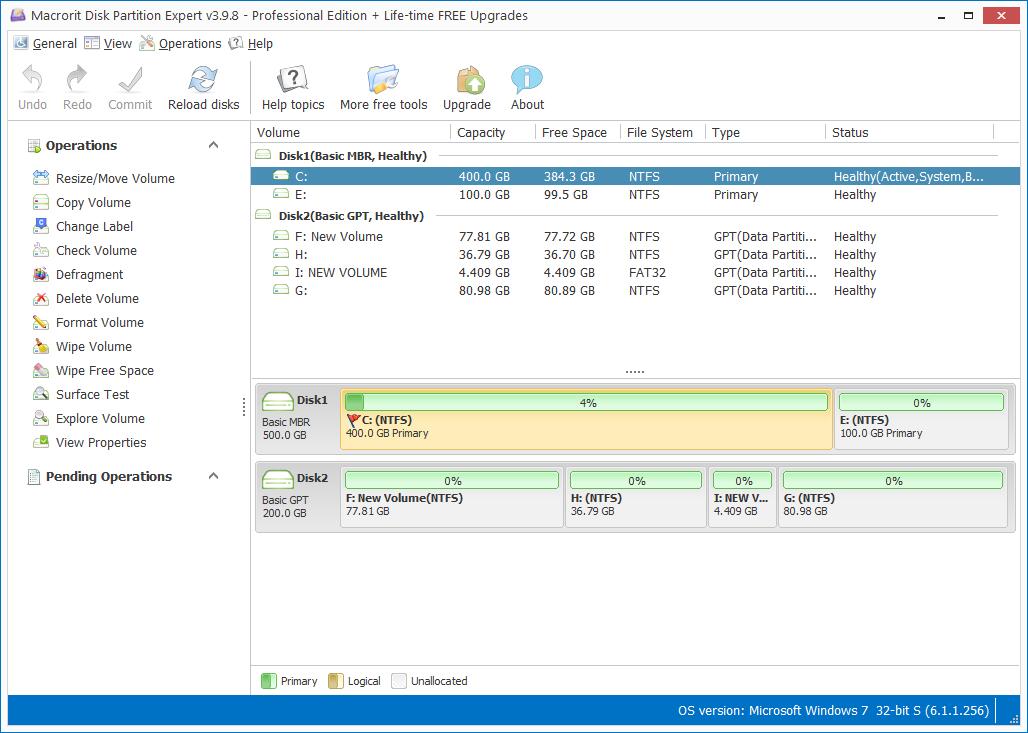GPT MBR Comparison
The other day, one of our server edition users send us screenshot of a hard drive with 3TB, saying that only the front 2TB can be recognized and used, the rest about 790M cannot be managed in Disk Management, we told him it's the limitation of MBR Disk and do a conversion on MBR to GPT disk will solve the problem.
Many large capacity hard drives with 2TB and more are now becoming popular in recent years, with the price getting lower at the same time, so when we search "hard drive" in amazon, we can see many products with different parameters are listed there, but none of them mentioned we should initial disk to GPT when insert new drives size over 2TB.
Initialize disk in Windows Disk Management is to prepare disk for using, after initialized and formatted, new disk can be read and write by Windows. So all you have to do is to right-click on the new hard drive and select "Initialize" in Disk Management, then a new window pops up, asking you to choose MBR or GPT before proceed, then What is MBR and GPT, what're the differences, how to compare them?
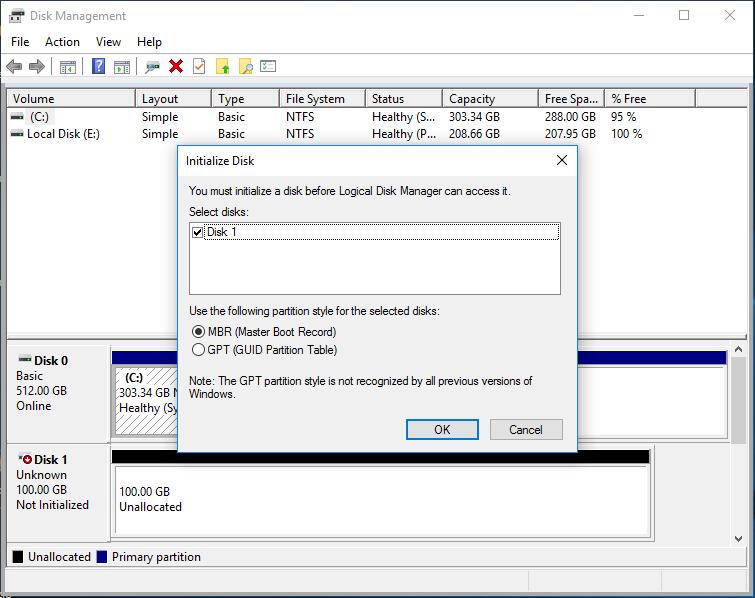
MBR
Stands for Master Boot Record, stores essential boot loader for installing operating system and information on logical partitions, with which Windows can load larger boot loader from another partition in the disk. limitations of MBR are part of the example we mentioned above: 2TB at most can it support; other part is only 4 primary partitions can be created on the disk, if you demand more than four partitions, there're more you should do, delete one primary partition first, and create Extend Partition, and the final steps to create one more logical partition. But the main reason people want to convert MBR to GPT is the capacity limitation.
GPT
Stands for GUID Partition Table, has no limitations on capacity over 2TB, and you can created as many partitions as you like on a GPT disk; besides, with the more and more computer capable of UEFI booting in motherboard, installing system on GPT disk is getting common too. It gradually replaces MBR disk, and we have reason to believe it will be the only partition table in the near future when large sized hard drive becomes commonplace.
Convert to GPT Greyed out
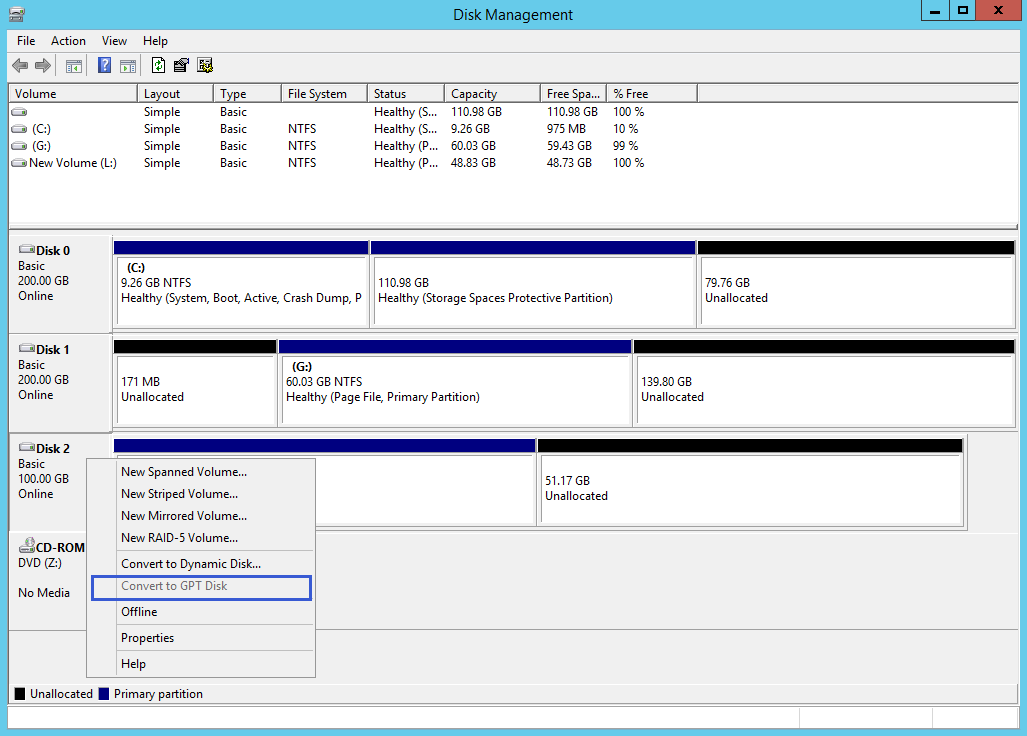
Disk management is the first option to initialize disk to MBR or GPT, but when we already partitioned disk and stored data in each partition, Convert to GPT greys out when you right-click on the disk to do a conversion. It will become active again only when you deleted all partitions on the disk, so Microsoft support page will advise you to do a backup before the conversion, but where shall we backup more than 2TB data to when we only have one single disk installed on the computer?
In this situation, Macrorit Partition Expert can help you finish the conversion without deleting partitions, so you don't have to worry about data loss when you want a GPT disk after MBR fails to recognize free space over 2TB. Steps are:
- Right-click on MBR disk and choose Convert to GPT in Partition Expert;
- Confirm and Commit the operation in the first window;
We also have screenshots guide on how to convert MBR to GPT in Partition Expert, Disk Management and Diskpart command line.

- Published in GPT MBR Resources