How to Split Partition
How to split partition in Windows 7, Windows 10, and Windows Server 2012?
Sometimes there is only on partition, C Drive, in new PC or laptop, we need to split one big partition into several partitions. How to split partition, using Diskpart command line, windows disk management, or disk utility? We'll guide you on how to Split partition in Windows 7, 10 without losing data, using command line diskpart or disk management, or disk utility Partition Expert and Split existing partition or external hard drive without formatting on NTFS primary partition in Windows Server 2012.
Split Partition in CMD
Split partition in command line diskpart, in fact, the command line in diskpart is "shrink" not "split", so we will shrink the big partition and then create a new partition, the theory goes applies to Windows Disk Management, when you run diskpart as administrator by typing diskpart in Win+R Run box, type the following orders:
- list volume
- sel volume #; (select the volume you want to shrink)
- shrink desired=10240 ;(10G, for example)
Diskpart command line shows: DiskPart successfully shrunk the volume by: 10GB, now we can create partition with free space just shrunk from C Drive or other partitions. Steps to create partition in command line diskpart:
- list disk
- create partition primary size=10240;
- ass letter=J ("ass" shorts for "assign")
- format fs=ntfs quick;
- exit.
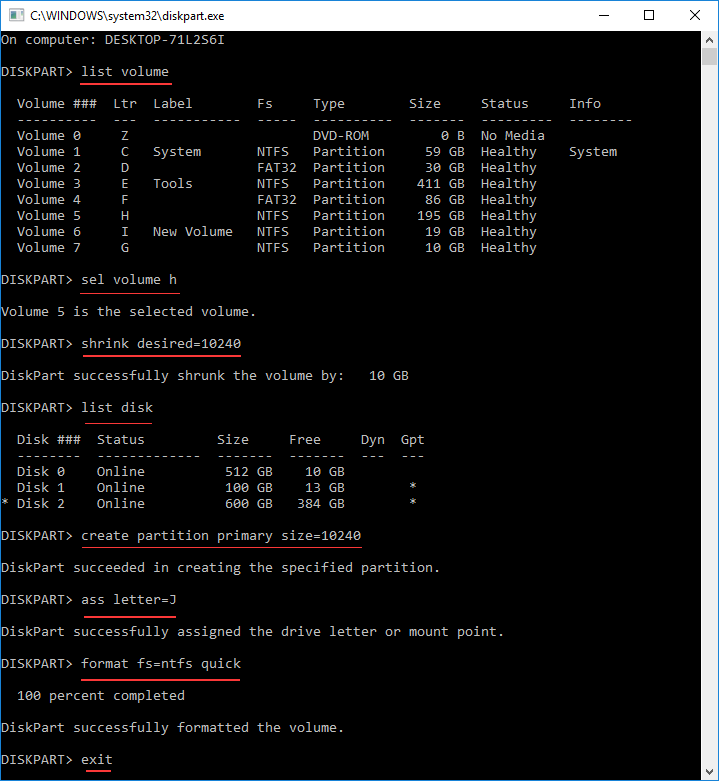
If you type correctly, diskpart will inform you after each command, for example, when you assign drive letter, diskpart goes: DiskPart successfully assigned the drive letter or mount point; DiskPart successfully formatted the volume.
Split Partition Disk Management
Split Partition in Windows Disk management is easier than it in diskpart command line for some people fond of graphic-interface tool. Still disk management has no option like "Split Volume" listed in the right-click menu of C Drive, so we shall first "shrink volume" and "create new simple volume" to complete our task, steps are below:
- Type
diskmgmt.mscin the Run Box (Windows +R), or right click start bottom and choose disk management from the menu if you're running Windows 10 - Click C Drive first, and select "Shrink Volume", enter the amount of space in the box, or just click Shrink to continue, shrink volume wizard will set shrink size as default
- Now right-click "unallocated space" we just shrunk, select "New Simple Volume", follow "New Simple Volume Wizard" to create new partition.
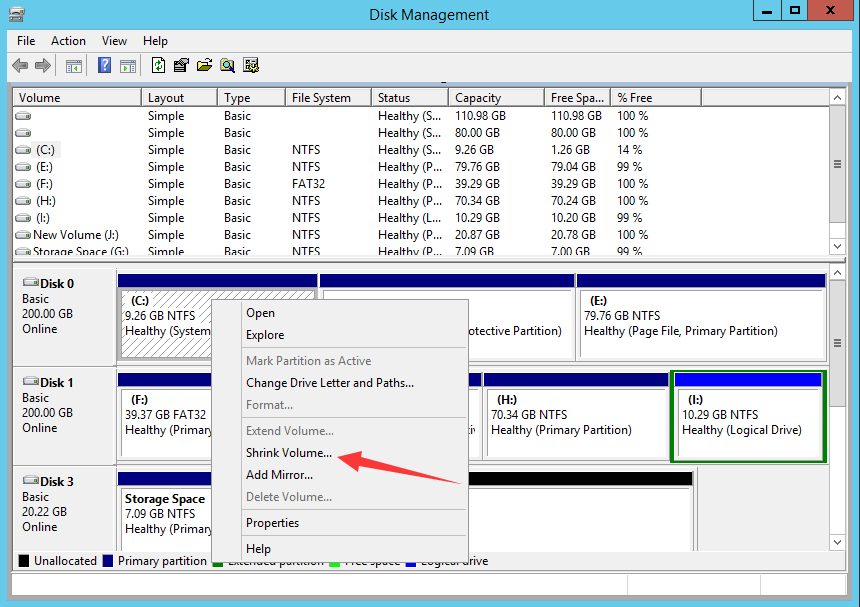
You can use these steps to create more than one extended partition in Windows Disk Management. And it's easy to understand and avoid typo in diskpart command line; this is the most widely used method to create new partition on new disk in new Computer.
Split Partition Disk Utility
Split Partition using Disk Utility is another way of making new partition after Windows 7, while you clicking bottoms in disk management, some users are dragging partition bar (handle) to resize and move partition freely, partition software works like disk management, but better and more flexible than it. Download Partition Expert Free Edition and we're going to split partition within following steps:
- Click system partition, or the partition with large size free space in
- Click "Resize/Move Volume "from left navigation, or select it from right-click menu
- Now you can see operation interface of C Drive, and mini disk map below, there's a bar (round handle) at the end of C partition, or two bars on both sides of other data partition; click the bar and hold it, drag the bar the left and you can see unallocated space is created in mini disk map in real time. Click OK
- Click the unallocated space, and "Create Volume"
- Click OK and Commit to split partition.
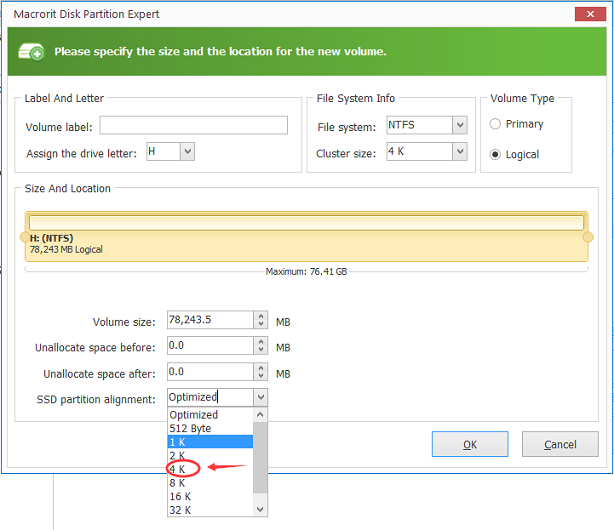
With easy to access interface, Partition Expert makes partition job easy and fun, you can easily become an expert in disk partition field.
That's what we thought on how to split partition in Windows 7 and Windows 10, in fact, Partition Expert works perfect too in Windows Server 2012, if you are a server user, you'll like it for its' speed and safety.
SEE ALSO