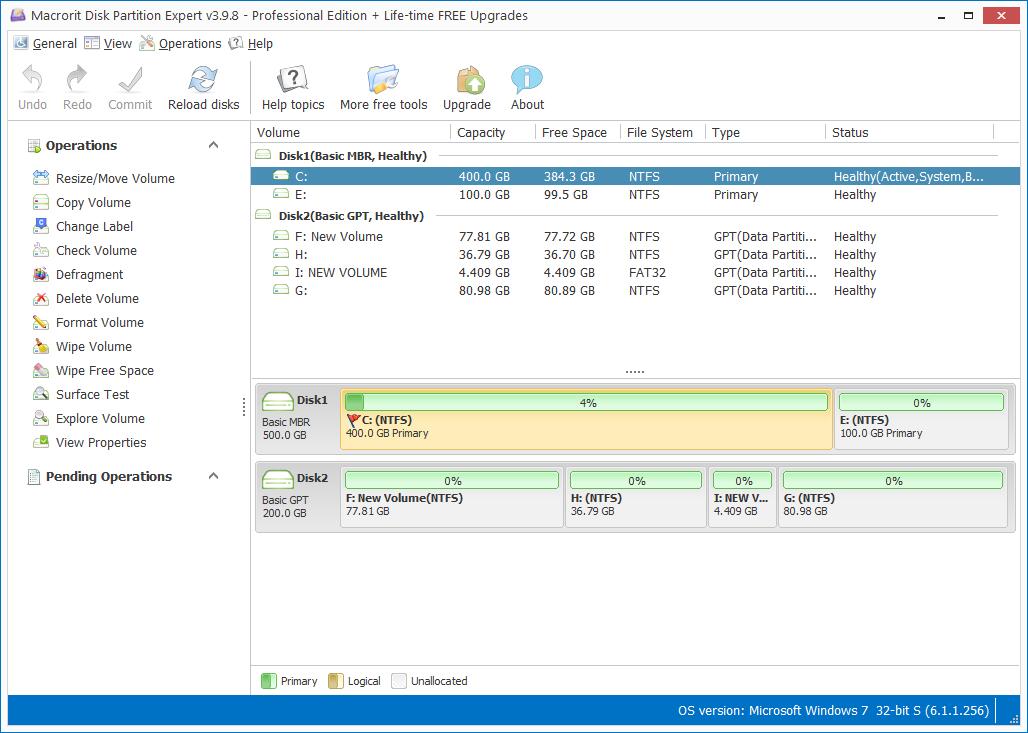Windows 2003 New Partition Greyed Out
Check the screenshot below, I have some free space at the end of disk on Windows Server 2003, but when I want to create new partition from the right-click menu, the option New Partition greyed out. I know there're already four primary partitions, my question is how can I create one more partition without reformatting the partition ahead of it, I don't want to delete F: partition or spend time backing it up, any suggestion?
Convert Primary partition to Logical without data loss.
In order to keep data intact, we can try server partition software to convert primary partition to logical partition without formatting the previous partition, that's how we keep everything in that partition the way it were, and we'll active "New Partition" option again in Windows Disk Management, just follow the steps:
- Choose the right edition to download; 32 bit and 64 bit are both available in the download page; portable edition is recommended;
- Run Partition Expert, and right-click on F partition; choose Convert to logical;
- Click OK and Commit;
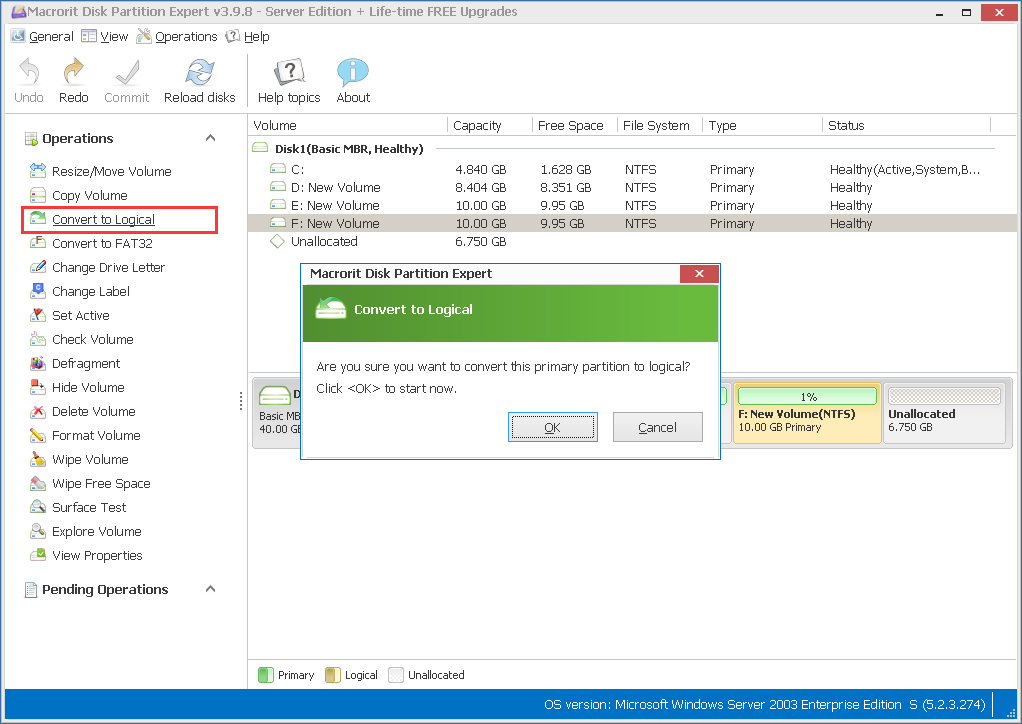
Now you can do a rescan in server disk management, although for most of time, it will rescan disk map automatically.
- In Disk management, right-click on unallocated space again;
- Now New Partition is active, click on it and follow new partition wizard to create a new volume;
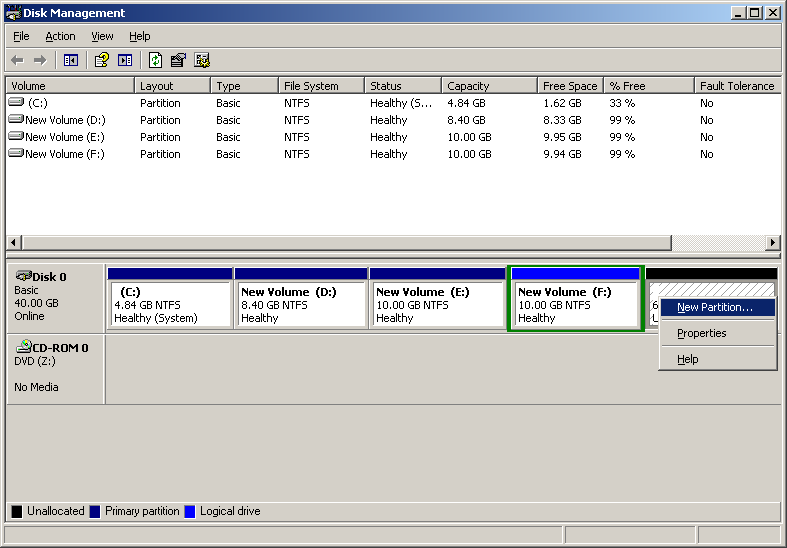
Or, Create Volume in Partition Expert directly.
As you may have noticed that, there're more functions available in Partition Expert besides the "Convert to logical" one; the key feature of the partition software is resize and move partitions, you can manage disk free space and redistribute it without worrying data loss.
- Published in Help