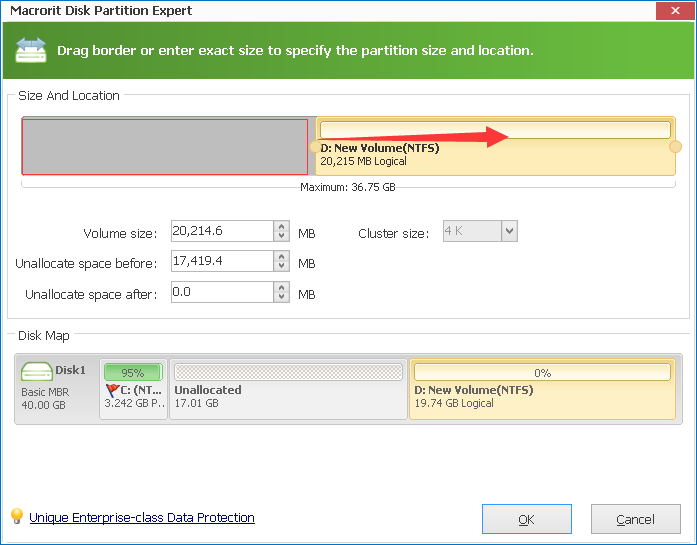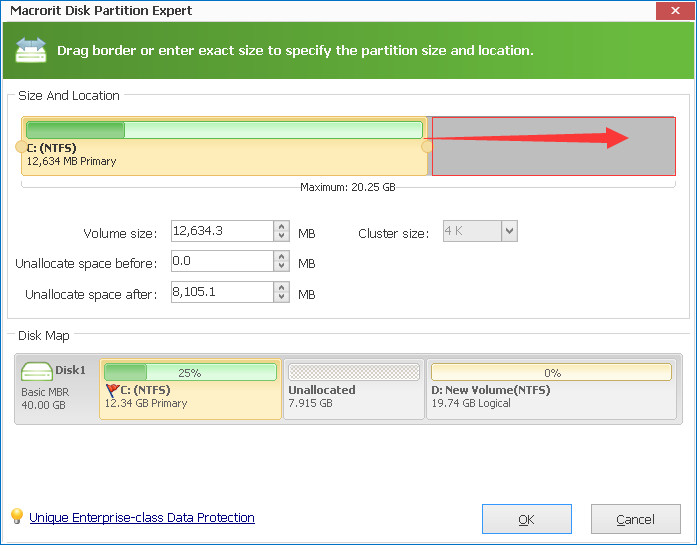Windows SBS 2003 Resize Partition
Windows Small Business Server 2003 disk management has no functions like resize partition or volume, if you want to redistribute disk space for better data management, there's no options available but to reinstall again or use boot USB command prompt to extend system partition. When disk partition issues come to SBS 2003 or Server 2003, third-party software is the best alternative server disk manager to solve complicate problems. Click the bottom below to Download Resize SBS 2003 Partition Software, Yes, it's a direct download link.
Resize SBS 2003 System Partition
System partition, also called boot volume/partition, plays an important role in SBS 2003, when it runs slow, or takes much time to response, System partition most likely is running out of space, even you have very much space available in other partition.
Since SBS 2003 will not move free space from one partition to another automatically, we need to resize system partition in professional partition software, Macrorit Partition Expert Server Edition is the one we're going to use, let's check how this partition manager work to resize system partition without losing data.
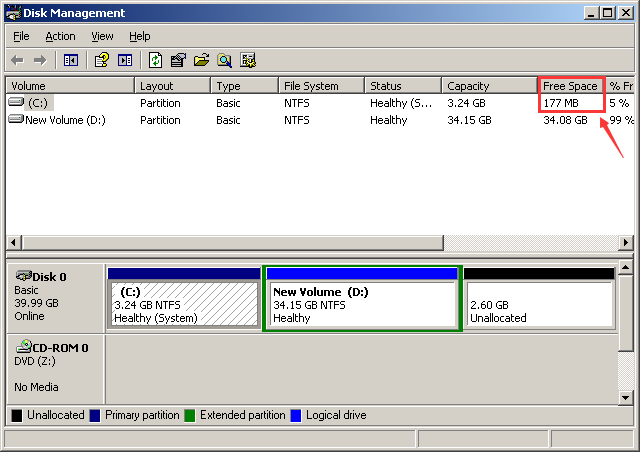
Steps to resize SBS 2003 system partition
Step 1: Download Partition Expert Server from our download page, or just click the bottom above to download, both install package and portable edition are available, and both are in small size; Run Partition Expert;
Step 2: Check SBS 2003 disk map in the main window: C Drive doesn't have enough space, D Drive, on the other hand, is rich in free space. So we click D Drive, and "Resize/Move Volume" it, in the new window, you can resize D partition; you can shrink D partition and create some unallocated space, how to shrink partition? Just drag the left handle / bar to the right, and unallocated space are created in real-time;
Step 3: Click OK to close resizing D partition window, and click System partition, again we "Resize/Move Volume" it. In the new window, drag the right handle to the end;
Step 4: Commit all operations after click OK on resize system partition window.
OK, we now had system partition extended, and you can press Windows key + E to open file explorer, or open disk management to check if C Drive is extended with enough free space. System performance goes back to normal again.
C Drive Low disk space alert in SBS 2003
Low disk space alert shows when there's not enough free space available in the particular partition, often happens to C Drive. As small business server system partition, log files' size is growing as times goes by, hours after hours, properties of log files are different. So system partition is the one often shows low disk space warning, to prevent from this happening, you can extend system partition with the steps above or clean up disk space often, delete meaningless log files and keep the important ones is also another option.
Safest way of resizing system partition of SBS 2003
When talking about resizing system partition of server system, safety is often the primary concern to partition software, almost every one of the partition software company claims they have the best, how to tell the difference?
- Safe. Check if it has power-off protection, or to be more professional, Unique Roll-back data protection Technology! Although sudden power-off is not likely happen to companies, disaster like Hurricane happens. Besides, virus attack or blue screen may happens, files in server are important to us. Thus we need to make sure nothing can be affected when situations occur. Partition Expert has disaster-protection? Yes!
- Fast enough. Efficiency is another important element to server system, time is money, and too long server downtime means a great lost to companies. Which is the fastest server partition software among all of them? Just download every each of them and have a test, not much partition software out there, won't take long to find them. Is Macrorit the fastest? Yes!
Comprehensive Improve SBS 2003 System Performance
Extend system partition, clean up disk space, and then? Server System performance better after these two methods, are there any more tips on improving poor server? Yes, to do a defragment before resizing partition can better improve server. Why you need to defragment? When you copy and paste files from one location to another, disk is reading and writing, time spending on finding files in fragment disk space and longer than finding them in ordered space, so defragment is to make file easy to find, read, and write.
How to defragment partition in Partition Expert?
Run Partition Expert, and click the partition you want to operate, click "defragment" form the left column; click OK to go on.
Summary
When Server Disk management and diskpart command prompt in Windows Small Business 2003 fails to extend system partition, you can try Partition Expert Server to resize SBS 2003 partition without losing data, fastest speed and unique Unique Roll-back data protection Technology outstanding itself in server partition software.
Not only does it work well in Server 2003, it works in Server 2008, Server 2012, and Server 2019 too, although they all had "Extend Volume" and "Shrink Volume" added to disk management.