Windows 2008 Extend C Drive Not Showing
C Drive not showing extended volume option? I think you mean Extend Volume greyed out in right-click menu in Disk management. after months of using, you may found C Drive is running on low disk space while other partitions in this disk have much more free space available, how to redistribute disk space without data loss? How to move free space from one partition to another?
I think that's the questions you may ask, so why Extend C Drive not showing? Reasons are followed:
- File System FAT32 not support in Disk Management; Need to convert FAT32 to NTFS
- No continues unallocated space to C Drive even when File system is NTFS
How to solve Extend C Drive not showing problem?
Make Space unallocated and next to C Drive in NTFS file system; by doing this, you have to delete partition D: or partition right next to C Drive. Maybe you'll say, how about Shrink Volume option in right-click menu, can I shrink partition and make unallocated space, because I don't want to delete partition and backup files
When you shrink volume, yes, you can make space unallocated but it will not go next to C Drive, you cannot move it either, since disk management has no access to move partition or unallocated space. So Delete Partition is a must to extend C Drive in Disk management when Extend Volume greyed out
Are there any alternative solutions?
Yes, that's the part we would like to discuss, how to extend C Drive without deleting partitions? Partition Expert is here to help
Steps to extend C Drive in Partition Expert
- Download, install, and run Partition Expert
- Click D Partition and Resize/Move Volume to make unallocated space
- Click C Drive and Resize/Move Volume again to extend C Drive
No matter you are using FAT32 or NTFS partition, Partition Expert will do the same job smoothly
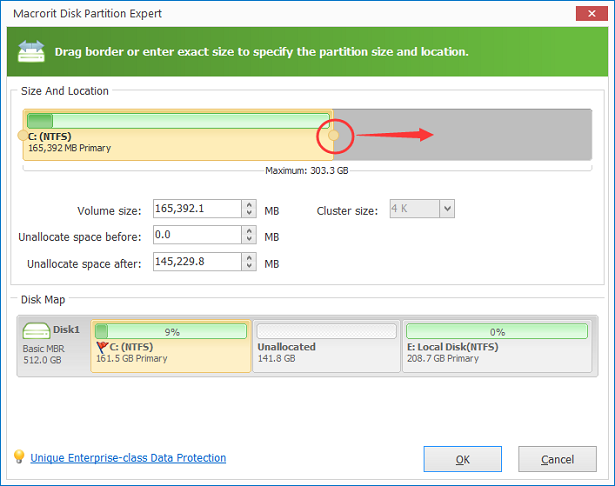
Extended Disk Not Showing In My Computer
When you open file explorer, extended disk with unallocated space will no show in it but you can see the space listed in Disk Management. How to show this space in file explorer?
Create Partition on unallocated space
- Run Disk Management, and right-click unallocated space; and select Simple Basic Volume
- Follow Simple Basic Volume Wizard, partition can be created then
- Press Win+E to open File Explorer, new partition will show
You can also use Partition Expert to Create Partition
System Shows Low Disk Space
Server System will show low disk space alert in weeks, why is that? Log files are increasing its size every day, temporary files are gaining capacity at the same time. So it's likely to trigger this alert in Server system
Solutions to fix low disk space:
- For Pro users, backup log files and delete it in C Drive, delete temporary files and not necessary files in Windows Server C Drive.
- For New users, extend C Drive; distribute more space to C Drive
Partition Magic Server Alternative Free Download
Upgrade Windows Server 2008 R2 to Windows Server 2012 R2 is also an option for companies, by then you can use Windows Storage Space to distribute disk space at will, extend disk size will become easier and faster. Partition Expert Server Edition works well in Windows 2012 too; make Windows Storage Space and Partition Expert as partner to co-manage disk partition with high efficiency