Format a computer using command prompt in BIOS
Format a computer using command prompt in BIOS are often used when you want to format system partition on your hard drive, to proceed, you need to prepare a system bootable CD/DVD, if you have no idea on how to make a bootable CD, check here to see screenshot guide on how to make a system repair disc.
Steps to format a computer using command prompt in BIOS
1. Insert bootable CD/DVD >
Reboot > Press F2/F8/Delete bottom (or any other key according to your pc prompt) to go into BIOS
2. Define boot order: make boot form CD/DVD as the first option > Save > Exit
3. Reboot > click Use recovery tools that can help fix problems starting Windows when you disc loaded> Windows installation > Command Prompt
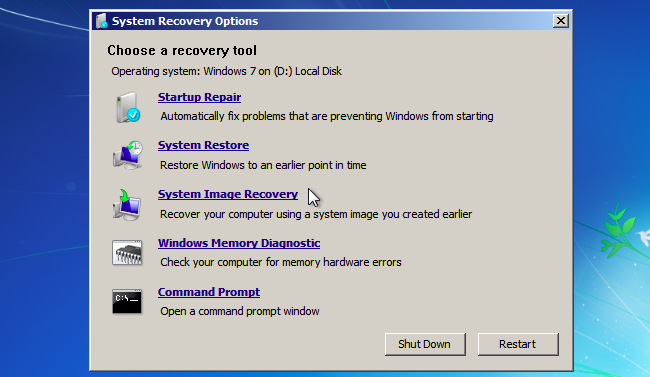
4.Type:format c: /fs: ntfs
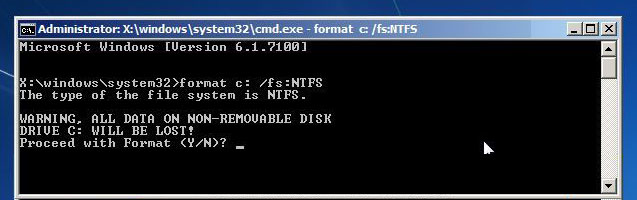
To format a computer c drive in windows 7 and reinstall it, just insert a your bootable system CD/DVD after the steps above.
How to format a computer before recycling
NOTE: Format is not deleting your data, but make a file system into one partition so that it can be read and write, you can format computer hard drive to reinstall Windows 10 or Windows 7, but not a recommend operation if you want to recycling old disk.
Check completely wipe hard drive before donating.
How to Format Non-system partition
There are many ways to format non-system partition, also called data partition or logical partition, I will listed 4 of them to format data partition:
Method 1. use Command Prompt
- Open command prompt by Typing
cmdin the Run box (WIN+R) -
Type command in order:
- diskpart
- list disk
- select disk ###
- list partition
- Select partition ###
- format
- exit
Method 2. use Disk Management:
- Press Win+R to Run
diskmgmt.msc - When your disk map loaded, right-click on the partition you want to format; > Format;
- Select file system : NTFS or FAT32, NTFS is recommended
- Tick Quick Format
Method 3. use Windows Explorer:
- Press WIN+E to open Windows Explorer
- Right-click on the target partition; > Format
- Choose File system; > Tick Quick Format; > OK
Method 4. use Partition Expert:
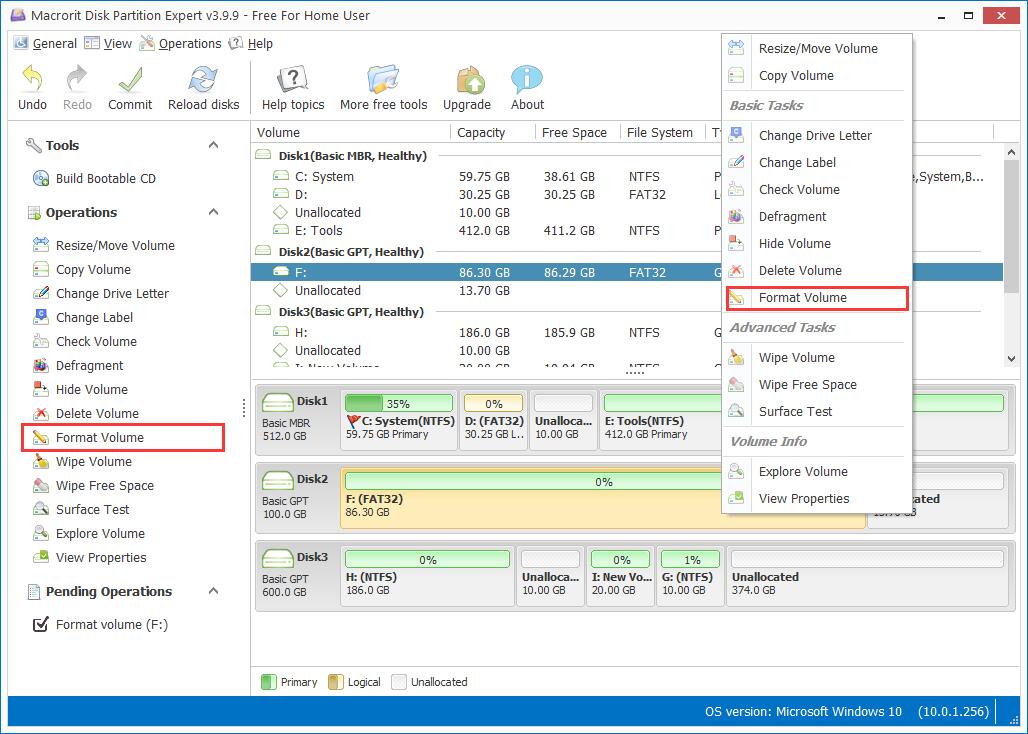
- Run Partition Expert; > Right-click on data partition > Format Volume;
- Choose File system: NTFS; > cluster size: 4K; > tick Quick Format
- OK > Commit
FREE DOWNLOAD BUY PARTITION EXPERT PRO
SEE ALSO: