How to permanently delete files

Putting files into recycle bin and empting them will not really permanent delete files, we need to do one more step to ensure data secure from data recovery software: That is to wipe the free space you just deleted files, also means to erase the traces of the original data.
You may have known that files in recycle bin can be restored to the path they were at, but you may not acknowledged that data can still be recovered even after your emptied recycle bin. Advanced data recovery software are capable of doing such things, so we need the one more step to ensure private left no traces for those professional programs.
Wipe Free Space
Wipe free space is to overwrite the place where partitions store data with meaningless number 1 and 0, or other certified data erase method. In Data Wiper, we provided 5 kinds of data erase schemes, all of which can permanently wipe data without leaving trances to data restore software and steps of wiping free space are simple in Data Wiper:
- Click Wipe free space in the first area of the interface;
- Click Wiping method in "security" column;
- Click on the partition which once stored the file;
- Click "Wipe Now" and key in "Wipe" to confirm.
Wipe Entire Hard Drive
By doing this we can wipe partition or the entire hard drive, the entire disk. Data Wiper Pro can even wipe system partition when Windows is running, and wipe it without bootable media. It's the best solution before reinstalling a clean system on virus-effected hard drives.
Steps are almost the same like the above listed, only have to click entire hard drive instead of free space in area 1k, but do notice that everything in C Drive, or the system partition, will be erased after using Data Wiper, so backup important stuff and you can reinstall system or get rid of this disk safely.
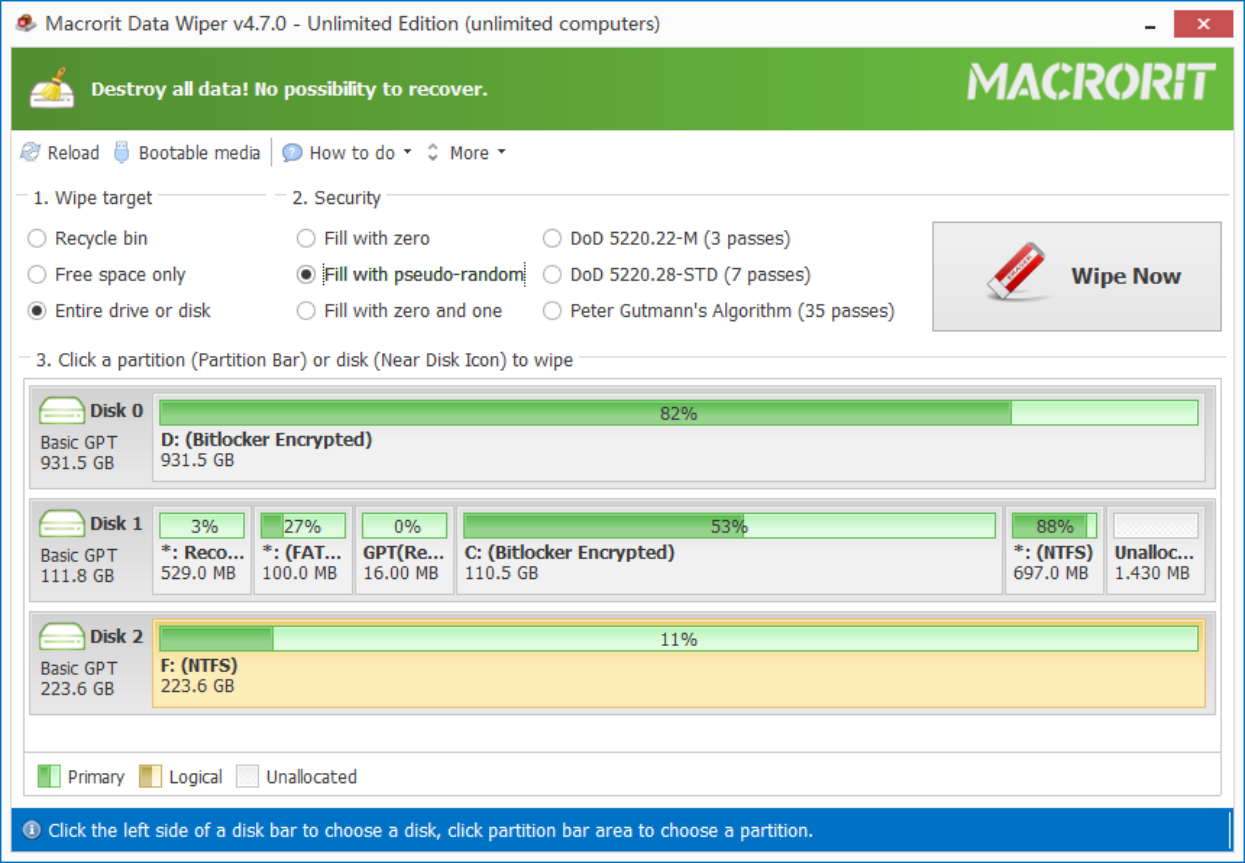
You may have interest in knowing what private data are
- Published in Wipe Hard Drive