Windows Server 2012 Shrink Partition
When you purchase a new pc, some disks may only have 2 partitions, system partition and data partition, or even only a big system partition with whole space in it. But it's not a good way to manage data if you want to be more specific, for instance, I want my server 2012 partitions shrink as partition data, partition service, partition security, etc.
I googled many articles on Server 2012 shrink partition, only to find many people still use "diskpart" , the order provide by Microsoft to do disk partition management, yes, the built-in tool has Shrink function, but it's not helpful until you know the very script, here is what Dave does. Then I need some partition manager to do this, let's do this with Macrorit Partition Expert, to do it without losing system partition data. See the picture below, I have too much space (177G) on partition G, I want to shrink it, and make a new volume,
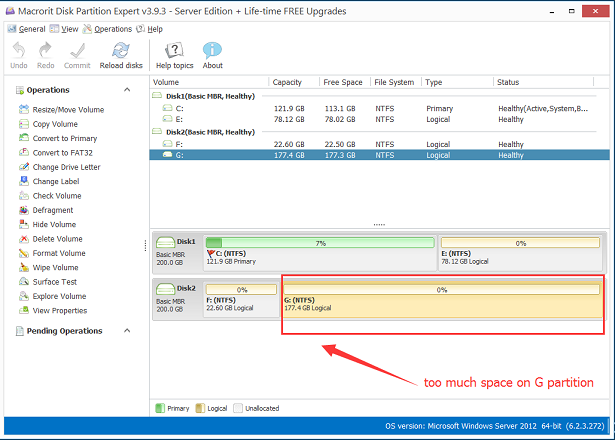
First Resize/Move Partition on G, 100Gb for example, I can input 100gb in the listed box, or just drag the handle, the OK to commit, then you'll find out 77Gb left in partition G, the 100Gb unallocated space can be used as new volume, or extended to neighbor partitions
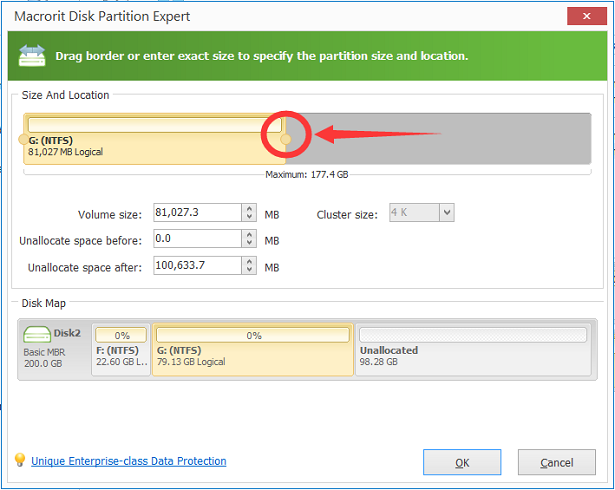
All those operations, I mean resize/move partition, or simply shrink partition can be done in our free version; actually, it's not that much operation. Small size it might be, but enough for daily partition purpose. Too much I wrote, but really simple steps to do the shrink step, ignore the text, check the pictures, and have a try!
Shrink Volume in Windows Disk Management
Shrink Volume can also be done in Windows Disk Management, please follow the following steps to shrink partition:
- Press Windows key + R to open Run box, and type "diskmgmt.msc" to quick open disk management;
- Right-click on the partition/volume you want to shrink, and select Shrink Volume… to go on;
- Follow Shrink Volume Wizard and type in the size you want to shrink, or just leave is as default size;
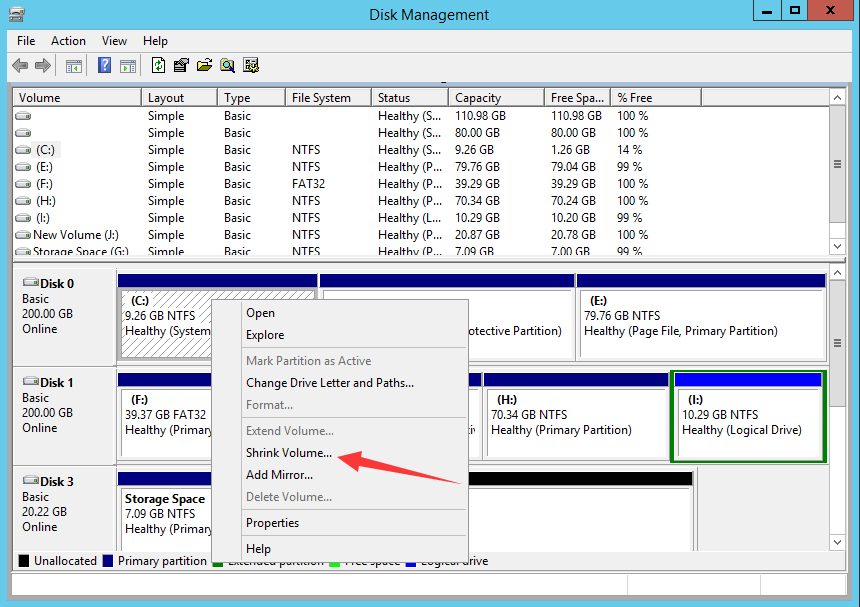
If you are going to extend partition with new free space shrank from large sized partition, you are not going to make it; the unallocated space now is for creating new volume, you can check here to extend C Drive in Windows Server 2012
Can't shrink volume? Sometimes when just can't click the Shrink Volume function, it's greyed out, mostly because there're unmovable files in the partition you're about to shrink, click on the link to see the solution