How to Isolate Bad Sectors on Hard Drive
To isolate bad sectors on hard drive needs to find bad sectors first, and isolate them into a new partition and hide partition so that Windows won't read-write and make situation worse again.
Intend to use chkdsk to isolate bad sectors?
But the command: chkdsk check disk and repair bad sectors, but it can not isolate bad sectors
Step 1: Scan Bad Sectors
Locate bad sectors on the hard drive first:
- Run Macrorit Disk Scanner, or Macrorit Partition Expert – Surface Test
- Select a disk to scan if you have multiple disks;
- Choose Scan Area, and Click Start Now
We strongly recommend using this function, which will scan specific area on your disk if you have any clue of which section may have bad sectors, it's also more precise to isolate bad sectors.
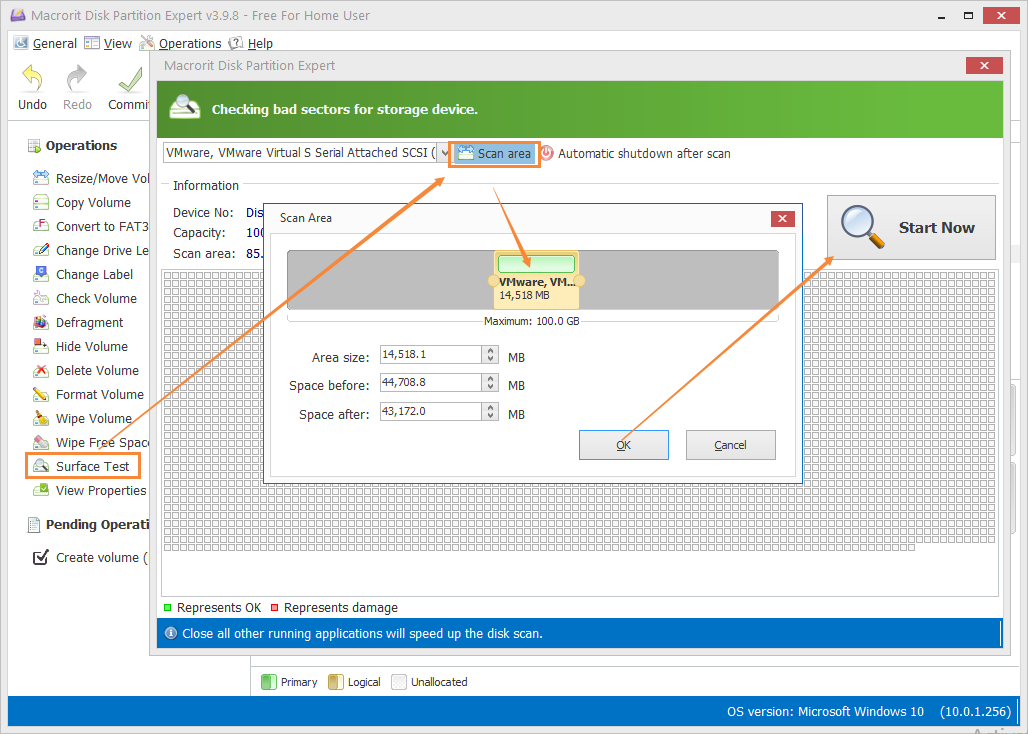
When Scanner finished checking bad sectors, good sectors are marked as green, bad sectors are marked as red. We can use Check Volume function in Partition Expert to fix found errors and fix found bad sectors. OK, right now, bad sectors are marked and fixed, but they still there, NTFS file system will not use marked bad sectors, but the best way to avoid further damage is to isolate bad sectors.
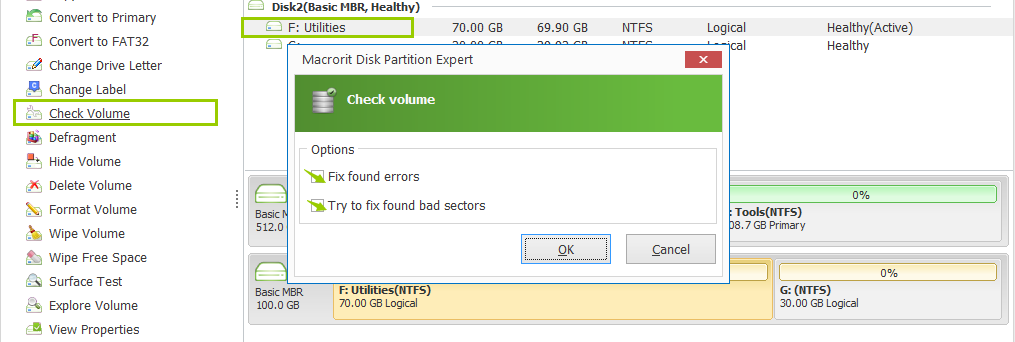
Step 2: Isolate or Block Bad Sectors.
When we located bad sectors in hard drive, we need to find bad sectors in the log file, so that we can isolate bad sectors by Partition Expert. Open Scan_log.txt, it locates at the same directory with dm.exe. According to Scan_log, we know where those bad sectors located, and now it's easy for us to isolate them.
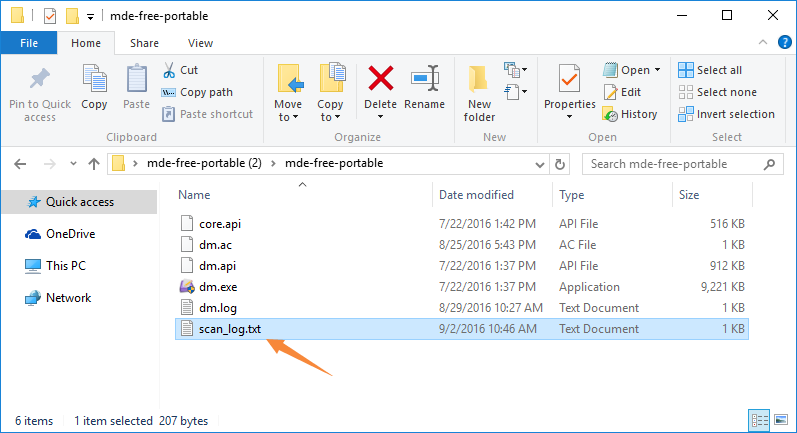
Use the following steps to isolate bad sectors:
1. Run Partition Expert, Click on the partition contains bad sectors and click Resize / Move Volume.
NOTE: Bad Sectors are always stay together, it's unlikely to find Discrete distributions, so just drag the handle and resize partition without bad sectors, if they are in the head, drag the handle away from head; if they located in the end, just shrink partition from the end;
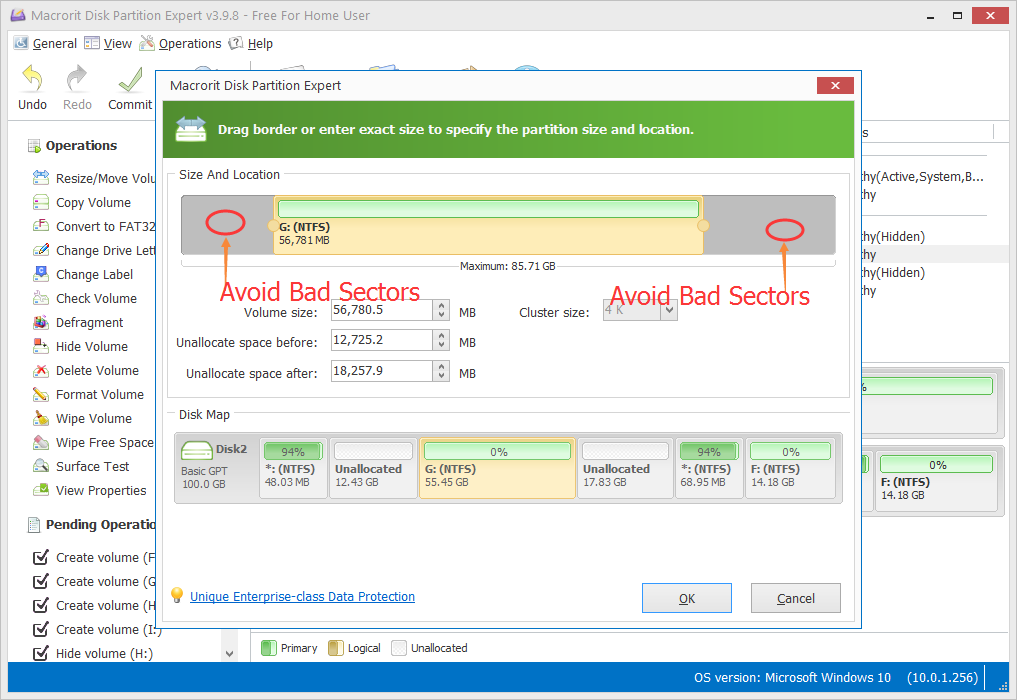
What's tedious is that, they located in the middle of one partition, so we have to divide the partition into two partitions, use Resize/Move Volume twice to isolate bad sectors.
2. Create Volume on unallocated space we just made; choose file system : NTFS; choose cluster size: 4K; define size and location: make a little more space to this partition for insurance.; > OK;
Why we don't leave those bad sectors area as unallocated? The snap-in disk manger Disk Management will recognize it, and can be extended to partitions if you misunderstand them as free space in the further. So you can name this partition as BAD SECTORS AREA in volume label box.
3. Click Hide Volume from the function column; > click YES when Confirm box Shows.
4. Click Commit to make operations take effect.
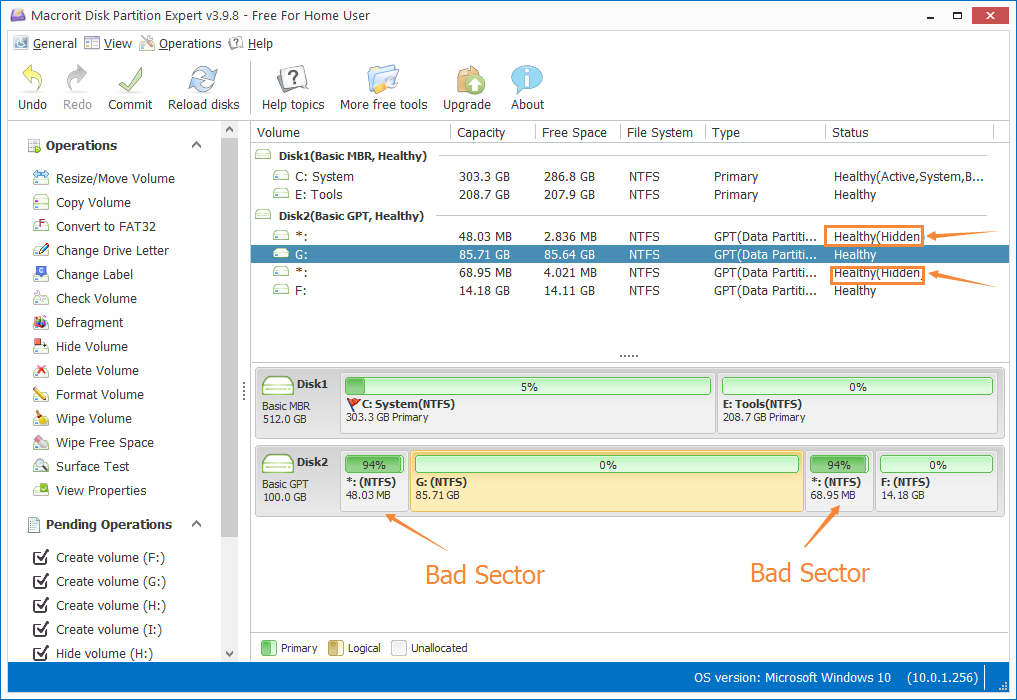
Also read: How bad sectors are created | Can bad sectors spread | Are bad sectors repairable