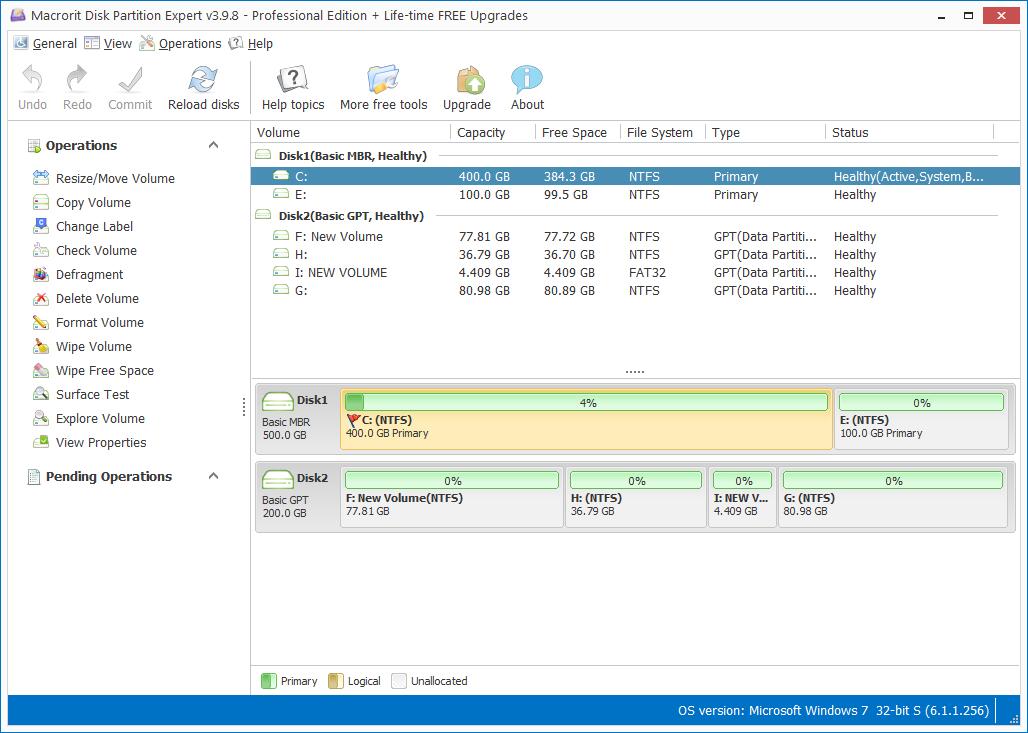How to Extend System Volume in Windows Server 2008 (R2)
The other time when I run Disk management to change drive letter of a partition, I found there's unallocated space at the end of disk, when I right-click on it, I can create new simple volume on it, but I just want to add unallocated space to C Drive so I shall fix the problem of system volume running out of space problem, unfortunately, no "move unallocated space "function is here in disk management, any suggestions? Extend Volume now in system volume is greyed out.
Only if we can move unallocated space to C Drive can we active the option Extend Volume in C Drive, so we have to do it in partition software. Before we download any server disk partition manager, we shall make a list of requirements the software should follow:
- Safe: of course, we're running server system, not client OS, no adware, malware or suspicious program should be built-in; should not Modify registry or do anything harm to the original system.
- Reasonable design: has to be easy to use, and work with high-efficiency; won't spend much time on resizing or rebooting. Zero tolerance on resize failure.
- move free space: shall be able to move free space between partitions; we do not use partition software for just once, we're hiring daily software to manage disk space, so it should manage free space in the way we expected to;
- Check bad sectors: hard drives serving for years may have bad sectors; the partition manager we're using should be able to check bad sectors and should have the technology of designated area scan;
- Wipe free space: server disks are for storing sensitive data, the program should be able to wipe free space clean when we want to disposal old disks.
OK, that's part of the thing we shall list before we proceed to partition software. As server administers, I think you can add more to the list. Now, let's check if Macrorit Partition Expert is the one we're looking for:
- Unique Roll-back data protection Technology: Guarantee data safe when using this software when force power-off, or other emergencies, happen to server system. It's green, portable software, no ads built-in products, no promotions after uninstalling.
- Resize/Move Volume: manage disk space with easily and free to move free space or unallocated space from one partition to another, to emphasize, without losing data;
- Check Bad Sectors: Designated area scan technology in Partition Expert makes it easy to check bad sectors on hard drives, and it's easy to isolate them when you find bad sectors are marked as red in the sectors map;
- Wipe free space: considering protect sensitive information on the hard drive, Partition Expert provides five wiping schemes to wipe disk clean, including standard of DoD wipe;
- More…: there're more advanced features in Partition Expert for better managing disk;
Extend system volume in Partition Expert
Follow the steps after downloaded this product. You can choose the portable 64 bit or 32 bit edition to run if you haven't downloaded.
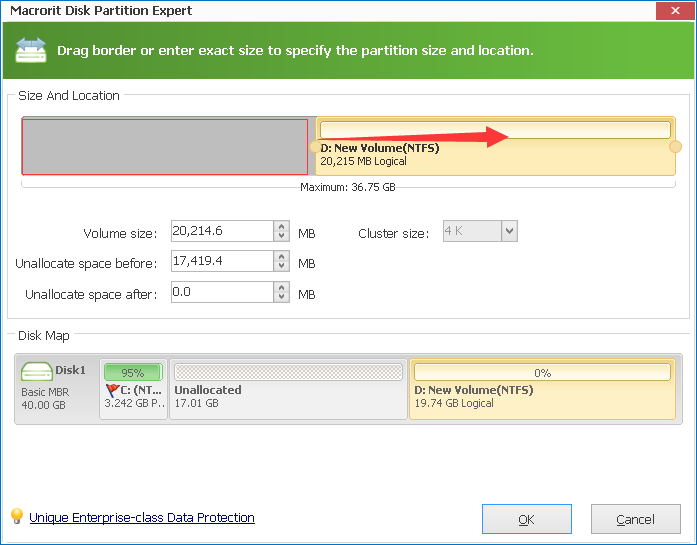
- In main interface of Partition Expert, right-click on D Drive, and tap Resize/Move Volume;
- In the second window, the resize window, click the handle and drag it inwards to shrink volume; that's to decrease D Drive first and create unallocated space;
- Back to the main window, Resize C Drive and drag the handle to the end;
- Click Commit in the first window on the top if the new disk map suits you.
In Partition Expert, we click Resize/Move Volume for two times on two Drives, but we you can try Partition Extender to extend system volume within one click.