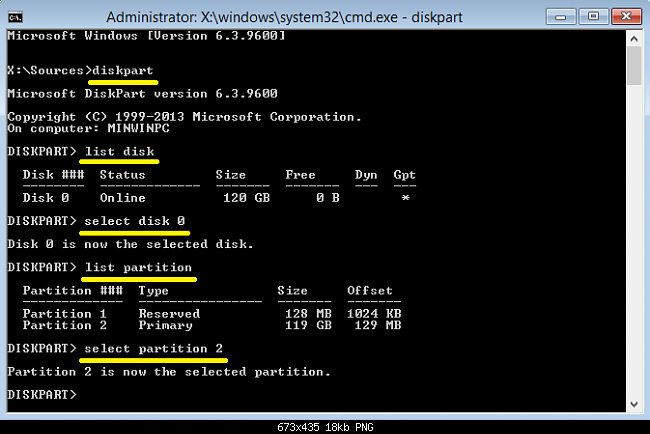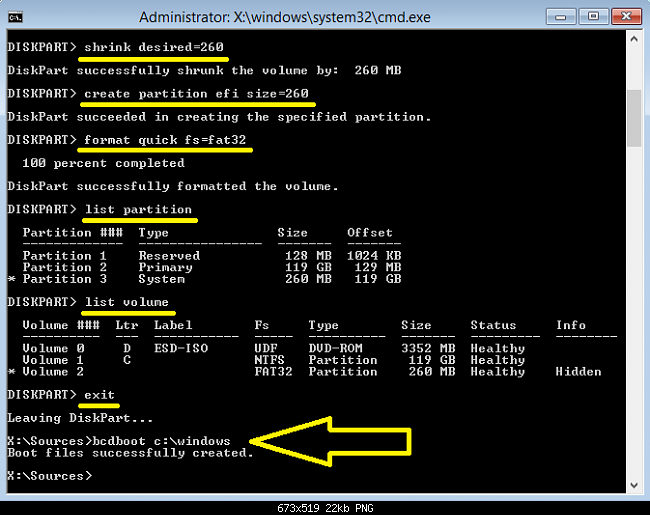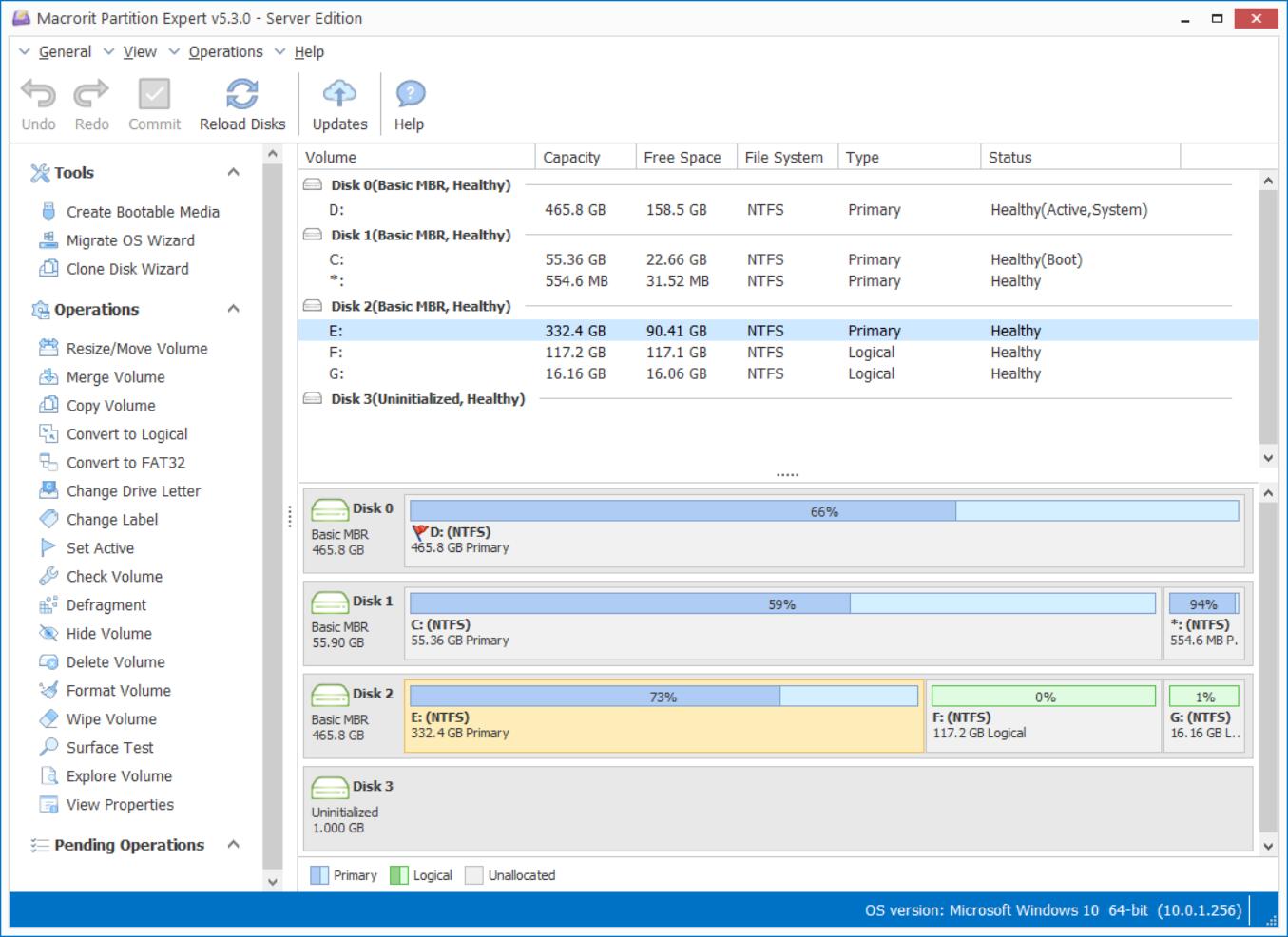Missing EFI Partition Cannot boot Windows 8
eightforums.com user naujoks accidently deleted the EFI partition and fails to boot.
I accidentally deleted the EFI partition, required to boot into my Win 8.1 installation - unbeknownst to me that EFI partition was on a different disk to where my Windows is located. To complicate matters the Windows install is on a RAID0 array. Windows repair using the original install media didn't work.
EasyRE didn't detect the RAID0 drive.
I saw various instructions on how to reconstruct the EFI partition, but they all assumed that the EFI partition is still there, which in my case it isn't.
Does anyone know what I could try, or at the very least how I can get my data off that drive and re-install Windows?
genet, another member of eightforums.com provides 3 options for us to choose in case we have a different disk map, but I think the third option will be just the general solution, no matter there's unallocated space on the disk or not, we can shrink any partition to create some space unallocated:
How to create the missing EFI System partition, if you do NOT have the unallocated space available for the EFI System partition.
- Boot the computer using the Windows 7/8/8.1 installation media.
- On the first screen, press SHIFT+F10 to bring up the command prompt.
- Run the following commands at the command prompt.
diskpart
list disk
select disk # Note: Select the disk where you want to add the EFI System partition.
list partition
select partition # Note: Select the Windows OS partition or your data partition.
shrink desired=260
create partition efi size=260
format quick fs=fat32
list partition
list volume Note: Note the volume letter where the Windows OS is installed.
exit
bcdboot X:\windows Note: Replace "X" with the volume letter of the Windows OS partition.
BCDBoot copies the boot files from the Windows partition to the EFI System partition and creates the BCD store in the same partition.
- Remove the Windows installation media and restart the computer.
Or you can just follow the screenshots genet provided. Click to enlarge.
If you have created bootable media in Partition Expert before, you can boot it too when the Windows 7/8/8.1 installation media lost. You can find how to build bootable media here with screenshots guide.
OK, now we can successfully boot into Windows 8, back to the topic we mentioned above, when there're much unallocated space on the GPT disk, we can create new volume on them, or just merge them into other partitions, unfortunately, Windows Disk management can't extend partition when unallocated space is not continues to the partition you'd like to extend, not to mention it often greys out many options.
So, how to deal with the unallocated space? We'll try Partition Expert
1. Create Partition: right-click on the unallocated space and click Create Volume to continue, specify File system, cluster size and drive letter, you can also resize this unallocated space with the handle on the partition bar, click OK and commit to create;
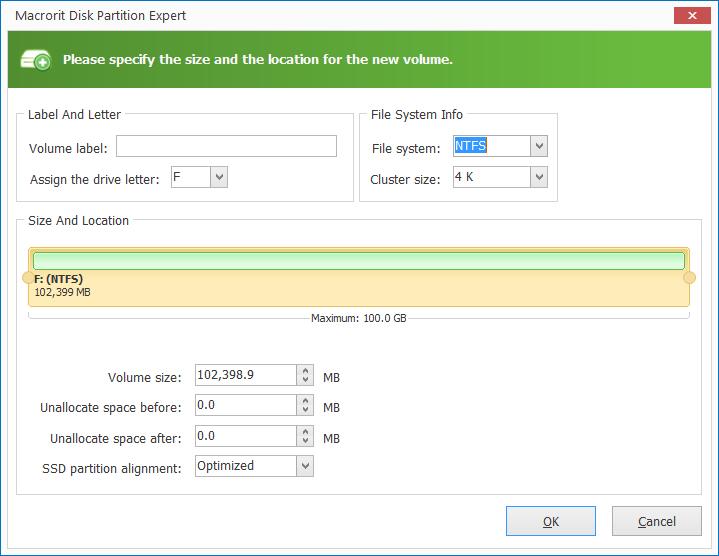
2. Extend C Drive: C Drive is always running out of space because of the temporary files or the downloaded documents. We first move unallocated space next to C Drive, and click on Resize/Move Volume to extend C Drive.
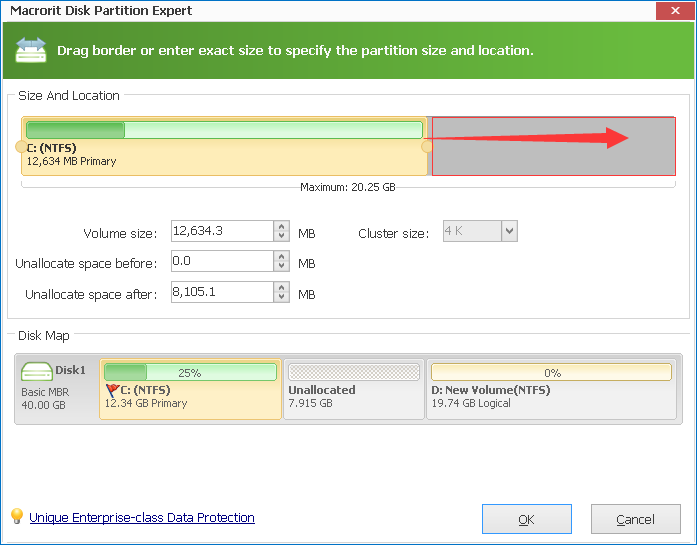
- Published inHelp