Can bad sectors cause blue screen
Can bad sectors cause blue screen
Yes, there are many reasons able to cause a blue screen, having bad sectors on the hard drive, no matter it’s on the primary or the secondary disk, is one reason contributes to blue screen.
Bad Sectors will fail system to boot up and lead to BSOD error Windows 10.
The command chkdsk /f /r may help to find and fix logical bad sectors, but as for the physical damaged ones, this command won’t work either, it is, however, mostly the physical bad sectors caused a blue screen. Besides, Bad Sectors can spread with your continuously using the disk.
You can isolate the bad sectors or create new partition on bad sectors and hide the volume with Partition Expert.
DOWNLOAD (portable edition is also available)
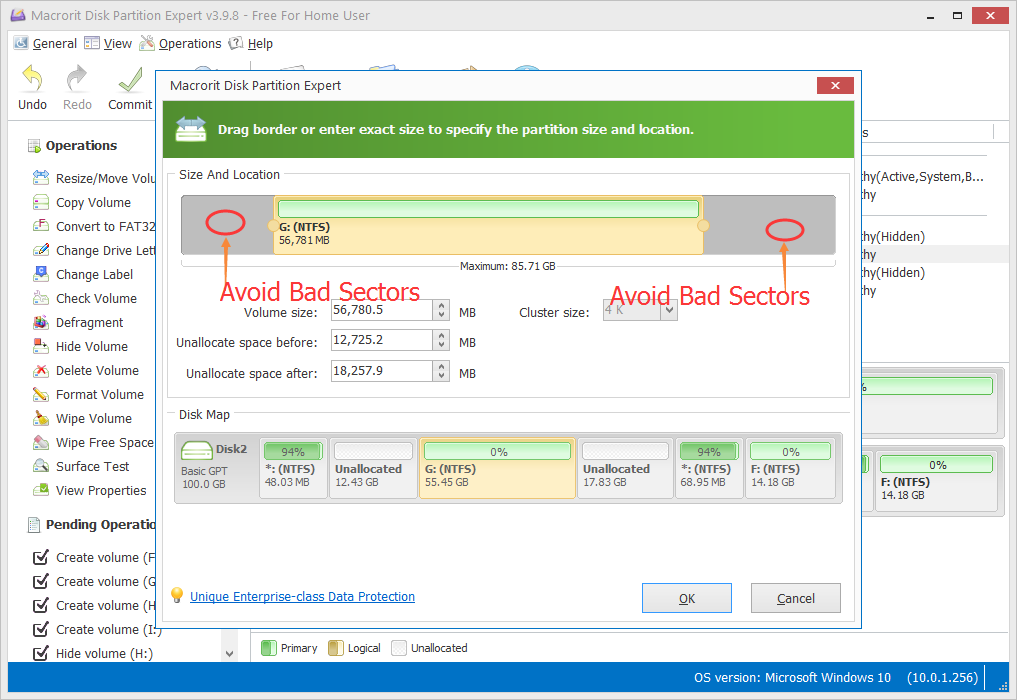
Before you're certain about the blue screen displayed is caused by the bad sectors on your hard drive, download this freeware Disk Scanner to check physical bad sectors first, if there’s no bad sectors or very less bad sectors, then just search the error code on the screen for solutions.
Chkdsk command alternative
There are two features in Partition Expert can help you find disk errors and fix bad sectors, Check Volume and Surface Test.
Check Volume is able to fix find errors and try to fix found bad sectors; Surface Test on the other hand, will scan the hard drive for bad sectors in an intuitive way.
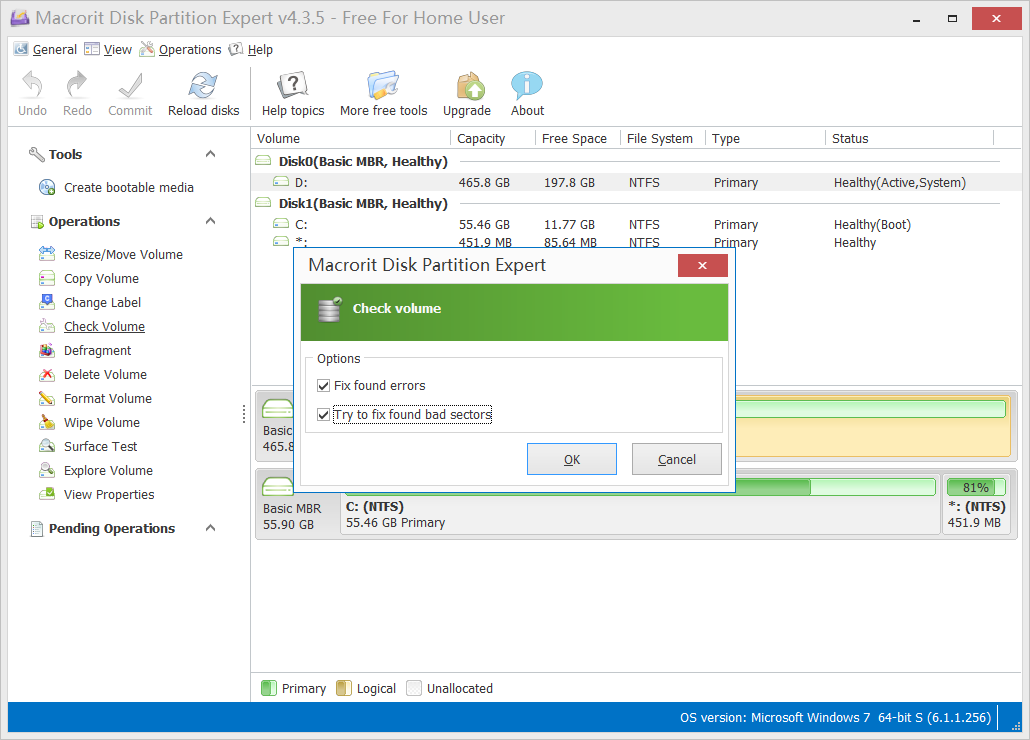
0x0000008E Issue
Bad sectors are one of reason contributes to the error code “0x0000008E”, use the above mentioned two functions in Partition Expert to check the volume on C Drive and scan the entire disk for detailed info.
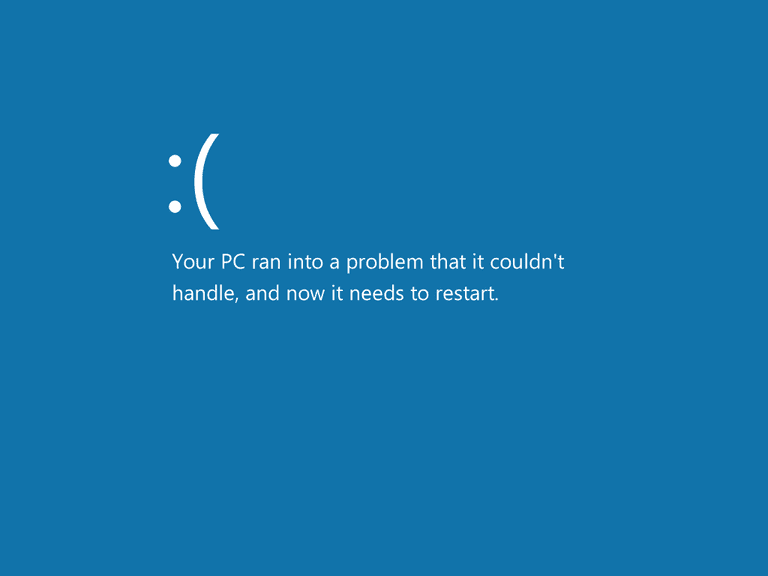
Product Editions
Partition Operations
Video Help
- Partition Expert Video tutorials
- How to extend System partition
- How to quick extend partitions
- Extend Server 2008 system Drive