Windows 7 Disk Manager
There're many tools can be called Disk Manager, in Windows 7, Windows Disk management, the snap in tool, manages disk space with basic functions like: Extend Volume, Shrink Volume and Delete partition, enough for new disk partitioning; Windows Command prompt, another build in tool to manage disk space with command diskpart, enough for logical partition management or other simple disk issues; Partition Software, third party partition software to be more specific, is professional partition program for disk managing, Macrorit Partition Expert is in this category.
We have many guides on how to use windows disk management, command prompt and partition software in many different situations; we'll list some of them for your reference. Here're some differences between the disk management and Partition Expert in the right-click menu.
Windows 7 Disk Management
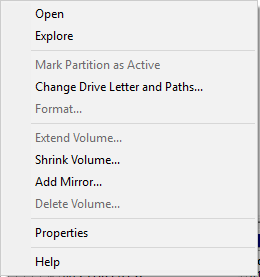
Many users of Windows 7 get to know Windows disk management when Windows 10 released last year, because upgrade to Windows 10 requires enough free space available in system partition, so when some of the users get low disk space warning message, disk management tool is launched to solve this problem.
Many ways here to open disk management, the one I used frequently is to press Windows key + R first, and type "diskmgmt.msc" in the Run box, and then press enter and run it. When I want to extend partition size in C Drive, I right-click on system partition, and here's the menu, you can find extend volume is greyed out. You can click to find the solution to this.
Here're some other resources in Disk management:
- Windows 7 disk management alternative software
- Windows Server 2012 Disk management unallocated space
- How to partition hard drive in Windows 10 Disk management
Windows 7 Command Prompt
Command Prompt, command line, is another often used disk management tool in Windows 7. Actually, Server users are more likely to use commands when partition disk, but there's a shortage in this command line. Cannot Extend C Drive with diskpart command line! When you type "extend" in diskpart command prompt, system shows: "diskpart fails to extend the volume".
Unless you reboot Windows 7 and run command prompt before booting to system with a bootable CD, you'll consistently meet the error even when you run command prompt as administrator. Partition Software doesn't have such limitations or shortages; you can directly run it and extend any partition you want without rebooting or reinstalling Windows 7 again.
Windows 7 Disk Management tool Command line guide pages
Although diskpart command line cannot extend C Drive when Windows 7 is running, still it's a mature partitioning tool in other aspects, still it's on the most welcomed disk management tool list. So we sort out some documents related to command prompt, here's part of the list: