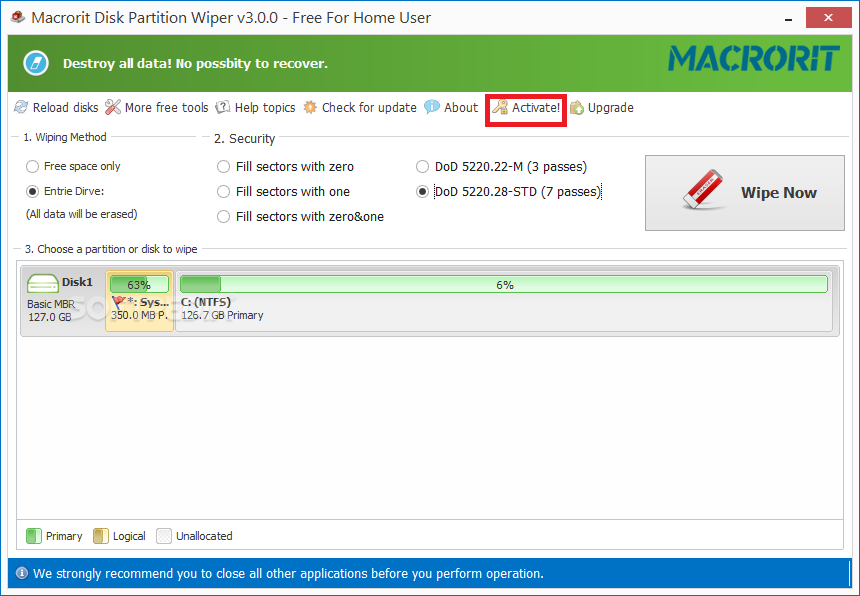Menu Bar
All the items in the menu bar
- Reload
- Bootable Media
- How to do
- More
- More free utilities
- Check for updates
- About
Reload
Used when
- New disks are connected (USBs, inter or external hard drives)
- Operations are done on disks or partitions (in Disk Management or diskpart)
Click the Reload button and the 'cat' will start to reload disk map info
Bootable Media
Click this button to open up the create bootable media wizard, which is to run Data Wiper in WinPE from a bootable CD or USB.
This wizard is to create the ISO file, and this link down below shows how to create it and burn it to CD or USB
Check the guide
How to do
In this section, some useful guides are listed:
- How to securely wipe file(s) and folder(s)
- How to securely wipe free space
- How to securely wipe entire drive or disk
- How to securely wipe system/boot drive
And introductions on:
- What are those data wipe methods?
- What does bootable media do?
- Why don't we just directly wipe files and folders?
More
More free utilities: this option will link to a page which lists other system utilities
Check for updates
Check if there's a new version
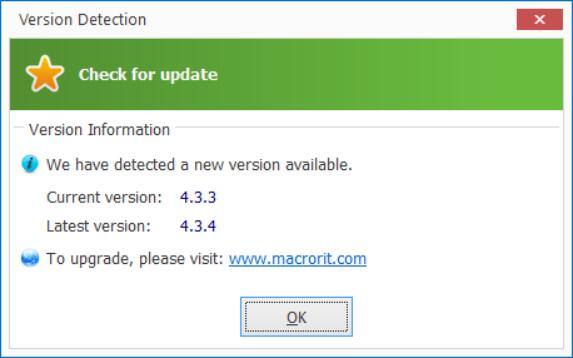
About
About this Data Wiper and About us
- General Information
- Version
- License Type
- License Key
- OS version
- About us
- Update key
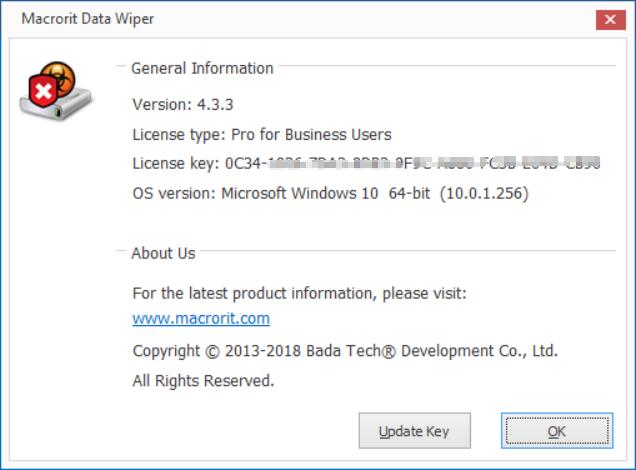
If you get a higher license, you can use the 'Update Key' button to activate it, so you don't have to download the program again
Activate
Available on Free Edition and Unregistered Pro and above edition