How to determine my drive data has erased successfully after using Data Wiper?
There're mainly two ways to check if the hard drive is successfully wiped or not:
-
Try to recover it with data recovery software:
many of them are available in google index, try to download one free data recovery tool, and run it one the partition or disk you just wiped in Macrorit Data Wiper. -
Use WinHex to check sectors:
After wiped hard drive, run WinHex to check sectors and find if they are filled with one or zero, check the screenshot below.
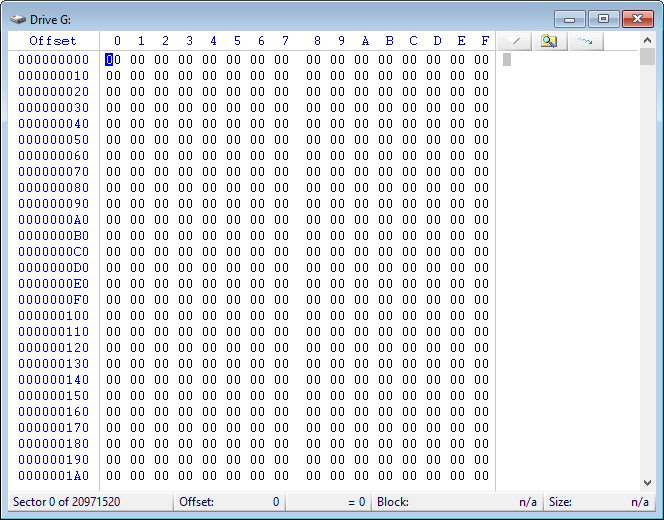
Macrorit Data Wiper Related FAQs:
- What is the limitation in Free Edition?
- Can I wipe a Network storage device?
- Difference between Pro +Edition and Unlimited Edition?
- Can Macrorit Data Wiper be used on portable drives?
- Will Macrorit Data Wiper securely erase partitions?
- What are the system requirements for Data Wiper?
- How to setup Macrorit Data Wiper software?
- How to use Macrorit Data Wiper software?
- How long will it take to wipe my drive?
- Can I wipe data from CD?
- Do you have paper certificate or e-certificate?
- Can I wipe the entire drive or partitions of a drive?
- Can I wipe the entire OS drive?
- What is the status of wiped hard drives?
- How to activate the software?
- I lost my license, what can I do?
- Are Multiple Passes Necessary?
- Published in Wipe Hard Drive
Macrorit®